Q:"I have MPEG videos that I want to consolidate them into a single video without damaging its quality and without annoying watermark. Any help for me?" - User from Verizon Forum
Speaking of joining videos, either MPEG files or other files, one would say there is really nothing to it. Many free web tools can do it with ease. Admittedly, online video joiner does have a good few redeeming features. But for some who are demanding in merging files, just a simple online tool is not enough. To achieve much more requirements, this article recommends two best MPEG Joiners, Joyoshare Video Joiner and MPEG Streamclip, respectively.
- Part 1. Joyoshare Video Joiner: Combine MPEG Files Losslessly
- Part 2. MPEG Streamclip: Combine MPEG Files Simply
Part 1. How to Join MPEG Files with Joyoshare MPEG Joiner
Joyoshare Video Joiner is one of the easiest and greatest MPEG video joiners for both Windows and Mac users, which can stretch your abilities to combine any video or audio files on your own. With a friendly and visualized interface, it is almost applicable to every user, even to those who know nothing about technology. Apart from this, its strong compatibility and usability make it do well with all popular file formats including MPEG, M4V, MKV, AVI, HD, OGG, M4A, FLV, and more.
And not only that, but it also allows you to enjoy the 60X faster speed to merge any files of the same format with lossless quality. Of course, files of different formats can be merged with high quality by it. Something else to mention is that it furnishes you with the ability to cut dissatisfied parts from these files and to edit files on your preferences.
The Advantages of Joyoshare Video Joiner
Fast merge MPEG videos without any quality loss
Compatible with a wide number of media formats
Support previewing, renaming videos and adjusting the order
Offer high-speed and encoding modes to give more possibilities

Step 1Install Joyoshare Video Joiner and add MPEG files
Before doing, please install and launch Joyoshare Video Joiner on the computer. Then you can see an icon in the lower left corner. You need to click it to add MPEG files for joining. Another way to add files is by dragging them to the designated position.

Step 2Choose a mode to merge MPEG files
Afterwards, you should select a mode to combine files and choose a format for the merged file by hitting on "Format". Notably, the high-speed mode is specialized in merging files of the same format without quality loss. If you want to personalize your files, the encoding mode is better for you.

Step 3Cut unpleasant content from MPEG files
Once selected, return to the previous interface with the "OK" button. Here, you can move the timeline to remove something unpleasant from files while previewing. By the way, renaming files is also allowed.

Step 4Edit MPEG files with encoding mode
For users who choose the high-speed mode to join videos, this step can be skipped. Suppose you choose the encoding mode to do for you, you are able to edit the MPEG files by touching "Edit". You can rotate videos, adjust brightness, add effects or frames, design watermarks, etc.

Step 5Combine MPEG files together
When all is ready, you can start the process by clicking on "Convert". In a little while, your MPEG files will be merged into one, which is automatically saved in the local file.
Part 2. How to Merge MPEG Files with MPEG Streamclip
Although Joyoshare Video Joiner has the ability to satisfy you very well, to provide greater choice, the other MPEG Joiner named MPEG Streamclip is still presented in this part. It is a free high-quality video editor/player/converter running on both Mac and Windows. Not only MPEG, it also supports QuickTime videos, DV, VOB, AVI, etc. Besides, MPEG Streamclip can convert MPEG transport streams into muxed MPEG files for immediate burning with most DVDs. But note that its confusing interface enables it to be a little complicated to operate. If you choose it as a helper, please check out the following steps carefully.
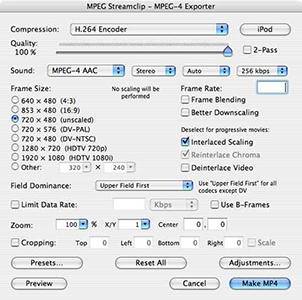
Step 1: Download and install MPEG Streamclip on your computer. You can visit www.squared5.com to get it done;
Step 2: Then open the program and click "Open Files" under "File" to select MPEG files that you want to combine;
Step 3: If you need to edit files, tap on "Edit" to customize them as you like;
Step 4: Lastly, go to "File" again and then tap on "Save As..." to choose where the merged file is saved.




