While "Find My" is Apple's great feature for locating your iOS device in case you lose it, what's meant to be your savior can be your nightmare when it fails to connect to the server. The issue, Find My iPhone unable to connect to server, is frustrating, undoubtedly making device location tracking a tricky thing, especially in an emergency. However, there is no need to become anxious. This article explores the most typical causes of this problem and lays the groundwork for a comprehensive guide to solving it.
From the network and unforeseen problems to option settings, look through a range of possible reasons for the issue and take practical steps to rectify them so your "Find My" works. Let yourself say goodbye to the headaches of Find My iPhone errors, and settle for once and for all with a reliable tracking system for your devices.
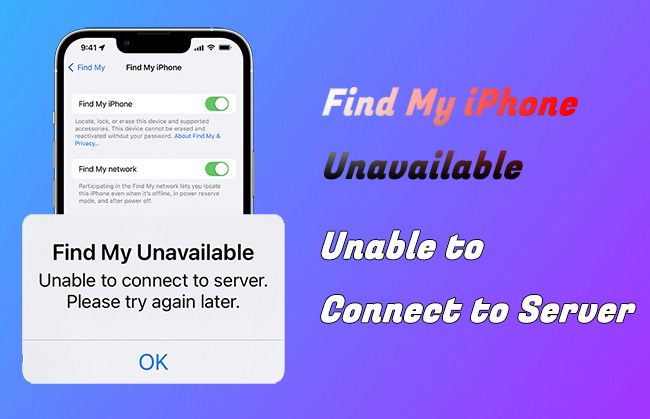
- Part 1. Why Is Find My iPhone Unable to Connect to Server?
- Part 2. Fixes to 'Find My Unavailable. Unable to Connect to Server'
- Fix 1. Check Network Connection
- Fix 2. Sign in iCloud Account Again
- Fix 3. Check Apple System Status Page
- Fix 4. Check Date & Time
- Fix 5. Update iOS Software
- Fix 6. Reset Network Settings
- Fix 7. Repair Potential iOS System Issues [No Data Loss]
- Part 3. Summary
Part 1. Why Is Find My iPhone Unable to Connect to Server?
As a highly interesting function, "Find My iPhone" allows users to locate your phone when it goes missing or gets stolen, but on the flip side, it can become irritating when there is a problem with the connection to the server. This error may be caused by several different reasons.
- Find My iPhone is disabled
- A frequent troublemaker is the "Find My iPhone" function being switched off. We need it turned on for the service to work well. Moreover, it could be the case that the misplaced or stolen iPhone has been shut off already, thus causing it to be unreachable.
- Connectivity issues
- Disconnectivity problems, such as when a phone has no internet access, or a SIM card has been removed, can be why "Find My iPhone" will not send any messages to the server. In addition, an incorrect date or time setting on the device can cause this error. Regional restrictions on the network can sometimes be responsible for this error.
- Incorrect Apple ID
- The problem may, in some cases, result from a mistaken use of an Apple ID that is not used to account for a lost device. This inconsistency must be resolved before the "Find My iPhone" function can be implemented again.
Understanding these potential causes is the first step towards troubleshooting the "iPhone Find My unavailable unable to connect to server" error. With this knowledge, you can explore targeted solutions to restore the vital connection and increase your chances of locating your beloved devices.
Part 2. Fixes to 'Find My Unavailable. Unable to Connect to Server'
To fixes errors related to Find My feature and smoothly connect to server as it usually does, you can try the following solutions, which are basic and easy to operate.
Fix 1. Check Network Connection
Disconnecting or connectivity issues can make your iPhone unable to access Apple's servers, thus leading to the Find My iPhone unavailable unable to connect to server error. Try refreshing your Internet connection. Simply toggle the WLAN/Cellular switch off and on from the Control Center or Settings app. Alternatively, you can enable and disable Airplane Mode to refresh your Internet connection.
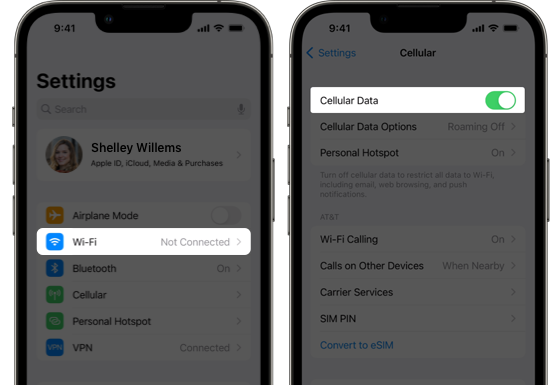
Fix 2. Sign in iCloud Account Again
Signing out and back into your iCloud account can sometimes resolve authentication issues that may be causing the "Find My" connection problem:

- Step 1: Go to Settings → [Your Name], scroll down to the bottom and tap "Sign Out".
- Step 2: Enter your Apple ID password and tap "Turn Off" to sign out completely.
- Step 3: Once signed out, go back to your profile and tap "Sign In".
- Step 4: Enter your Apple ID credentials and follow the on-screen instructions to sign back in.
Fix 3. Check the Apple System Status Page
If the problem is not with you, but with the Apple server itself, then the Find My service may be undergoing maintenance or temporarily down. Follow the below steps to check the system status:

- Step 1: Visit the Apple System Status page in a web browser.
- Step 2: Check for any reported issues with the "Find My" service. See whether it is available now.
- Step 3: If there's an outage, you'll need to wait until Apple resolves the problem before the service becomes available again.
Fix 4. Check Date & Time
A wrong time and date could cause Apple's server synchronization problems. Make sure that your date and time are set correctly by following the steps listed below.
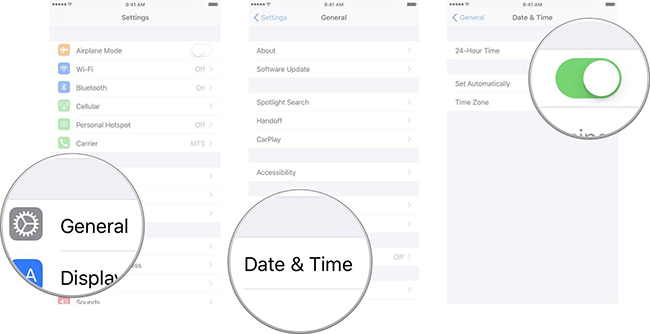
- Step 1: Go to Settings → General → Date & Time.
- Step 2: Toggle on the "Set Automatically" option to update your date and time based on your location automatically.
Fix 5. Update iOS Software
The outdated iOS software can also lead to compatibility issues with Apple's services. If Find My iPhone says unable to connect to server, updating your phone to the latest iOS version can resolve the issue and optimize performance.

- Step 1: Head to Settings → General → Software Update.
- Step 2: If an update is available, tap "Download and Install" button.
- Step 3: Enter the passcode if required, and follow the on-screen prompts to finish software installation and update process.
Fix 6. Reset Network Settings
You can also try to reset your iPhone's network settings, which could be another possible solution. This will reset all your VPN settings, cellular data settings, and Wi-Fi passwords, possibly solving any underlying network-related disputes.
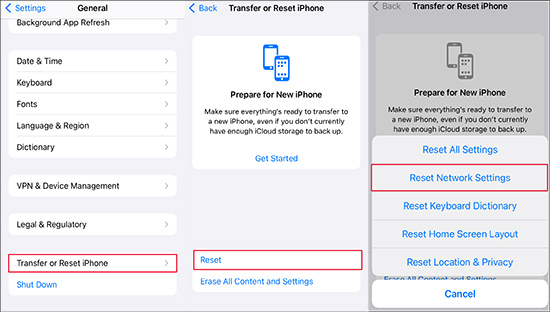
- Step 1: Tap on Settings → General → Transfer or Reset iPhone.
- Step 2: Locate and click on "Reset" and then select "Reset Network Settings" option.
- Step 3: Confirm your choice, and your iPhone will reset its network settings.
Fix 7. Repair Potential iOS System Issues [No Data Loss]
If you have gone through all the conventional troubleshooting steps handed out and still see the "Find My iPhone unavailable unable to connect to server" error, there may be an underlying iOS system issue. This requires the use of third-party software such as Joyoshare UltFix as the fixer. It is a remarkable and all-in-one software specifically intended to fix various software problems like Find My iPhone not updating location, unable to check for update, Find My iPhone online not sharing location, redownload unavailable with this Apple ID, etc. No matter which kind of system issue your iOS device is experiencing, Joyoshare UltFix can efficiently fix it while protecting your data from being erased.
- Fix Find My unavailable unable to connect to server without data loss
- Keep your device up-to-date with the latest software and security patches
- Revert to an earlier iOS version if you encounter issues with a new update
- Free access to recovery mode and get out of recovery mode
- Restore your device to its factory settings without relying on iTunes or Finder
- Ensure compatibility with the newest iOS releases and devices
When you run into the annoying Find My iPhone error and do not expect the conventional solutions to work, Joyoshare UltFix can be a trusted way out. One of the fascinating features of this amazing application is "Standard Repair" mode, which can resolve some of the most widespread software problems and errors without any data loss.
Step 1 Run UltFix and Connect iPhone
Install iTunes on your computer, launch Joyoshare UltFix, and connect your iPhone to the computer using a USB cable. In the program's main interface, select "iOS System Repair" and click "Start".

Step 2 Choose "Standard Repair" Mode
Select the "Standard Repair" mode, which will repair your device without causing any data loss. You'll proceed to the next step if your device is detected without issues. However, if the device cannot be detected, you must boot it into Recovery Mode or DFU Mode by following the on-screen instructions.

Step 3 Download and Verify Firmware Package
UltFix will display your device's information by default. Carefully confirm the details, and if you have multiple options, choose your desired iOS version. Click the "Download" button to download and verify a designated firmware package.

Step 4 Start to Repair Find My Unavailable Issue
Once the firmware package is downloaded and verified, click the "Start Standard Repair" button to begin fixing Find My unable to connect to server issue. Ensure that your iPhone remains connected during the entire repair process. After the repair is complete, check whether your iPhone can connect Find My to server normally.

Part 3. Summary
Encountering "Find My iPhone unable to connect to server" error can be nettlesome, but it's a problem that can be resolved. You're suggested to try conventional troubleshooting methods first. If the same issue is persistent, you may use the advanced solution like Joyoshare UltFix mentioned above. It offers a comprehensive approach to fixing Find My iPhone related error without data loss. You can regain access to the crucial "Find My" feature, providing peace of mind and ensuring you can easily locate your device.

