Apple Music is certainly an option to consider, especially if you have invested in Apple's ecosystem. Apple's music streaming service isn't far behind industry leaders, so it's not surprising that many iPhone users enjoy it. Generally, Apple Music works extremely well on iPhones, however, it does have issues.
Occasionally, the Music app may crash when you open a song or play it. The reason? Bugs in software, corrupt downloads, and incompatible settings are some of the usual suspects. Make sure you follow the steps listed below if you are among the affected users. Hopefully, you will be able to fix Apple Music keeps crashing on iPhone issue by the end of the article.

- Solution 1. Force-Close and Re-open it
- Solution 2. Check the Network
- Solution 3. Update Apple Music
- Solution 4. Offload and Reinstall Music App
- Solution 5. Free up Storage
- Solution 6. Turn ON & OFF Library Sync
- Solution 7. Restart iPhone
- Solution 8. Check Apple Music Status
- Solution 9. Reset All Settings
- Solution 10. Easily Fix Apple Music Keeps Crashing on iPhone with Joyoshare UltFix [Hot]
- Final Verdict
Solution 1. Force-Close and Re-open it
To begin, we need to force-close the app from Recents and restart the device. It's possible that Apple Music freezing on iPhone when you try to open it repeatedly; try force-quitting the app and then opening it again. Let's start by force closing the app from Recents and restarting the device. Most problems are taken care of by this method unless a bigger issue is involved.
Step 1: Swipe up from the bottom of the screen and pause slightly. Instead, press the Home button twice if your device has one.
Step 2: Bring the Music card into focus and swipe it out of the screen.
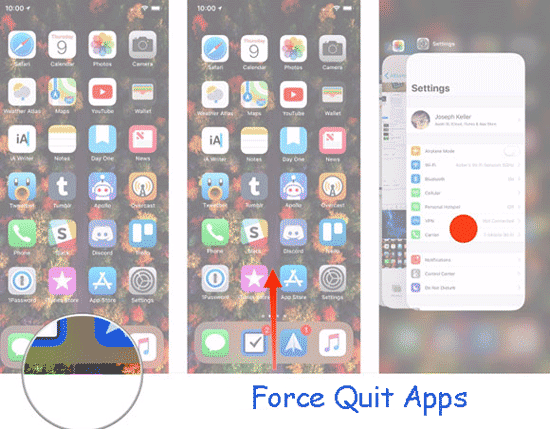
Solution 2. Check the Network
If you want to stream music from Apple Music, you should ensure that your Wi-Fi connection is stable. Cellular data is an alternative, but downloading music for offline listening makes more sense in that case. If you cannot pinpoint any networking issues, move on.

Solution 3. Update Apple Music
Updating Apple Music is the next thing we should do to fix Apple Music freezes on iPhone. It is best just to reinstall the app in case there is a problem with the current version. Nevertheless, you can check for updates before doing so. Using the App Store, you can manually update apps as follows:
Step 1: Run App Store and touch on the Account icon, under the Apps tab.
Step 2: Apps that need to be updated can be found at the bottom. Be sure to UPDATE Apple Music immediately if it appears on the list.
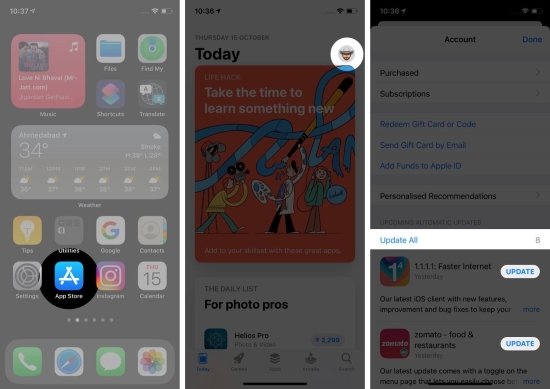
Solution 4. Offload and Reinstall Music App
If the previous steps failed to fix the problem with Apple Music crashing, you can always reinstall the app. Using this feature, you can rule out problems caused by corrupt applications. There is no loss of your downloaded files.
Step 1: Open the Settings app and tap on General.
Step 2: Touch iPhone → iPhone Storage → Music → Offload App orderly.
Step 3: Tap on Offload App once again to confirm.
Step 4: The Apple Music app can be re-downloaded by tapping the Music icon on the Dock or Home Screen. Additionally, you can search for Music on the App Store and tap on the Download icon to download it.
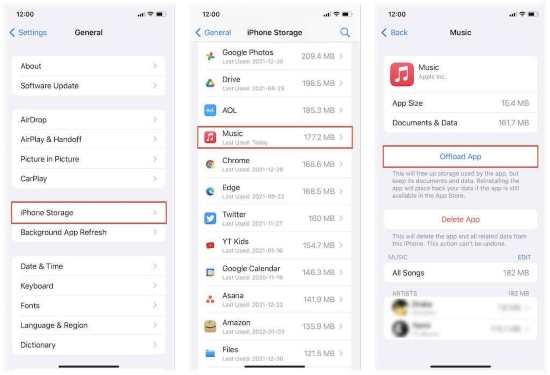
Solution 5. Free up Storage
Also, an iPhone that's nearing its storage limits can cause an app to crash. So try freeing up space by going to Settings → General → iPhone Storage. As you go along, go through the recommendations at the top of the screen. You can also follow this article for how to free up iPhone storage thoroughly.
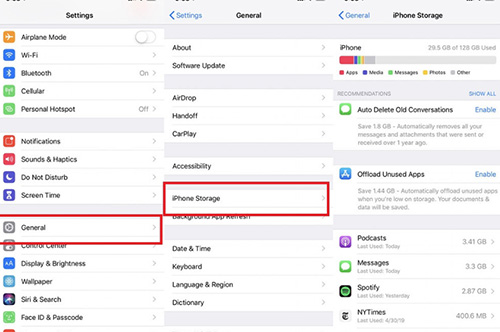
Solution 6. Turn ON & OFF Library Sync
Another fix to Apple Music app crashes on iPhone would be to disable and then re-enable the Library Sync feature of Apple Music. However, this will remove all of your downloads.
Step 1: Run the Settings app and tap Music.
Step 2: Toggle OFF the switch next to Sync Library.
Step 3: Select Turn off from the pop-up window.
Step 4: Open the Apple Music app.
Step 5: Revisit the Settings → Music to toggle on the switch near the Sync Library.
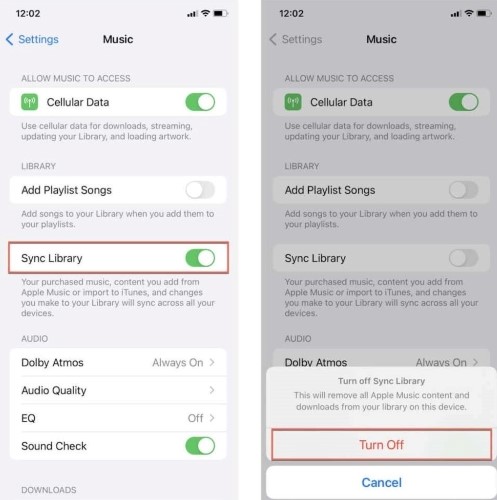
Solution 7. Restart iPhone
If the above methods don't work, and still your Apple Music app crashes on iPhone, you must force-restart the device instead. Use the correct button combination as follows:
For iPhone 8, iPhone X, and Later,
Quickly press and release the Volume Up and Volume Down buttons one after the other. Then, immediately press and hold the Power button until your iPhone reboots, and you see the Apple logo.
iPhone 7 Series Only,
Simultaneously press and hold the Volume Down and Power buttons until your device reboots and displays the Apple logo.
iPhone 6 Series and Older,
Hold down the Volume Down and Home buttons at the same time until your iPhone reboots and you see the Apple logo.

Solution 8. Check Apple Music Status
Apple Music app crashing on iPhone can also be caused by server-side issues. It is important to check Apple's System Status page if you notice odd behavior on your Mac devices, as well as iTunes on your Windows PC. Wait until Apple resolves service-related issues next to Apple Music if it indicates such issues.
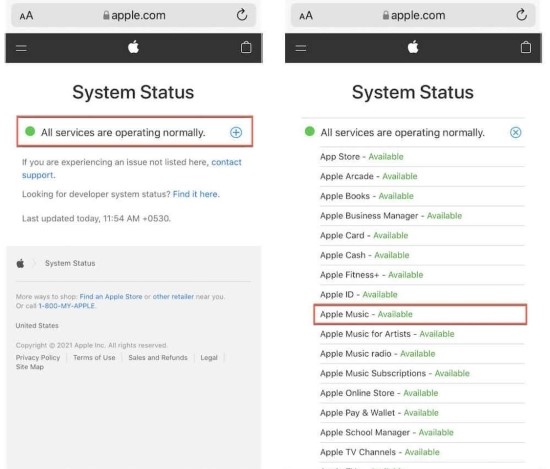
Solution 9. Reset All Settings
Reset All Settings before moving to a factory reset. Contrary to factory resets, this will only clear system settings, leaving your data and apps intact. Here's how to do that on your iPhone:
Step 1: Open Settings → General →select Reset.
Step 2: Tap Reset All Settings and then type in the PIN/password.
Step 3: Tap Reset All Settings in a dialog box to confirm.

Solution 10. Easily Fix Apple Music Keeps Crashing on iPhone with Joyoshare UltFix [Clean & Safe 100%]
In this part, we are going to use a smart program – Joyoshare UltFix iOS System Recovery to fix this issue. It is a fantastic desktop tool to help you overcome app crashing or freezing issues from your iPhone in no time without having any technical knowledge. You can test out the software for free on either the Windows or Mac platforms. Not only that, it can resolve other issues related to your iDevice as well such as Apple music keeps pausing on iPhone, Instagram music not working, iPhone stuck at the Apple logo, and so on. Here's a demonstration of how to use this software so that you can better understand how it works.

- Fix Apple Music keeps crashing on iPhone with simple steps
- Designed with a two-mode repair system
- Suitable for all iOS devices and versions, including iOS 15
- One-click option to enter/exit recovery mode
- Repair 150+ potential iOS issues with no data loss
Step 1 Install, Open it and Connect iPhone
Firstly, download this program from the official website and save the file on your computer. Next, you should open the downloaded file and install it in the location you want. The installation process is easy and can be finished within a few minutes. Now, launch the software to see the main benefits of this software.

Step 2 Choose Standard Mode
Next, you should select a repair mode by clicking on the Standard Mode. This will fix your iPhone issue in a lossless way. Advanced Mode is a backup mode to fix the much more serious problems. So don't get them mixed up.

Step 3 Download iOS Firmware
On this screen of the software, it will ask you to select the firmware for your device. Simply choose the options from the list and click on the "Download" button. This should automatically begin the downloading process. Please wait as it may take some time depending on the internet speed of your broadband.

Step 4 Start Fixing Apple Music App Keeps Crashing on iPhone
Following the download, click on "Repair" button and the software will attempt to repair your device automatically. Be patient until the process is complete. On your screen, you should see a message saying "Repair completed" when it's done. You can now restart your device as normal. Hopefully, the issue is now resolved.

Final Verdict
Several methods can be used to troubleshoot the issue, you just need patience. Joyoshare UltFix iOS System Recovery tool is a popular choice among users due to its high success rate. Easy to use, quick, and without data loss, I believe you will not regret choosing this program. If none of the methods work, Apple customer service can provide appropriate assistance. Hopefully, you got the concept of how to do it when Apple music keeps crashing on the iPhone.

