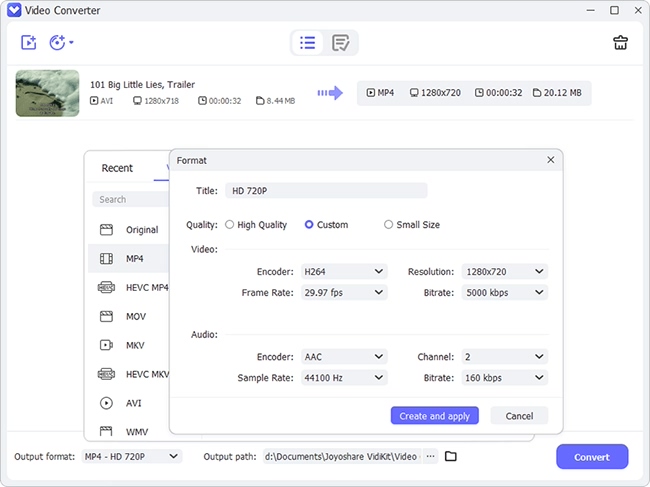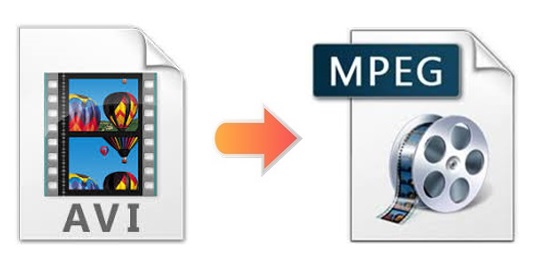
MPEG format has the ability to make streaming and downloading quicker than other common video formats, and that's why it becomes a popular format for online distributed movies. Though temporarily MPEG is not as famous as AVI, you may still need to convert AVI to MPEG for some particular reasons. It is also worth mentioning that video converting technology develops so fast that you can easily find many professional and easy-to-use video converters to help you. And today's article is going to introduce you 4 offline and online video converting tools as well as make a comparison of them, in hope that it could help you choose the program that works best on you.
- Part 1. AVI vs MPEG
- Part 2. Convert AVI to MPEG Files - Best Joyoshare Video Converter
- Part 3. Convert AVI to MPEG Videos - Movavi Video Converter
- Part 4. Convert AVI to MPEG Online - ConvertFiles
- Part 5. Convert AVI to MPEG Free - OnlineConvertFree
- Part 6. A Comparison among 4 Video Converters
Part 1. Brief Introduction of AVI and MPEG
a. What is AVI and how to open it
AVI, also known as Audio Video Interleave, is a multimedia container format for both video and audio, making synchronous audio-with-video playback become possible. Developed by Microsoft in 1992, AVI, similar to DVD video format, supports multiple streaming video and audio.
Since AVI is a proprietary format of Microsoft, it can be opened by Windows Media Player. But if you are running Mac, you may need some third-party media players such as VLC media player to help you play AVI videos.
b. What is MPEG and how to open it
MPEG is developed by the Moving Picture Experts Group. It is a video format that uses MPEG-1 or MPEG-2 file compression method. Nowadays, MPEG is popular for online distributed videos.
You can use Windows Media Player, QuickTime, iTunes, and VLC Media Player to play your MPEG files.
Part 2. How to Convert AVI to MPEG with Joyoshare AVI Converter
Frankly speaking, Joyoshare Video Converter could be your optimal option if you want to convert AVI to MPEG, WMV, MKV, MP3, or other more than 250 video/audio formats on Windows and Mac. It enables you to convert AVI files with no quality damage at 60X lightning-fast conversion speed. Furthermore, you are able to use it to convert DVDs or extract audio from video.
Doing more than its name suggests, this program is also competent to edit videos and audios. Its powerful features enable you to embed subtitle, adjust audio track, insert personal logo, take screencasts, etc. within a few simple clicks. If you need, you can choose to adjust video bitrate, frame rate, resolution, and codec as well.
Key Feature of Joyoshare Video Converter:
Convert AVI to MP4, MPEG, MP3, etc.
Edit MPEG videos before conversion
Convert videos/audios in original quality
60X faster conversion speed than any competitors
Support ISO image file, DVD folder, and DVD disc

Step 1Import AVI Videos to Joyoshare AVI Converter
Open Joyoshare Video Converter on your computer after installation. Click the Add Files button
 to import your wanted AVI videos. You can also simply drag and drop them to the loading area. Then the program will detect automatically the title, duration, audio track, etc. of your AVI videos.
to import your wanted AVI videos. You can also simply drag and drop them to the loading area. Then the program will detect automatically the title, duration, audio track, etc. of your AVI videos.
Step 2Choose Output Format
To designate your output format, you could click the Format button at the lower-left corner of the main interface. You are able to select high-speed mode to get lossless MPEG files. But if you would like to customize your MPEG videos and save the changes you make, you are suggested to choose encoding mode here. Then go to the General Video category and choose MPEG as your output format.
Note: Under encoding mode, you are allowed to press the gear icon near the format icon to adjust video/audio codec, frame rate, bitrate, etc.

Step 3Edit MPEG Videos
You can see the Edit icon at the rear of each title. Click it to open the editing window. You are able to take screenshots and trim videos frame by frame under the Trim option; you can also crop video area size, select a specific aspect ratio, adjust video parameters, apply special sound/video effects, etc.

Step 4Begin to Convert AVI to MPEG
If you have loaded several video files and prefer to merge them into a new file, you could press the "Merge all into one file" at the bottom of the main interface. At last, tap the Convert button next to it to start to convert your AVI files to MPEG videos in batch. When the process is completed, you are allowed to press the Converted button at the top of the main interface to play your MPEG videos directly.

Part 3. Convert AVI to MPEG Online Using Movavi
Movavi has a good reputation among its users. As a professional video converter, it is able to convert no less than 180 video and audio formats, including AVI, MPEG, MOV, VOB, MP3, MKV, WMV, HD video, etc. with no quality loss. You are also able to use it to rotate/crop/merge video segments, extract audio from video, etc. with ease.
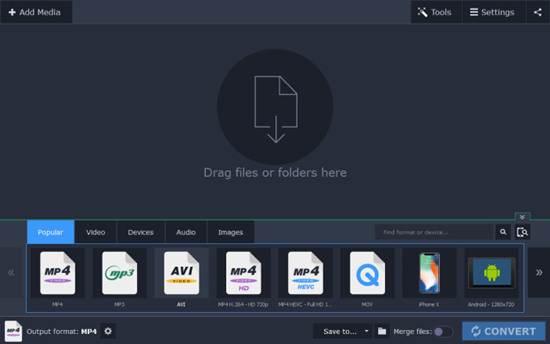
Step 1: Run Movavi Video Converter;
Step 2: Click the "Add Media" button at the upper-left corner of the screen and choose "Add Video" to import your AVI files;
Step 3: Go to the lower portion of the screen and click the "MPG" item under the "Video" tab to choose the appropriate preset;
Step 4: Press the blue "Convert" button at the lower-right corner of the screen to begin to convert your AVI videos to MPEG files.
Part 4. How to Convert AVI Files to MPEG via ConvertFiles
ConvertFiles is a free online video converter that allows you to convert AVI to many other popular digital formats such as MP4, M4V, WMV, 3GP, FLV, ASF, VOB, MOV, etc. ConvertFiles is a versatile online tool, which means it is combined with image converter, archive converter, presentation converter, document converter, audio converter, etc. However, it's not unusual that free online tools always have kind of limitations. In such a case, you can only convert a file whose file size is no more than 250MB and convert one file at a time.
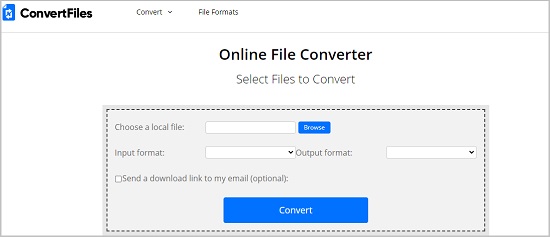
Step 1: Click the "Browse" button to add your local AVI videos;
Step 2: Select "MPEG Video File(.mpeg)" as your output format from the "Output Format" dropdown list;
Step 3: Press the blue "Convert" button to start to convert AVI files to MPEG videos.
When the conversion is completed, you will be led to a new web page. Then you are able to download your converted MPEG videos and save it to your computer.
Part 5. Convert AVI Format to MPEG Format with OnlineConvertFree
Similar to ConvertFiles, OnlineConvertFree is also a multi-tasker. It supports many types of file formats such as video, audio, archive, image, e-book, document, etc. OnlineConvertFree enables you to convert two files at a time. In this way, it performs better than ConvertFiles. However, it supports a much-limited video file size.
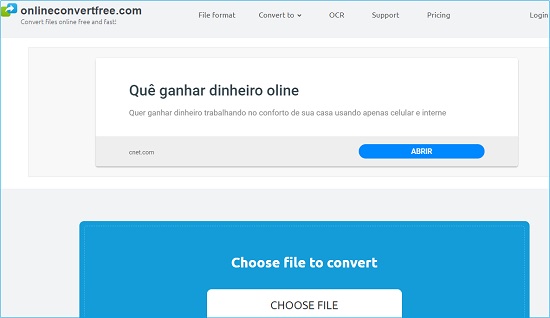
Step 1: Press the "CHOOSE FILE" button to add your AVI videos from your local folder;
Step 2: Hit on the "CONVERT ALL TO" button and choose "MPEG" under "Video" category;
Step 3: Click the blue "CONVERT" button to begin to convert AVI to MPEG, and after that, you are able to hit on the "download" button to save your wanted videos.
Part 6. Joyoshare Video Converter vs Movavi vs ConvertFiles vs OnlineConvertFree
The following table is about a brief comparison among 4 offline and online video converters, which will mainly focus on their respective video converting features. We hope that such a table will make it easier for you to choose a suitable video converter.
| Joyoshare Video Converter | Movavi Video Converter | ConvertFiles | OnlienConvertFree | |
| Formats supported | 250+ | 180+ | 25+ | 35+ |
| File size supported | Unlimited | Unlimited | 250MB | Limited |
| No quality loss | Yes | Yes | Not sure | Not sure |
| Conversion speed | 60X | Fast | Slower | Slower |
| Batch conversion | Yes | Yes | No | Yes |
| Extra editing features | Yes | Yes | No | No |
| Price | $39.95/Lifetime | $149/Lifetime | Free | Free |