When you take a closer look at the applications in the digital space, you will explore many tools to compress AVI files. Most of you must be wondering how to select the perfect compressor tool to handle the AVI files. This article gives you insights into the best compressor applications to reduce the AVI file size. During the compression process, the tool must retain the data and the file quality without any compromises. You can focus on every aspect of the application before finalizing the application, then make detailed research on the compressor programs and go ahead with the download procedure. Here, you will discover up to 7 incredible applications to reduce the file size of AVI. Most of the tools will be user-friendly, and you need not require any special skills to work on the below-discussed software.
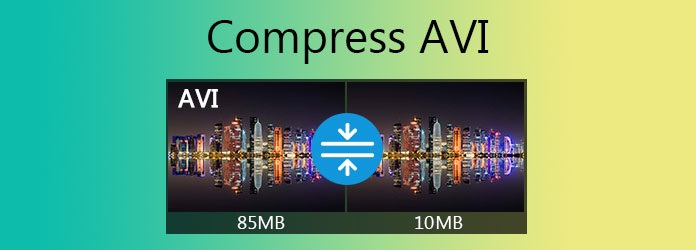
- Part 1. Joyoshare VidiKit (Handier and Faster)
- Part 2. Wondershare UniConverter
- Part 3. Clideo
- Part 4. WinX HD Video Converter Deluxe
- Part 5. Movavi Video Converter
- Part 6. VLC
- Part 7. VEED.io
Part 1. Compress AVI File - Joyoshare VidiKit
You will always find that Joyoshare VidiKit is the best file compressor to reduce the file size of any video and audio. Blessed with leading compressing technology, this video editor is able to compress AVI by file size and percentage at 40X faster compression speed, enabling you to resize AVI accurately and swiftly. Moreover, it supports literally all videos and audios, so you can process various files in no time flat.
Being a smart video compressor, Joyoshare VidiKit also features many flexible functions to enhance your compression experience. For instance, you will be able to compress any number of AVI videos in batch. The real-time preview function and the "Apply to All" mode are provided as well so that you can compress all files in the way you like quickly. Additionally, you are also free to adjust your video resolution.

- Dual compression mode to compress by percentage or file size
- Adopted with 40X faster compression speed than other competitors
- Preview video before compression in real-time to check quality
- Compress multiple video and audio files one by one or in batch
- Perfectly compress MP4, MOV, AVI, 3GP, MPEG, MP3, 4K video, etc.
- Customize video resolution and set it as 1280*720, 3840*2160, etc.
Step 1 Add AVI Videos to Joyoshare VidiKit
You can tap the "Convert" tab and click to open the video compressor after running Joyoshare VidiKit. In order to add AVI videos to the program, you can press the "Add Files" button or use the drag-and-drop feature directly.

Step 2 Compress AVI in 2 Ways
You can compress AVI accurately by percentage or file size. To reduce the file size of AVI videos by percentage, you are able to click on the "Compress" button at the bottom of the screen, then drag the slider to adjust how much you want to compress your video files. The "Apply to all" mode is available as well.
To compress AVI files by file size, you are free to click on the gear icon on the rear of each video tab. When the format window is opened, you are able to easily customize the file size, output format, resolution, etc.

Step 3 Begin the AVI Compression
When you are done setting, you can tap the "Compress" button in the bottom right corner of the screen and Joyoshare VidiKit will start to compress your AVI videos immediately. You can check your files by clicking on the "History" button and use the built-in media player to play them smoothly.

Part 2. Compress AVI Files - Wondershare UniConverter
The UniConverter is a reputed product from Wondershare, and it is an outstanding program to compress the AVI files effectively. You can modify the attributes to reduce the file size as per your needs. You can use this app effortlessly due to its simple interface. This tool allows batch compression and conversion process, which also supports more than 1000 file formats. Compression takes place 30X faster than other compressor tools in the digital market.
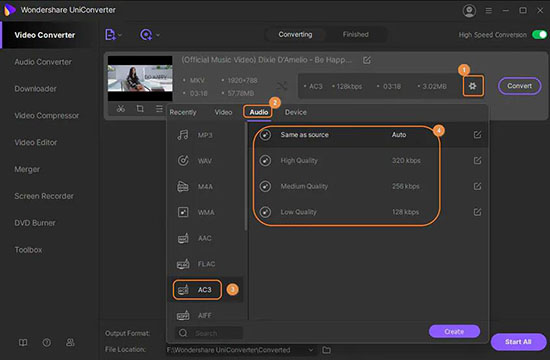
Step 1: Download the app and choose the "Video Compressor" tab, and after that, you are free to click on the "+" icon to upload your AVI file from local drive, Dropbox, and Google Drive;
Step 2: Click on the setting icon and set the compression parameters like File Size, Resolution, Bitrate, etc.
Step 3: Now hit the "Start All" button to trigger the compression process; you can save the compressed files on any desired storage location.
Part 3. How to Compress AVI Files - Clideo
Clideo is a reliable app to compress AVI files optimally. It is an online tool and no need for any downloads. You can compress AVI files at a faster rate. Secure compression is feasible using this online tool. There is no limit in the number of videos to compress.
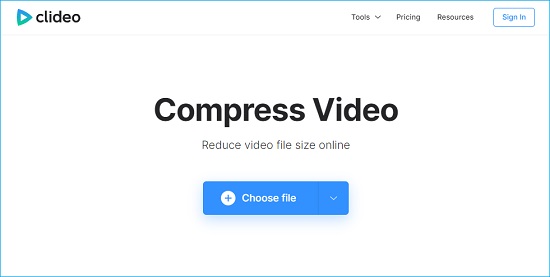
Step 1: Visit the online page of Clideo video compressor and upload the AVI files from various sources like Google Drive, Dropbox, and URL;
Step 2: You can trigger the compression and wait for few minutes to view the compressed file. This tool will display comparison data between the original file size and the compressed one.
Part 4. Compress AVI - WinX HD Video Converter Deluxe
WinX HD Video Converter Deluxe is an excellent compressor tool and supports all file formats optimally. Few clicks are enough to complete the entire AVI compression process, so quick compression is possible with this tool. With the help of this handy software, you will be able to compress and convert large video files as per your needs without any data loss.
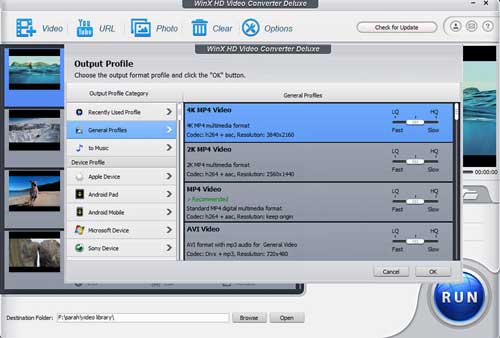
Step 1: To begin with, you need to download and install WinX HD Video Converter Deluxe on your computer, then press the "Video" button at the top of the screen to search and add your AVI files;
Step 2: The "Output Profile" window will pop up and you need to select your output format; you can find the "AVI Video" option on the "PC General Video" category;
Step 3: You can find a gear icon on your AVI video tab, and you can hit on it to adjust video codec, bitrate, resolution, and more with ease;
Step 4: Finally, you are able to press the "Run" button to begin to compress your AVI files using this tool.
Part 5. How to Compress an AVI File - Movavi Video Converter
In this video converter software, you can compress the AVI files to any desired size as per your needs. You can find the Windows and Mac versions for download. The user-friendly environment provides you with a comfortable ambiance to work with the video files flawlessly. Movavi Video Converter uploads the files quickly into its workspace. The controls are explicit for easy reach. This app supports all video file types, and you will not face any file compatibility issues.
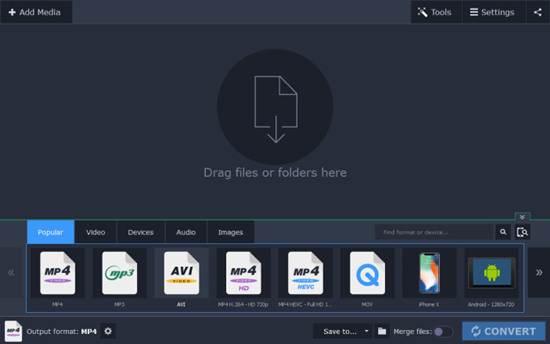
Step 1: Install the application on your PC and click on the "Add Media" button to load up the AVI file you want to compress; you can add more than one file to this software;
Step 2: Press the "Popular" tab at the lower part of the screen and select "AVI" as your output format;
Step 3: You will find the "Compress file" button on your video tab, and you can expand the dropdown list so that you can change the file size, quality, bitrate, etc.;
Step 4: Now you can press the "Convert" button in the bottom-right corner of your screen to start to compress your AVI files.
Part 6. How to Compress AVI Files - VLC
The VLC is an impressive compressor software with a user-friendly interface., and it performs optimal compression. You can edit the compressed file depending on your needs. There are options to convert the file format along with the compression procedure. You can perform secure compression using this tool.
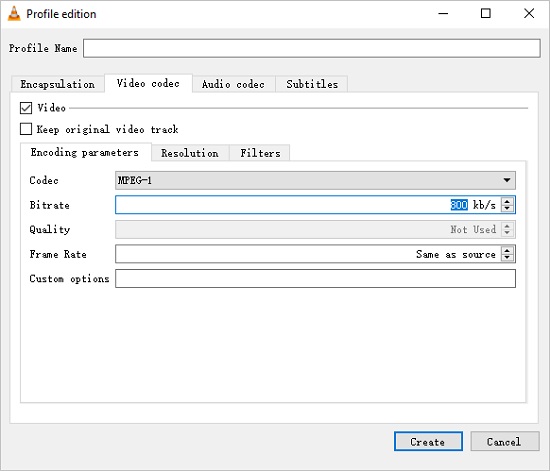
Step 1: After installing VLC in your device and launching the tool, you can import the AVI file by tapping "Media > Convert/Save";
Step 2: You can add the desired AVI file by tapping the "Add" option, then press the "Convert/Save" button to start to modify the AVI file compression settings;
Step 3: In the next screen, click on the "Edit selected profile" button near the "Profile" dropdown list and you will be able to adjust video codec, bitrate, quality, and many other options to reduce the file size of AVI.
Part 7. Compress AVI Online - VEED.io
The VEED.io is an online compressor and works optimally for the AVI files. Just three steps are enough to compress AVI files without any data loss. As the fastest compressor tool, it retains the quality factors effectively. You can find precise ways to share the compressed files to the desired platform. There are also options to set the desired file size according to your needs during the compression process.
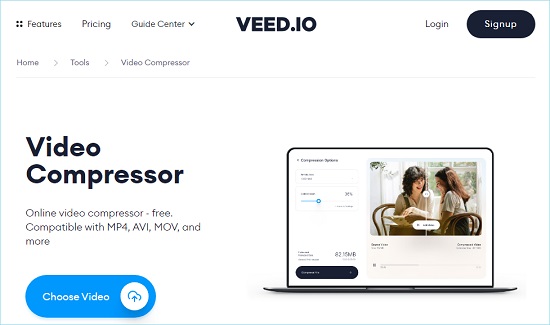
Step 1: Visit the online page of VEED.io and click on the "Choose Video" button to upload your AVI file;
Step 2: On the resulting page, you will notice that there are many compression options on the left side of the screen, and you will be able to modify the attributes like resolution, frame rate, etc. by pressing the "Advanced Settings" button; you can also change the resolution
Step 3: Finally, hit the "Compress Video" button at the bottom of the screen to trigger the compression process, and the compressed AVI file will save in your local drive for future use.
Conclusion
Therefore, you had an informative discussion on how to compress AVI files precisely. You can choose the above-discussed reliable methods to reduce the AVI file size. All the applications mentioned above, each of which has a simple workspace and is easy to use, will be able to compress the AVI files effectively. Among them, Joyoshare VidiKit is the best solution to compress AVI or other video files in an easy and accurate manner. Anyway, you can connect with any program as discussed above to carry out the compression procedure. Connect with this article to discover new horizons in AVI file compression techniques.



