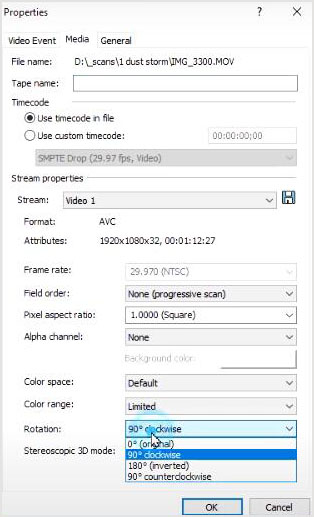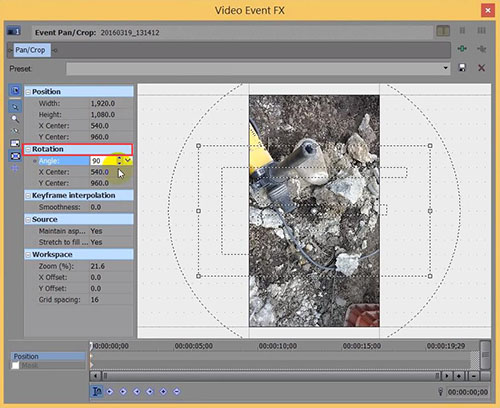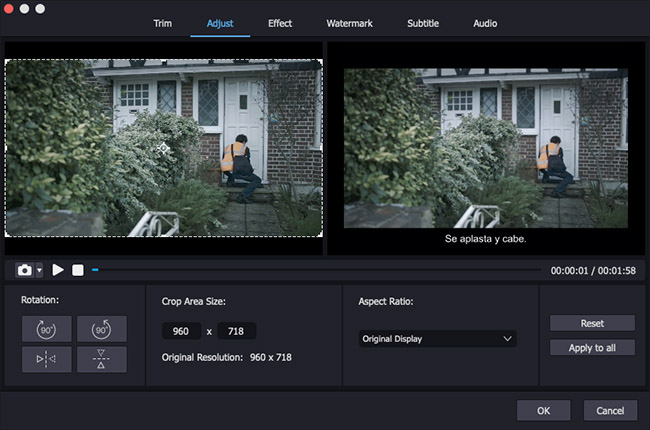Are you tired of fooling around with the rotation feature in Sony Vegas when urgently needing a quick and practical way to optimize your upside-down video? Frankly, it can be a bit difficult for new users to navigate the advanced editing functions independently. However, don't regard it as a real pain in the neck. Here we will show how does Song Vegas rotate video and introduce how to do the same job using an alternative solution.
Part 1: How to Rotate Video in Sony Vegas Pro (Sony Vagas 17/18 Included)
There are two different ways that Sony Vegas Pro provided to rotate a video to the appropriate orientation. Both basic and advanced editing options are available so that you can select the one you prefer and follow full steps below to get it done.
Method 1 Direct Rotation
The first way to rotate a video in Sony Vegas Pro,like Vegas Pro 18, is relatively quick and easy. You can import your video and drag to the timeline. Then press to choose it and right click to pull out the drop-down box. You can go to "Properties" > Media tab > "Rotation". Simply select "90° clockwise", "90° counterclockwise", "180° (inverted)", or "0° (original)".

In case the video doesn't look like as what you expected, you can furtherly go to click the gear icon "Project Video Properties" to change both height and width for your video file.
Method 2 Advanced Rotation
The second way to rotate a video in Sony Vegas Pro, like Sony Vegas Pro 17, is advanced and customized, which possibly rotate video to any designated angle. Also, you can apply effects to partial certain video clip.

- Step 1: Run program, add video to timeline and tap on "Event Pan/Crop" > "Rotation";
- Step 2: Specify definite value to "Angle", like "90.0" to automatically rotate your video by 90 degree;
- Step 3: As long as your video rotation operation is finished, you can click on the "X" icon to close this pop-up window and save what you change.
Note: If you'd like to rotate a specific section of your imported video, you should only place the slider on this part. However, for a complete video rotation, put the slide at the video's initial position.
Part 2: How to Rotate a Video in Sony Vegas Alternative
If all you want is to simply rotate the video to correct its viewing degree, why not just use this cost-effective alternative, Joyoshare VidiKit (originated from Joyoshare Video Cutter)? Its intuitive interface allows you to fast find the options you need without skill requirement. Better yet, it has the ability to crop, flip, trim, watermark, apply effect, subtitle and adjust parameters for various types of videos and audios.

- Clockwise/counterclockwise rotate videos to 90°, 180°, 270° and 360°
- With multi-functional and easy-to-operate video editor
- No format limit to rotate the video in a customized way
- Visual preview window and high-compatible inbuilt media player
- Support all mainstream formats like MOV, MP4, MKV, MPEG, AVI, FLV, etc.
Step 1 Run program and import a video
Get an official version of Joyoshare VidiKit to install on your computer. Then open "Video Cutter", straightly launch the program and add a video file with the "Open" option. Or you can drag and drop to import it.

Step 2 Confirm output format in advance
After loading the video file completely, you can move forward to "Format" section to select "Encoding mode", under which you can rotate a video. Next, set a destination format and change parameters from the upper-right gear-shape option.

Step 3 Start to rotate a video
Finish the format settings with "Ok" operation and make for "Edit"
 option - "Adjust" - "Rotation". Now, rotate your video as needed by using either "Rotate Clockwise" or "Rotate Anticlockwise" buttons. Once you rotate video to any 90 degrees properly, just head to "Start" option in the main interface to export it.
option - "Adjust" - "Rotation". Now, rotate your video as needed by using either "Rotate Clockwise" or "Rotate Anticlockwise" buttons. Once you rotate video to any 90 degrees properly, just head to "Start" option in the main interface to export it.
Conclusion:
After learning how to rotate video using Song Vegas and Joyoshare VidiKit, you should be able to get a general idea on which one to select. In short, to rotate video right or left to any 90 degrees, Joyoshare VidiKit is more outstanding. However, if you feel like rotating to specific angle, the advanced editing in Sony Vegas is more suitable.