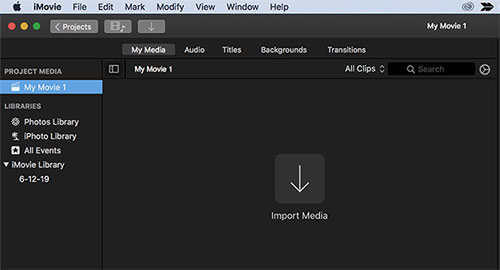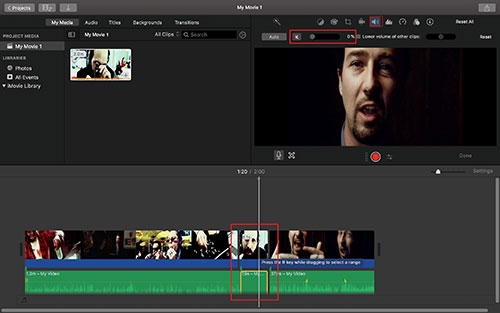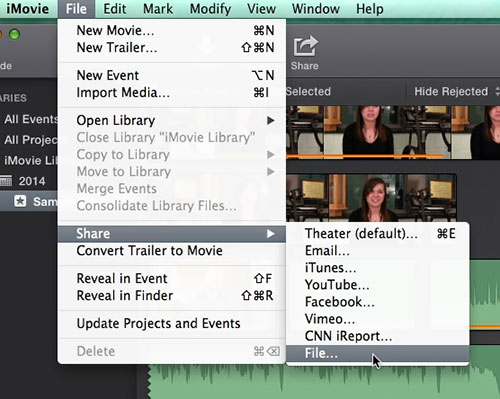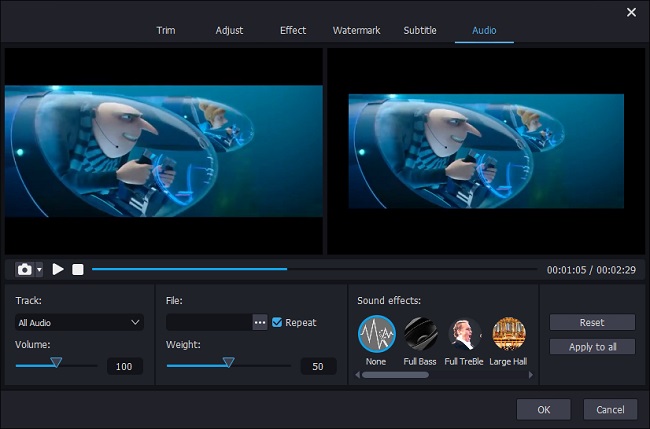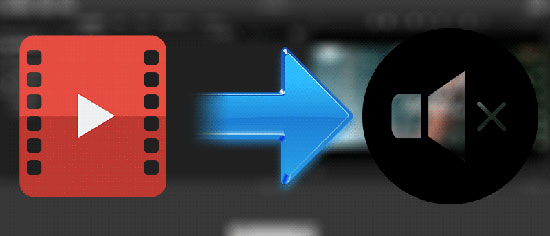
Q:"I want to take the volume out of my video shot around NYC today and overdub with music tracks that I made in Garageband? Is it possible that I do it in iMovie on my Mac? Or can anyone describe how to mute video on iMovie at every step? Any help would be greatly appreciated." -from MacRumors
Is there such a need for you to eliminate the sound in your captured video on your Mac and add voiceover or dub customized music track with the video like the above? On Mac, all of you can take advantage of the built-in video editor - iMovie to freely make it happen. So how does it work in practice? Below draws up a list of operation procedures of how iMovie mutes videos. More, an alternative to quiet a video is recommended to open you up to more possibilities.
Part 1. How to Mute Video on iMovie
For Mac users, iMovie is something of an excellent choice to delete sound of a video. It is the completely free video editing software, with which you can do any editing on videos without paying your anything. To mute a video in it, follow the detailed guide.
Step 1 Open video file in iMovie
After opening iMovie on your Mac, please create a new project by "Create New" > "Projects". Then, click "Import Media" to add the video from which you are going to remove sound to the main interface or directly drag the video and drop it to the timeline.

Step 2 iMovie mute video
Once your video clip has been moved to the timeline, highlight the video and right-click. From a list of options, touch "Detach Audio". Subsequently, go to "Modify" on the top menu bar and choose "Mute Audio". In this way, audio in your video will be eliminated.

Alternatively, you are also allowed to mute video in iMovie by lowering the volume to 0. How to? Just hit on a "Volume" button from the upper-right toolbar to show volume controls. Whereafter, drag the volume slider towards the left until the volume goes to zero.

Step 3 Export the muted video
Now, you can start outputting the silent video by pressing on the "File" tab at the top > "Share" > "File..." to identify a destination file and let the video be stored in the local folder.

Note: The above is fully about how to mute a video in iMovie. But if you would like to enhance the volume and reduce background noise in a video, what you need is the equalizer preset of iMovie. A quick guide: drag the video to the timeline > highlight the video and click the "Volume" icon at the top right portion of the main window > you can touch "Auto" to apply the automatic enhancements or tap on the volume icon beside to "Audio" to increase the video volume; Next, touch the "Equalizer" button next to the "Volume" button from toolbar > check "Reduce background noise" checkbox or move the noise adjuster to 0% to delete noise from your video.

Don't Miss:
Part 2. How to Mute Video on iMovie Alternative
Assuredly, iMovie is proficient in muting audio in videos. However, it is only for creators working with Mac system. If you want a video editor that can work the same on both Mac and Windows to help you remove sound from a video, Joyoshare Media Cutter is suggested to you. Intended as a complete audio/video cutter and editor, Joyoshare Media Cutter can do much more than lossless cut and split.
Also, it has the advantages to further edit any media files, including the ability to mute all audio and video files, remove noise, insert background music, balance the volume of the original audio and the added audio track, separate audio from video, increase the volume, apply a series of sound and visual effects, create subtitles and watermarks, and more. It greatly assists in all sorts of media formats like MP4, MOV, MKV, WMV, AVI, MPEG, 3GP, FLV, etc, and supports fast conversion between them.
Key Features of Joyoshare Media Cutter:
- Extract or remove audio from any video
- Shorten or split media files instantly and losslessly
- Work with various audio and video encoding formats
- Two processing modes: 60X-speed mode and encoding mode
- User-defined option to change codec, bit rate, resolution, aspect ratio, etc
Step 1 Load the video to Joyoshare Media Cutter
Depending on your own situation, get Joyoshare Media Cutter for Windows or for Mac installed and launched on your computer. What follows is requiring you to import the video to be silenced to the program. You can click "Open" to select it from the local system or simply drag it to the interface.

Step 2 Configure output format
Next, it is your time to leave for the format window to specify an output format. To mute a video permanently, you ought to select the format from the "Encoding mode" option. Only with such a mode can the editing features be enabled. After opting for the desired export format, touch the gear icon located at the top right corner of your chosen format to enhance the video quality by customizing codec, resolution, bit rate, and frame rate if needed.

Step 3Mute video in iMovie alternative
Now, you should make your way back to the main interface and locate "Edit" icon. In the next window, go to "Audio" > "Volume" > move the volume controller to the far left or directly type "0" in the volume display column so as to take sound out of your video. If there is any additional editing you need, like trimming, cropping, adjusting aspect ratio, adding effects and watermarks, inserting a new audio file, etc, head to the corresponding tab to finish your action. Lastly, don't forget to hit on "Start" to output the new video without sound at 60X alarming speed.