The creation of an Instagram video or story is fairly simple. However, it is a demanding task when you want your created Instagram video to be interesting yet true-to-life. To do the trick, it is required to edit the Instagram video. Among all Instagram editing means, adding music is suggested, as a survey shows that the Instagram story with a piece of background music tends to be more viewed. As for how to add music to Instagram story, check out the following content.
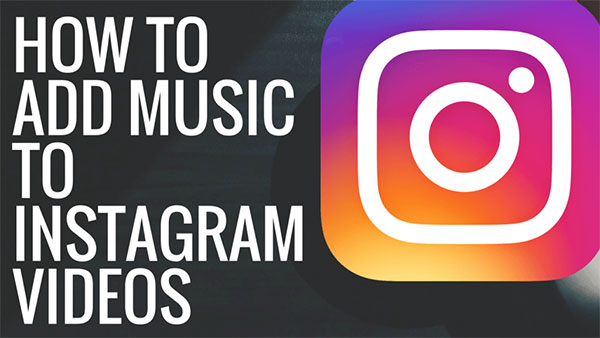
- Part 1: Add Music to Video on Instagram App
- Part 2: More Apps to Add Music to IG Video on Mobile
- Part 3: Add Music to Instagram Video on Desktop
Part 1. How to Add Music to IG Story on Instagram App
Besides being a popular video sharing platform, Instagram also serves the purpose of editing your upload to make it as eye-catching as possible to gain more views and likes by offering various customizable options, like add a music track from its built-in library or current music services (SoundCloud, Spotify, etc) to Instagram story. To do it, follow the steps.
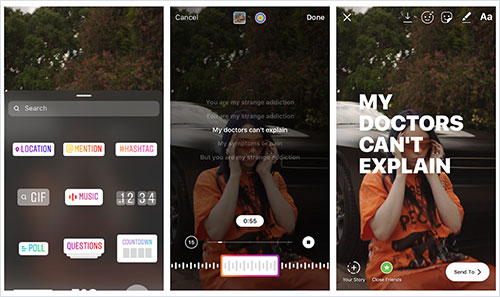
Step 1: First of all, open the Instagram app on your mobile device, and then log in to your account;
Step 2: Click on "Your Story" to start a new Instagram story. You can record a live video or upload video from your device;
Step 3: From the top menu, choose "Stickers" icon shaped by a smiley face and then to "Music". Browse Instagram's own music library and select the desired one to use after previewing;
Step 4: After adding music to your story, set the length of the added music track. Due to copyright restrictions, the music for Instagram story must be less than 15 seconds;
Step 5: On completion, tap on "Done" to save the settings. Lastly, simply use the "Send to" button to publish the created Instagram story.
Part 2. Other 3 Apps to Add Music to IG Story on iPhone or Android
On mobiles, whether iPhone or Android, except using the music feature provided by Instagram to add music to IG story, there are multiple other practical video editing apps for your use. Below is a list of top 3 such apps. You could apply any one of them to get your thing done.
Videoshop
Videshop is an easy and free video editing app for iPhone, iPad, and Android. It features dozens of fast editing effects to personalize and enrich videos. Besides the basic cutting ability to trim out unwished moments from video, it also provides you with convenient tools to add music or song to your video, add sound effects, embed subtitles, reverse, resize, stop motion, etc. If you are an iOS user, you get the permission to download music from Apple Music Store when using Videoshop to add music to your Instagram video. One more thing worth mentioning is that it supports directly sharing video on Instagram, Snapchat, Facebook, and more after editing.
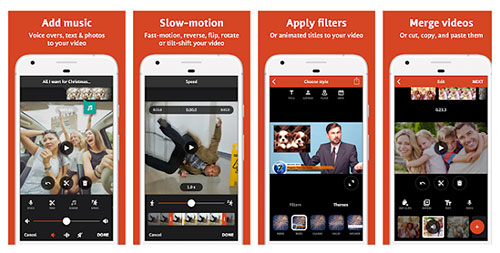
InShot
To add music to Instagram video on iPhone and Android, don't miss InShot Video Editor. Coming with a variety of innovative editing tools, InShot video editing app is especially developed to create and edit video for Instagram, YouTube, TikTok, Whatsapp, etc. It includes full options to cut, trim, merge videos, add music, sound effects, apply video transitions and filters, add animated text and stickers, make photo slideshow, and much more. With it, not only can you choose the desired music from its built-in royalty-free music libraries but also import your own music track to add to the IG story.
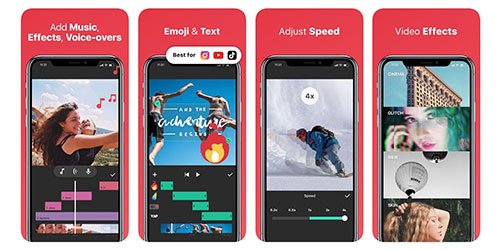
Flipagram
Functioning as one of the best video editing apps on both iPhone and Android devices, Flipagram is designed with its own music library, giving you access to add royalty-free music to your Instagram video. More than the option for the background music adding, it also provides much remarkable content to inspire you. You can explore it to record voice, add filters, text, and frame, create slow motion, etc. to make your video stunning and fun. Once you have done what you want, directly share the final video to Instagram.
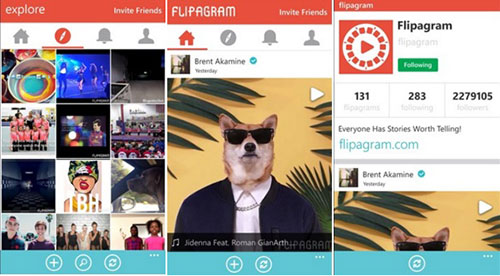
Part 3. How to Add Music to Instagram Video on Joyoshare Media Cutter
Smoothly running on desktop devices with Windows and Mac operating systems, Joyoshare Media Cutter is a rising video editing software of wide prospect. Since its release, it has drawn much attention and quickly accumulated a large number of users due to its modern interface as well as one-stop functions. According to your need, you can use it as a loss-free video cutter or a full video editor. Its advanced cutting technology offers you a solution to cut or split any audio & video without any loss of quality. Using its built-in video editor, you are allowed to add music to an Instagram video or other types of video files, insert and edit captions and subtitles, create a text or image watermark, remove audio from video, adjust video brightness, hue, saturation, and contrast, customize file format, codec, quality, and more.
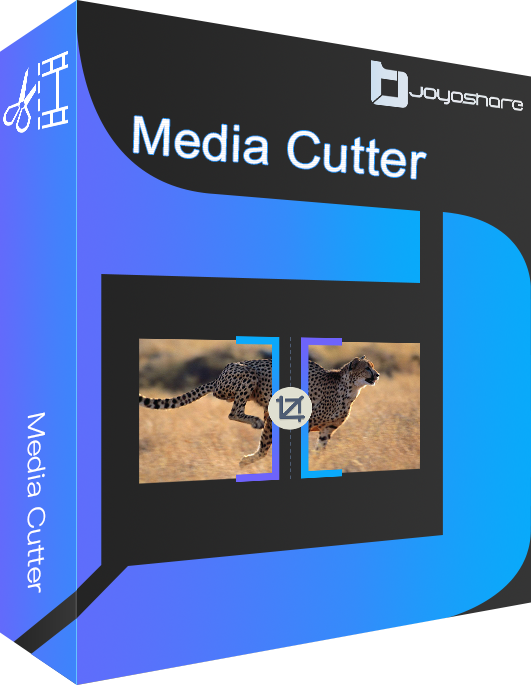
- Add background music to video in any format
- Cut and split audio & video without quality damage
- Provide built-in video editor and real-time preview
- Control audio volume and weight, apply sound effects
- User-friendly operation interface and wide compatibility
-
Step 1 Add Instagram video to the software
Get ready your Instagram video for use, then open Joyoshare Media Cutter after installation. On the main screen, you feel free to choose "Open" to import Instagram video from local folder or use the drag & drop option.

-
Step 2 Customize output format and quality
Joyoshare Media Cutter comes with 2 modes and a large collection of output formats, which lie in the format panel. Clicking on "Format", you gain access to the format settings window. Given the requirement of adding music to IG story, you have to mark the "Encoding mode" option and next set any desired output format from "Devices", "HD Video", "Web Video", or "General Video". Once set up, you are allowed to go further to customize the file format codec, resolution, bit rate, frame rate, etc by touching a gear icon if you have the relevant expertise

-
Step 3 Add music to Instagram video
Now, go to the previous interface and find "Edit" option > "Audio". To add music to Instagram story, you should upload the prepared music file by clicking "..." icon. After that, real-time preview the Instagram video with background music. If the added music is shorter than the IG video, tick "Repeat" to loop the music. As needed, flexibly adjust volume, weight, and even add sound effects.
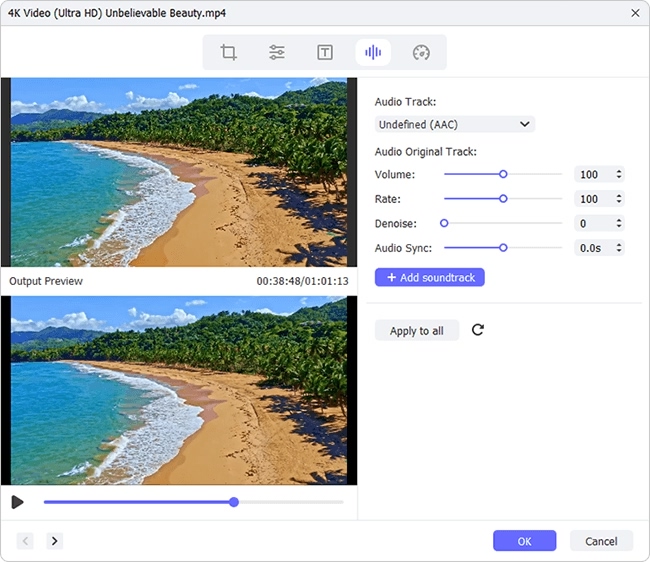
-
Step 4 Export and save the final Instagram video
In the last step, tap on "Start" button to export your Instagram video with music added. Wait until the progress bar is finished. Go to "Open The Output Folder" to quickly locate the final work.
