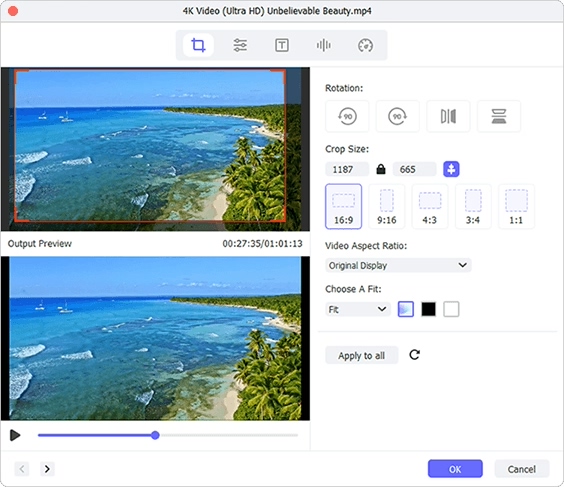Q:"I have a 1080P WMV movie that contains subtitles I don't want at the bottom. I've tried using VirtualDub-MPEG2 to crop the video and save it as an AVI but the audio in the resulting file is horribly out of sync. Is there any other program that I can use to crop the video?" - From VideoHelp Forum
As mentioned in the forum, when it comes to crop WMV video, the first thing we need to do is to measure what is the best solution. For some people, removing irrelevant content is the main purpose while the out quality is also concerned. For others, a quick and free workaround to crop WMV is more appreciated, which can effectively solve the problem in a short period of time. Now, different demands are met in this article and you can start your learning.
Part 1: How to Crop WMV Video Offline - Joyoshare Media Cutter
Joyoshare Media Cutter is a classic video audio trimmer and editor. It supports formats such as WMV, MPEG, AVI, MP4, MOV, FLV, ASF, 4K, M4V, etc. The built-in video cropper gets rid of any uninterested sections breezily and offers standard aspect ratio to optimize video. Other than that, this smart tool is able to rotate, flip, cut, watermark, subtitle and apply effects in a professional yet hassle-free way.
Key Features of Joyoshare Media Cutter:
- Crop a video to remove unimportant parts
- Change aspect ratio to 4:3, 16:9, full screen and more
- Play WMV video in real time and preview result in advance
- Attractive functions to trim video losslessly, run at 60X speed and adjust parameters
Step 1 Load WMV video to Joyoshare Media Cutter
Launch the latest version of Joyoshare Media Cutter program on your computer by quick double-clicking it. Drag and drop an appointed WMV video file to the main interface. Or you're able to load it by simply pressing the "Open" button on the lower left corner.

Step 2 Elect mode and format
As soon as the video is imported totally, this program will start its auto-play. You can now point and click "Format" to designate "Encoding mode", under which you have to further confirm an output format among Devices, HD Video, Web Video and General Video. Tap to finish selection and hit the top-right gear icon to customize parameters, like resolution, codec and more.

Step 3 Start to crop WMV video
Return to the main screen and find the Edit
 option. Press on it and take yourself to "Adjust". There is a Crop Area Size section that allows you accurately set both width and height to crop WMV video. You can alternatively drag the white cropping frame inward or outward to identify the region. After that, specify Aspect Ratio in your way and click on "OK".
option. Press on it and take yourself to "Adjust". There is a Crop Area Size section that allows you accurately set both width and height to crop WMV video. You can alternatively drag the white cropping frame inward or outward to identify the region. After that, specify Aspect Ratio in your way and click on "OK".
Step 4 Output cropped video in good quality
If necessary, you can do more editing operations for your video, like trimming, rotating, watermarking, etc. When it's ready to export, tap on the "Start" button and wait for the progress bar to complete. Then it's your time to check and watch the local video on your computer.
Part 2. How to Crop WMV Video Free Online - Clideo Crop Video
Clideo Crop Video will be shown at the top of results page if you are searching for a tool to crop WMV file. It's designed to give you the default sizes to perfectly fit some of the major social media platforms. Except for the over-reliance on the Internet, it's good and can put you out of video cropping trouble.
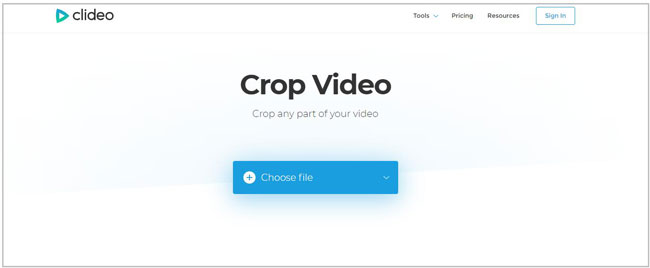
Step 1: Click on the blue "+ Choose file" button to upload local WMV file (or add using Dropbox, Google Drive or URL);
Step 2: After loading and preprocessing WMV video completely, set exact size or select preset aspect ratio;
Step 3: Preview to confirm cropping size and choose "Format" at bottom left;
Step 4: Start to crop and output edited video file by pressing on the blue "Crop" button.