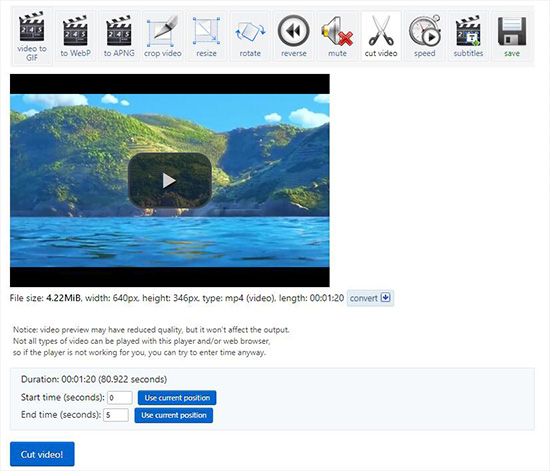When you shot a cool video or watch an inspiring movie, but it contains some unnecessary content such as commercial ads. Sometimes it may be too long to be played on the mobile device or too large to share with your friends. What would you do in such situations? Well, one of the best ways is to cut the video length into short by removing the unwanted parts. In this article, we'll show you how to cut movie clips into parts efficiently with 2 different methods.
- Method 1. Cut Movie Clips Losslessly with Desktop Video Cutter
- Method 2. Cut Movie Clips Easily with Online Video Cutter
Part 1. How to Cut Movie Clips Offline with Joyoshare Media Cutter
To help you solve the problem above, Joyoshare Media Cutter is the right solution you need. It is a simple yet effective movie cutter and splitter that can cut out the unsatisfied parts from a movie and edit them in many different ways. You can crop and trim the video, rotate it, adjust the contrast, brightness, saturation and hue, add watermarks, subtitles and apply special sound effects, etc.
Besides, Joyoshare Media Cutter allows you to deal with different formats of video files including MP4, AVI, M4V, MPG, MPEG, MKV, 3GP, HD TS, HD TRP, etc. You can also export them in various formats on different mobile device such as Android phones, iPhones, game consoles, smart TVs, and others. Joyoshare Media Cutter is available for both Windows and Mac system. You can download and try it for free and upgrade to its full version later.
Key Features of Joyoshare Media Cutter:
Best software to cut movie clips fast and losslessly
Support a wide range of media formats and devices
Contain advanced video editing features
Real-time preview function is offered

Step 1 Import target movie clip

After successful installation, simply launch Joyoshare Media Cutter on the desktop. Click the "Open" button to add your movie clip you want to cut. Alternatively, you can just drag and drop the target video to Joyoshare main interface.
Note: Joyoshare Media Cutter is designed to cut and edit one video file at a time, so you can only import one movie clip once. But you can add the same video clips for cutting for many times by clicking the "+" button.
Step 2 Set the cutting duration

Drag the slider to decide the start time and end time or enter the specific value manually. You can also press the Edit icon and choose the Trim tab to cut movie clip. Remember to click the Scissor icon after determining the video length.
Step 3Choose an output format and cut

Next press the "Format" panel and choose the "High-speed mode" to cut movie into clips without quality loss at a super fast speed. Then click the "Start" button to begin to cut and convert your movie file. Wait a second and you'll find your trimmed video on the destination folder.
Video Tutorial: How to Cut Movie Clips into Parts with Joyoshare Media Cutter
Part 2. How to Cut Movie Clips Online in ezgif.com
There are numerous online video cutters on the Internet like Ezgif.com, Online Video Cutter, Aconvert.com, VideoToolbox, YouTube Cutter, etc. Most of them are simple and easy to operate, and here we'd like to take Ezgif.com as an example.
Step 1 Upload video file
Go to the official site of Ezgif.com and choose the Cut Video option on the top menu bar. Click the "Select file" button to select movie file from your computer or just paste video URL in the box below.
Note: You can only cut the video file in less than 100M at a time.
Step 2 Cut the movie clip

Wait a while until your target video file is uploaded to the server successfully. Then you can click the play icon to preview the video and determine the start time and end time by clicking the blue "Use current position" button. After that, just click the "Cut video" button to cut the movie clip online.
Step 3 Save the video
Once the cutting process is done, you can click the "save" icon to output it to the local folder of your computer.