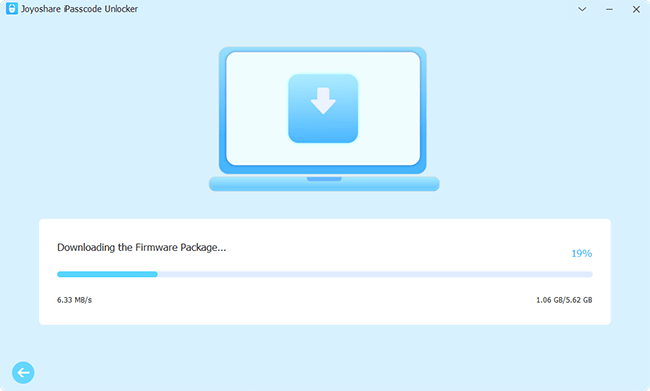iPhone SE has A15 Bionic, 5G and longer battery life, which appeal to many users since its release. With its Home button, users could unlock their iPhone SE with Touch ID quickly and smoothly. However, when you haven’t set up Touch ID, and in the meantime, you can’t recall the passcode, what should you do? Essentially, unlocking iPhone SE without knowing passcode cannot be defined as a tough problem, but it is positively the disturbing trouble, isn't it? No matter why your iPhone SE cannot be unlocked as usual in a normal way, you might discover the answer to the problem here, as 5 completely legal methods are set forth to unlock iPhone SE in this article.

- Method 1. Use Touch ID to Unlock iPhone SE
- Method 2. Erase iPhone SE within iPhone
- Method 3. Ask Joyoshare iPasscode Unlocker for Help
- Method 4. Use iCloud/Find My to Get iPhone SE Unlocked
- Method 5. Take iTunes to Assist for Free
Method 1. Use Touch ID to Unlock iPhone SE
There is a possibility that you have enabled the Touch ID on your iPhone SE but don’t know which finger can be used to unlock it. In this situation, you could try every finger from different angles by pressing the Home button to unlock your device. But one thing is needed to pay attention – too many times' attempts may get your iPhone SE unavailable. Hence, get started with your strong hand.
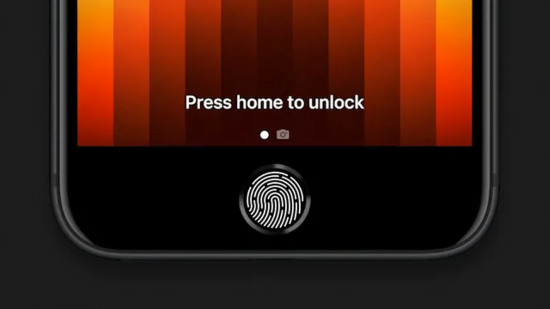
- Pros:
- It has a high rate of success.
- You can operate on your iPhone SE rather than use other equipment.
- Cons:
- Not everyone has enabled the iPhone SE Touch ID.
- iPhone SE may be disabled due to wrong attempts.
- It takes a long time if the device becomes unavailable.
Method 2. Erase iPhone SE within iPhone
It doesn't matter when you make wrong attempts and get your iPhone disabled. If you see the message saying "iPhone Unavailable, try again in 5 minutes", you need to be patient to wait until you are allowed to enter the passcode next time. Try up to 10 times, which will cost one day or more, and then the "Erase iPhone" option will appear. Up till now, you can hit this option and enter your Apple ID password to erase all the data, including the screen passcode.

- Pros:
- iPhone SE can be unlocked with a high success rate.
- Screen lock can be removed without other devices.
- Cons:
- It is only workable on higher operating system versions. (iOS 15.2 and later)
- It requires Apple ID password.
- Disabling the iPhone takes a long period of time.
- All the data will be deleted.
Method 3. Unlock iPhone SE via Joyoshare iPasscode Unlocker
Such is human nature that you may forget something even the iPhone passcode sometimes. Just in case you are in the same situation, you need not vex too long. Here, a unique and technical iPhone passcode removal called Joyoshare iPasscode Unlocker is introduced to aid you to get rid of the frustrating circumstances. As a great tool for unlocking passcode, it goes without saying that the program is empowered to unlock all types of screen locks on all iOS devices, and it is applicable to almost every iOS version.
Well, there are still some to be mentioned that Joyoshare iPasscode Unlocker can remove Apple ID without password, which also does not cause data loss. Aside, it can be used to turn off Screen Time and bypass remote management without other limitations. If you have yet achieved a functional and proper solution, applying this unlocking program is a sincere suggestion.

- Be able to unlock iPhone 14 without passcode
- Safely bypass digital passcodes, fingerprint lock, Face ID
- Remove Apple ID, Screen Time and MDM restrictions
- Support all iOS device models and iOS 17
Step 1 Launch Joyoshare iPasscode Unlocker
In the first place, you need to install Joyoshare iPasscode Unlocker on your computer and run it. Then use a USB cable to connect iPhone SE to your PC, choose Unlock iOS Screen and click on Start to proceed.

Step 2 Set iPhone into DFU/Recovery Mode
Secondly, choose your iPhone model and manually set your device into DFU mode or recovery mode. If the iPhone SE fails to enter either mode, the link at the bottom of the window can help you.

Step 3 Download and Verify Firmware Package
Next, it is needful for you to confirm the info of your iPhone SE that shows on the screen. After that, get a new firmware package downloaded and verified for your device by tapping on Download.

Step 4 Get iPhone SE Unlocked
In the end, just hit the Unlock button to make the program unzip the firmware package and begin to unlock your iPhone SE without asking for passcode.

- Pros:
- It possesses a high success rate and high compatibility.
- The screen lock can be removed within minutes.
- It has the least requirements and restrictions.
- Cons:
- It is not free.
- iPhone SE's data can't be preserved.
Method 4. Use iCloud/Find My to Get iPhone SE Unlocked
Another free method that can remove forgotten passcode from your iPhone SE is making use of iCloud and the Find My app. This solution has the ability to remotely erase your iPhone so as to achieve the goal of unlocking. Besides, it can also be applied to a situation where you happen not to have a computer at hand to use. However, ensuring the "Find My" has been enabled is a prerequisite in this way. Here is how to do it.
- Step 1: Visit the official website of iCloud on another iDevice or a computer. Alternatively, launch the Find My app on other devices that are signed in with the same account;
- Step 2: If you are using iCloud on the browser, log in to your iCloud account with your Apple ID and password, click on your Apple ID, locate "Find Devices" and you will get into a map interface;
- Step 3: Please click "All Devices" in this interface and select your iPhone SE from those devices linked with the same Apple ID;
- Step 4: Now, choose "Erase iPhone" from a pop-up window, re-login and type in the verification code to confirm the option. Like that, your iPhone SE passcode will be unlocked with no difficulty.

- Pros:
- It is effective to unlock iPhone SE.
- It can operate on any equipment.
- iPhone SE could be erased during a short period.
- Cons:
- The Find My function must be enabled.
- It is essential to remember Apple ID and password.
- You must possess another trusted device to receive the verification code.
Method 5. How to Unlock iPhone SE for Free with iTunes
Is your iPhone SE totally locked or disabled? Are you searching for a reliable way to unlock it for free? Directly, iTunes is a free method of unlocking that can help to shake off the forgotten passcode without breaking any sweat. For good measure, iTunes can allow you to back up data prior to restoring iPhone SE if your device has been synced with iTunes beforehand. If you do not do so, you need to be prepared for data loss. Get learned from the following content to do it in two different cases.
1.1 iPhone SE has been synced with iTunes:
- Step 1: Run iTunes and connect iPhone SE with the computer;
- Step 2: When iTunes detects your device, please click the icon of your iPhone to go further;
- Step 3: Now, choose "Summary" and touch "Restore iPhone" in the right panel to unlock your iPhone SE.

1.2 iPhone has not been synced with iTunes:
- Step 1: Launch iTunes and plug your iPhone SE into the computer;
- Step 2: Put iPhone SE into recovery mode:
- iPhone SE (2nd generation): press and release the Volume Up button, press and release Volume Down, keep holding the Power button, and release it when you see the recovery screen.
- iPhone SE (1st generation): hold down the "Home" and "Wake" buttons at the same time until the device is powered off, and release them when a computer image appears on your iPhone screen.
- Step 3: At this moment, a window with two options will pop up. The "Restore" option is used to unlock your iPhone.

- Pros:
- The operating steps are simple.
- iTunes is available for most users.
- It takes little time to restore iPhone SE.
- Cons:
- Data will be erased if there is no backup.
- For some users, it is hard to get into recovery mode manually.
Conclusion
Don’t know the screen passcode? Don’t fret, this article collects 5 methods for you to unlock iPhone SE. All the advantages and disadvantages of each method are listed, you can read and compare carefully so as to select the most suitable one to get your iPhone SE unlocked. One thing that should be mentioned is that Apple Watch doesn’t support unlocking iPhone without Face ID. Therefore, if it is unfortunate that you cannot satisfy the preconditions of the 4 free methods, it is recommended taking advantage of Joyoshare iPasscode Unlocker to enter your iPhone SE without passcode or Touch ID again. Hope this article is helpful in solving your problem.