The setting of Face ID and Touch ID brings great convenience to iPad users, but it sometimes also brings pinprick to people——they are helpless to find that they forgot the lock screen password when are requested to input it. What's more, too many incorrect passcode entries will lead to "iPad is disabled" message on the screen. Although it is not easy to unlock iPad screen because of Apple's high-level safety protection, this article will introduce three useful tools for you to unlock disabled iPad and hope they can satisfy your need.
Note: The three ways introduced in this article have high success ratio, but they all will delete your data on the device after unlocking process. Therefore, please make sure that you have backed the important information and data up.
- Method 1. Unlock iPad Screen via iTunes
- Method 2. Unlock iPad Screen via iCloud
- Method 3. Unlock iPad Screen via Joyoshare iPasscode Unlocker
Method 1. Unlock iPad Screen via iTunes
Actually, if you keep on guessing and inputting incorrect passcode, the device screen will tell you "iPad is disabled, connect to iTunes". Besides, if you want to unlock iPad and ask for Apple Support's help, it will also recommend you to solve this problem with the help of iTunes, which will delete all of your data and settings, including the passcode.
Note: Only when you have previously backed up your device to iTunes on this computer can this method work.

Step 1: Make sure you have iTunes on this computer. If you don't have iTunes, please download and install it on your Mac or PC;
Step 2: Connect your iPad to your computer and double click the icon to launch iTunes. If you have connected to this computer previously and synced your data, you will not be asked for an authorization to Trust This Computer;
Step 3: Select you iPad and click Restore iPad. Then iTunes will download software for your iPad, which will take no more than 15 minutes. After the process is finished, you will be able to set up and use your device.
Method 2. Unlock iPad Screen via iCloud
iCloud is a cloud storage and cloud computing service provided by Apple Inc. It is not only a powerful storage tool but also a useful tool for people who want to know how to unlock iPad. This method is often used for stolen services in case of private data leakage, but you can also use it to unlock your iPad screen.
Note: Following instructions will only work if you have enabled "Find my iPad" feature on your device before you got it locked.
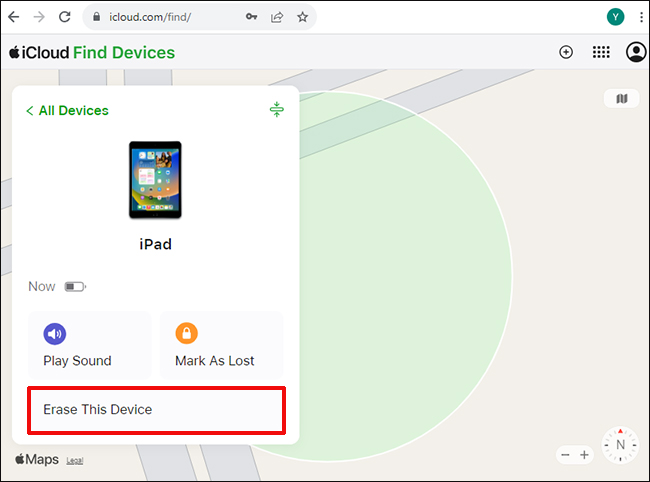
Step 1: Launch a browser on iPad and go to www.iCloud.com. Open the Find my Page section of the website;
Step 2: Sign in the website by entering your Apple ID and password;
Step 3: Click on Find My iPhone and then press All Devices;
Step 4: Select the type of iPad you are using from the list of devices;
Step 5: Press "Erase iPad" option to erase all data, including screen passcode;
Step 6: Wait for the process to be finished and make sure your iPad is in range of Wi-Fi network during the restore process.
Method 3. Unlock iPad Screen via Joyoshare iPasscode Unlocker
If you want to know how to reset iPad without password, iTunes and iCloud will be two useful official Apple service. But for users who forget Apple password or have not synced their iPad data to iTunes before, these two tools are not helpful.
To fill this gap, Joyoshare iPasscode Unlocker will be a great option. It provides you with comprehensive solution to bypass iPad passcode under various circumstances, such as typical passcode forgotten, accidental screen broken, too many wrong password attempts, etc. In addition, it supports removing 4 passcode types, including 4-digit passcode, 6-digit passcode, Face ID and Touch ID. And it is compatible with all iPad models and versions (iOS 12 included).
Unable to unlock iPad screen is boresome, but there are still some useful ways to solve it, as this article recommended. If you have not backed your iPad data via iTunes to your computer, fail to remember your iCloud ID and password, or you are looking for an easy-to-use software to unlock disabled iPad, Joyoshare iPasscode Unlocker will not let you down.
Step 1 Open Joyoshare and connect iPad to your computer

At first, download Joyoshare iPasscode Unlocker compatible with your computer. It supports both Windows and Mac system. Then double click the icon to launch the program and use USB cable to connect your iPad to the computer.
Step 2 Put iPad into DFU or Recovery Mode

According to the instructions, follow the operations to get your iPad into DFU Mode. If your device cannot boot into DFU Mode, please click the underlined sentence link to try to enter Recovery Mode. After the color of Next button switches to blue, click it to proceed.
Step 3 Download and confirm firmware package

After entering DFU or Recovery Mode, Joyoshare iPasscode Unlocker will automatically detect your iPad information in detail. Check it and manually correct it if there is something wrong. Then press Download button to proceed.
Step 4 Unlock iPad with Joyoshare iPasscode Unlocker

When the downloading and confirmation process ends, you need to click Unlock button to unzip the firmware package so that you can unlock your iPad. If your device can boot normally, you can restore the data you have backed up from iTunes or iCloud.






