Every Apple device bears the superior security system so that each user need have no worry that other people may get into your device willy-nilly even if you lose it. However, occasionally, some users maybe wish to disable passcode on iPad temporarily for several reasons. It could be that they forget passcode and have no access to the iPad or they just hold that digital passcode is inconvenient in an emergency. To put it plainly, disabling passcode on the iPad is pretty easy if you remember it, but how to disable when you forget passcode? Mercifully, there is an informative guide below to conduct you to be off the hook.
- Part 1: How to Disable the iPad Passcode If Remember
- Part 2: How to Disable the iPad Passcode If Forget
- Method 1: Try Joyoshare iPasscode Unlocker
- Method 2: Use iTunes or Recovery Mode
- Method 3: Adopt iCloud - Find My iPhone
Part 1: Disable iPad Passcode When You Remember It
This is an easy guide for you to turn off iPad passcode without resorting to any additional tool, but only if you keep passcode in your head.
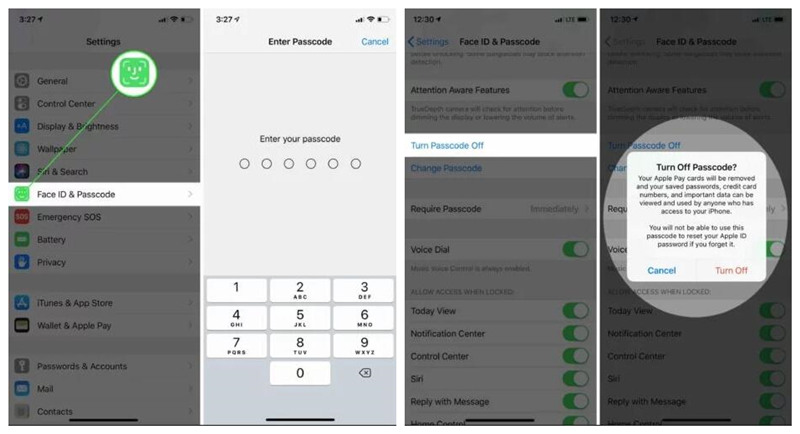
Step 1: From the very beginning, you should get into "Settings" and followed by "Touch ID & Passcode";
Step 2: Afterwards, you are demanded to enter the present passcode for authentication;
Step 3: In the end, just choose "Turn Passcode Off" and confirm the option by clicking on "Turn Off";
Step 4: Now, your iPad will no longer be protected and you can access your iPad simply.
Part 2: Disable Passcode on iPad When You Forget It
If you forget iPad passcode or iPad is disabled because you fail to enter passcode correctly, you only remove the screen lock to use it normally. On this condition, the first thought in your head may be to restore your iPad with iTunes. But do you ever imagine what if iTunes can not function well? Focused on this issue, the following section suggests a few measures to cope with it, including iTunes, iCloud, and an iPad passcode remover. If you are thrown into this trouble, please draw your attention to the methods discussed below.
Method 1: Apply Joyoshare iPasscode Unlocker
Joyoshare iPasscode Unlocker is a remarkably safe and easy-used unlocking program that you can apply to disable your iPad passcode under many varying circumstances, such as unlock disabled iPad, wipe a locked iPad, unlock a stolen iPad and so on. That's precisely why users have a mania about it. Beyond that, this unlocking software imposes the impressive features that it is capable of disabling 4 sorts of screen locks, not just for 4-digit passcode and 6-digit passcode but also complex Face ID and Touch ID.
What' more, it features wide compatibility to support all iOS device models and the latest iOS version. You may make it favor you without any misgiving. By virtue of the strong technical strength, Joyoshare iPasscode Unlocker can do far more than unlock iPad passcode. It also serves to unlock passcodes on both iPhone and iPod touch.
Key Features of Joyoshare iPasscode Unlocker
Disable the iPad passcode instantly and safely
Support to unlock 4 kinds of screen passcodes
Be used to bypass passcode in various situations
Fully compatible with iOS 13 and all iDevice models

How to disable passcode on iPad with Joyoshare iPasscode Unlocker? The detailed steps described below will teach you.
Step 1: Run Joyoshare iPasscode Unlocker

First of all, install Joyoshare iPasscode Unlocker on your computer and launch it. Then tap the "Start" to begin after you connect your iPad to it.
Step 2: Put iPad into recovery or DFU mode

Secondly, follow the indications on the screen to let your iPad get into recovery mode. If unsuccessful, switch to DFU mode by clicking the link at the foot of the interface.
Step 3: Download and verify the firmware package

Once entered, you have to confirm all iPad info shown on the screen in order to download and verify the newest firmware package for your iPad.
Step 4: Begin disabling passcode on iPad

The last step is to touch the "Unlock" button to get the firmware package unzipped. After this, Joyoshare iPasscode Unlocker can automatically disable passcode on your iPad.
Method 2: Use iTunes or Recovery Mode
When you need to get iPad passcode disabled, Apple will suggest you restore iPad with iTunes. That means you may permanently lose all files and data on the iPad if you do not make a backup at regular intervals. To do it with iTunes, you are bound to sync your device with iTunes and make sure that the Find My iPhone function is turned off. If everything is ready, perform as follows.

Step 1: Run iTunes on your computer and plug your iPad to it with an original USB;
Step 2: If your iPad has been synced with iTunes, you can directly click the iPad icon to choose "Summary" and then touch "Restore iPad";
Step 3: But if you have not synced iPad with iTunes, put your device into recovery mode (Press and hold the "Home" and "Power" buttons until iPad is turned off. Then reease "Power" button and continue holding down the "Home" button until you see "Connect to iTunes" show on the iPad screen.) and then you need to tap on "Restore" on a pop-up window to disable passcode on iPad.
Method 3: Make Use of Find My iPhone
As was mentioned previously, in case you enable "Find My iPhone" on the iPad, perhaps iTunes is not functional. So, how to disable iPad passcode in this case? iCloud is a good attempt. Nothing to add to that, just easily try according to the given instructions.

Step 1: Get into the official website of iCloud on your computer or other available devices. Then enter your Apple ID and password to sign in to the iCloud account;
Step 2: Afterward, go for the "Find My iPhone" and choose the "All Devices" options;
Step 3: All devices linked to the Apple ID will appear on the window. You need to pick the disabled or locked iPad;
Step 4: End by tapping on "Erase iPad". Like that, all data on your iPad will be removed including screen passcode and all setting will be restored to default settings.








