Can I set Screen Time limits for specific apps? The answer is yes. So, how to limit Screen Time for specific apps? Simply, you could add App Limits on Settings. If you are also looking for a way on how to lock specific apps on iPhone, Screen Time could be taken as a workaround. This article is going to offer detailed steps for setting Screen Time for specific apps, and tells you how to lock individual apps by using two different methods. Moreover, you could get to know how to bypass Screen Time when you forgot the passcode. Keep going to read it.
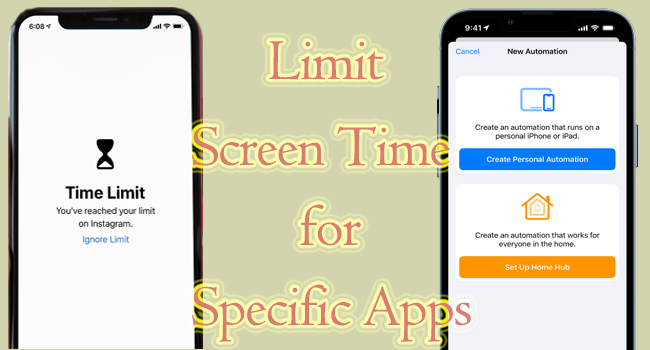
- Part 1. How to Limit Screen Time for Specific Apps
- Part 2. How to Lock Specific Apps on iPhone
- Bonus Tip. How to Bypass Screen Time without Passcode
Part 1. How to Limit Screen Time for Specific Apps
Apple allows you to set different Screen Time for specific apps. You could add App Limit for a category of apps and for individual apps. Follow the steps below to customize your Screen Time.
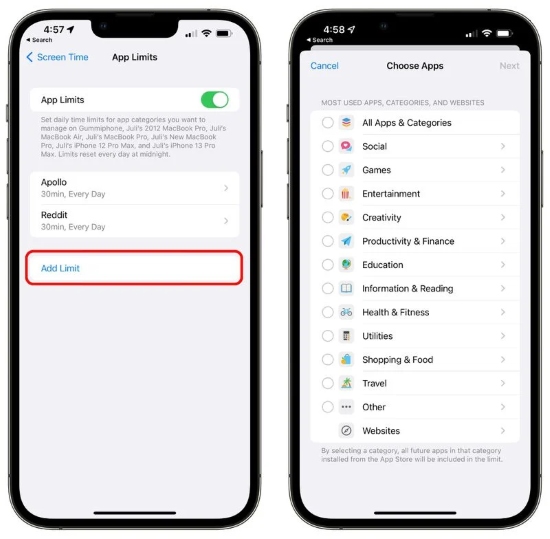
- Step 1: Go to Settings, locate Screen Time and turn on Screen Time.
- Step 2: Tap Use Screen Time Passcode to set up a passcode if you have the need.
- Step 3: Choose the App Limits option, and tap on Add Limit.
- Step 4: Select a category or an individual app, and hit the Next button.
- Step 5: Set the amount of time, and tap the Customize Days where you could set different hours for each day.
- Step 6: Tap the Add button to finish setting Screen Time for specific apps.
Part 2. How to Lock Specific Apps on iPhone
Method 1. Add App Limits for One Minute
For users who are running iOS 16.4 and earlier, there is no function to set the app lock. Hence, if you want to lock specific apps, like Photo, Message and other apps that involve your sensitive data, it is available to take advantage of App Limits on Screen Time to lock them. Here is how.
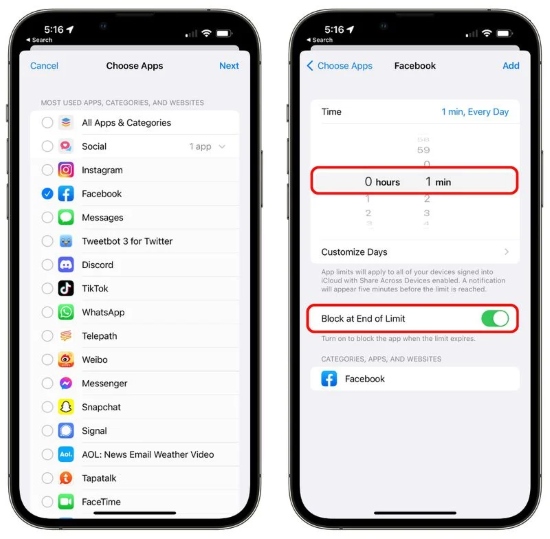
- Step 1: Open Settings → Screen Time → Use Screen Time Passcode
- Step 2: After setting a Screen Time passcode, tap on App Limits.
- Step 3: Tap Add Limit, choose a specific app, and then hit the Next button.
- Step 4: Slide to 1 minute when setting up the amount of time.
- Step 5: Toggle on the "Block at the End of Limit" option and hit the Add button.
Method 2. Add Lock Screen on Shortcuts
Fortunately, Apple introduced several new actions on Shortcuts since the release of iOS 16.4. One of them is the Lock Screen, which could lock your device automatically when a specific app is opened. In this way, you could lock specific apps on your iPhone.
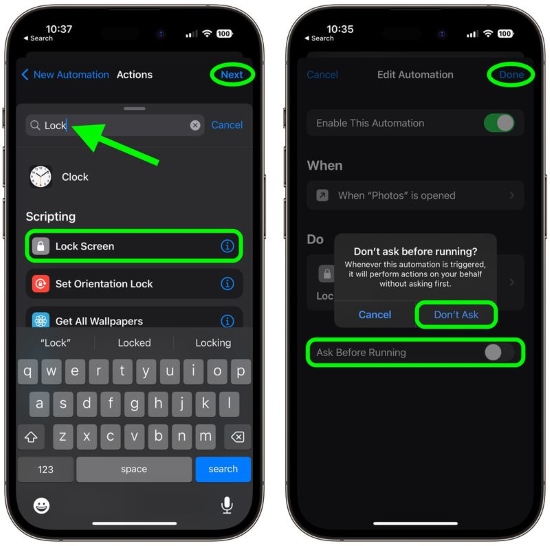
- Step 1: Run the Shortcuts app.
- Step 2: Tap on the Automation tab and hit the + button at the top-right corner.
- Step 3: Choose Create Personal Automation and locate the App option.
- Step 4: On the next screen, tick on Is Opened and tap on the Choose option.
- Step 5: Select an app you need to lock, and hit the Done button.
- Step 6: Tap on the Add Action button. On the next screen, search for Lock Screen and tap Next.
- Step 7: Toggle off the Ask Before Running option and hit the Don't Ask button from the prompt, followed by the Done button.
- Step 8: Then, when open the app you have chosen, your screen will get locked and require the screen passcode or your Face ID.
Bonus Tip. How to Bypass Screen Time without Passcode
If you set Screen Time limit for specific apps with passcode, but the passcode is forgotten, what should you do to bypass Screen Time? Normally, you could factory reset your iPhone or use iTunes to restore your iPhone. Here is an advanced tool to get your Screen Time limit turned off without passcode requirement. Joyoshare iPasscode Unlocker is the best software to get rid of Screen Time without data loss. Within several clicks, even a tech newbie has the ability to remove Screen Time passcode safely. Joyoshare iPasscode Unlocker guarantees a high rate of success and high compatibility, which indicates that it supports all models of iPhone, iPad, iPod, and the latest iOS 16. Aside from Screen Time limit, Joyoshare iPasscode Unlocker could be served as a tool to unlock all types of screen locks, bypass device management, and remove Apple ID without data loss.

- Turn off Screen Time without a passcode
- Unlock iPhone/iPad/iPod without screen passcode
- Remove Apple ID with no data loss
- Bypass remote management on iOS 16
Step 1 Select Unlock Screen Time Passcode and Connect Device
Install and run Joyoshare iPasscode Unlocker on your computer, choose the Unlock Screen Time Passcode feature on the home page, and connect your device to the PC. Then, click on Start.

Step 2 Check on Find My iPhone
When the Find My iPhone feature on your device is disabled, you could straightly remove the Screen Time limit after clicking on the Start button. Otherwise, you will be asked to turn off Find My in advance.

Step 3 Finish Device Setup
After bypassing the Screen Time without passcode, follow the on-screen instructions to set up your device. On the Apps & Data page, choose Don't transfer Apps & Data and tap on Set Up Later.

Final Words
This article answers some of your queries about Screen Time limit. How to limit Screen Time for specific apps? It is easy. You only need to add App Limit on Settings. Is it possible to lock specific apps on your iPhone? Yes, Screen Time is a common workaround to lock individual apps. In the meantime, you could add Lock Screen actions on Shortcuts if you have updated to iOS 16.4 and later. Additionally, this article gives a way for you to unlock your iPhone in case you forgot the Screen Time passcode. Hope that you could get the information you need in this post.





