Is there a way to unlock an iPhone without a passcode or Face ID? Yes, there is more than one way for you to choose. No matter whether you simply forgot your screen passcode, or your Face ID is not working on your iPhone, you could adopt 5 ways provided in this article to cope with how to unlock iPhone without passcode or Face ID. Generally, you could take advantage of iTunes and iCloud, which are officially recommended by Apple, to get your iPhone unlocked. Besides, there are other easier ways to solve your problem. Read ahead to see what they are.
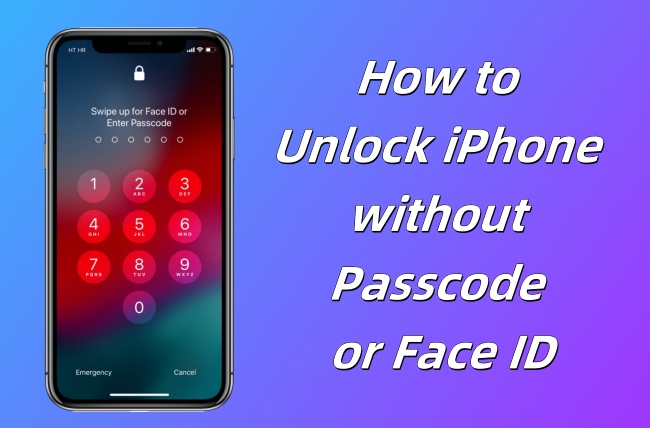
- Video Tutorial: Easy Ways to Unlock iPhone without Passcode or Face ID
- Way 1: Erase Screen Lock to Get into Locked iPhone
- Way 2: Apply Unlocker to Get iPhone Unlocked
- Way 3: Use iTunes to Unlock iPhone without Face ID or Passcode
- Way 4: Restore iPhone in Recovery Mode
- Way 5: Enable Find My to Unlock iPhone with No Passcode or Face ID
Video Tutorial: Easy Ways to Unlock iPhone without Passcode or Face ID
First of all, watch this video tutorial before reading the subsequent details. You will have a better understanding of unlocking iPhone without passcode or Face ID.
Way 1: Erase Screen Lock to Get into Locked iPhone
This method is not mentioned in the foregoing video guide, which could only be used in iOS 15.2 and later system versions. If you are running the corresponding software version, you will see the Security Lockout screen after making up to 10 wrong attempts when entering the screen passcode. Once you get into this interface, choose the Erase iPhone option and type in your Apple ID password. When your identity is confirmed, your data will be deleted along with the screen lock without the help of a computer.

Way 2: Apply Unlocker to Get iPhone Unlocked
Joyoshare iPasscode Unlocker is capable of answering how to unlock an iPhone without passcode or Face ID. Regardless of digit passcode, Face ID or Touch ID, this professional screen lock remover has the ability to remove them without effort. Not only iPhone but also iPad and iPod touch are supported by Joyoshare iPasscode Unlocker, meanwhile, it is compatible with all versions of the iOS system. Your iPhone could be unlocked with the assurance of simple steps and a high-security factor. Moreover, Apple ID, Screen Time and MDM are able to be removed with the assistance of Joyoshare iPasscode Unlocker.

- Unlock iPhone without passcode with a few clicks
- Remove Apple ID without losing data
- Turn off Screen Time and bypass MDM on iPhone/iPad/iPod touch
- Guarantee the security of your information and a high rate of success
Step 1 Connect iPhone to Trusted Computer
Make sure your iPhone is connected to a trusted computer, and launch Joyoshare iPasscode Unlocker. On the main interface, select the Unlock iOS Screen module and click on the Start button.

Step 2 Put iPhone into Recovery Mode or DFU Mode
There are instructions displayed on the screen requiring you to put your iPhone into DFU mode or recovery mode. You could locate your device model and find the matching way to enter either two mode.

Step 3 Download and Verify Firmware Package
Your iPhone will be detected by Joyoshare iPasscode Unlocker and the detailed information of your device will be shown for you to check. If there is no mistake, you could click the Download button to get the corresponding firmware package.

Step 4 Unlock iPhone without Passcode or Face ID
When the verification of the firmware package finishes, hit the Unlock button to start unlocking your iPhone. Without the need for a passcode or Face ID, you could get into your locked iPhone successfully again.

Way 3: Use iTunes to Unlock iPhone without Face ID or Passcode
Apple allows you to use iTunes to unlock iPhone without using passcode or Face ID. Since this method will erase all your data, you'd better make a backup in advance.
- Step 1: Run the latest iTunes on your PC, and plug iPhone into it.
- Step 2: Hit the iPhone icon at the top bar, and choose Summary.
- Step 3: If you have no backup, click the Back Up Now button.
- Step 4: Click the Restore iPhone option to remove iPhone passcode or Face ID.

Way 4: Restore iPhone in Recovery Mode
Some of you may find that the iPhone icon is not shown when you use iTunes to unlock, which results from the recognition failure or an untrusted computer. To solve this, you need to put your iPhone into recovery mode so that it could be detected.
- Step 1: Connect iPhone to a computer and open iTunes.
- Step 2: Enter recovery mode.
- iPhone 8 and later: press and release Volume Up → press and release Volume Down → hold the Side button → release Side until the Apple logo appears
- iPhone 7 series: press and hold the Side and Volume Down buttons → release them once you see the Apple logo
- iPhone 6 and earlier: hold the Home button and the Power button at the same time → release them when the Apple logo occurs
- Step 3: Select Restore on the prompt and start unlocking your iPhone.

Way 5: Enable Find My to Unlock iPhone with No Passcode or Face ID
The Find My feature could be adopted to erase your iPhone content and settings, including screen passcode and Face ID. If you have enabled it, the iCloud page, iCloud app and Find My app are reachable to take this method into effect. Here is how to unlock iPhone by using iCloud on the browser.
- Step 1: Visit www.icloud.com on a trusted device and sign in with your Apple ID.
- Step 2: Enter your Apple ID section and find the Find Devices link.
- Step 3: On the All Devices list, choose your iPhone that needs to be unlocked.
- Step 4: Select the Erase iPhone option and your device is going to come back to the default state.

Conclusion
Are you finding a way to resolve your problem with how to unlock iPhone without passcode or Face ID? It is believed that your problem goes away after watching the video tutorial and trying all 5 methods in this post. It can satisfy your different demands, no matter whether you possess a computer, whether the Find My is disabled, or whether your iPhone can be recognized. Among them, Joyoshare iPasscode Unlocker has the least limitation and gives you supreme protection. If you have other questions about unlocking your iPhone, leave your comment below.






