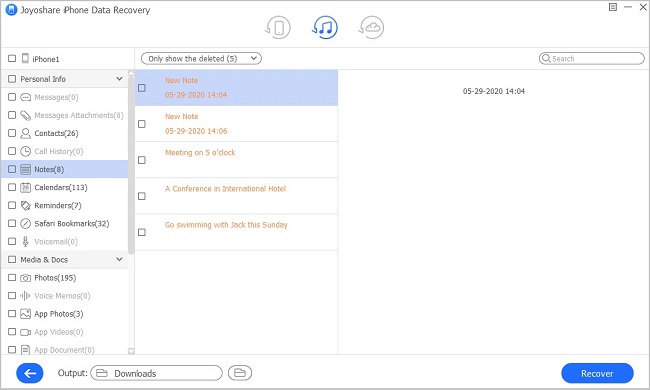Usually, you will take your "Notes" app as a capable assistant to jot down good ideas, sudden thoughts, to-do list, work schedule, important issue and so on at anywhere you want even without relying on pen and paper. Nevertheless, what is noteworthy is that iPod Touch notes loss happens all the time. Maybe, at some point you don't notice, your notes are gone. Don't be nervous if you unluckily get into such situation. Read carefully in this article to know clearly what you can do to recover deleted notes on iPod.
- Method 1: Recover Deleted Notes from iPod Directly
- Method 2: Restore Deleted iPod Notes from iTunes Backup
- Method 3: Extract Deleted iPod Notes from iCloud Backup
Part 1. How to Recover Deleted Notes on iPod Touch without Backup
Fact is that if you are timely enough, you may find what you lost on your Notes app "Recently Deleted" folder. However, bad situation is that you likely get nothing on this mentioned place and create no backup file previously. It doesn't matter as well. You can make the most use of Joyoshare iPhone Data Recovery, a powerful iOS data recovery, to recover notes, photos, videos, contacts, reminders, call history, iMessages, in total of 20+ kinds of data types, at fast speed.
Besides, you are enabled to salvage both common and encrypted data from various data loss scenarios, including virus attack, accidental deletion, system crash, screen smashed, factory reset, update failure, etc. Thanks to the full compatibility to iOS models, Joyoshare iPhone Data Recovery also provides platform to scan, analyze and retrieve data files from any iPod Touch, iPad and iPhone as you want.
Key Features of Joyoshare iPad Notes Recovery:
Recover deleted notes on iPhone/iPad/iPod Touch
Show real-time preview and selective retrieval functions
Be compatible with all models of iOS devices (even iOS 12)
Find 20+ iOS data types with/without backup at fast speed

Next you can going to learn quick guide on restoring deleted notes from iPod Touch at every step. To make brief introduction, we here only take Windows version of Joyoshare iPhone Data Recovery as an example. You can try the same step on your Mac with corresponding version.
Step 1 Connect iPod Touch to computer

Download & install Joyoshare iPhone Data Recovery and launch it on your desktop. Referring to the instruction to connect iPod Touch with an original USB cable under "Recover from iDevice" recovery mode. "Trust" computer if it's the first time to make device connection.
Step 2 Scan selected iPod Touch data

After detection and recognition, the related device info and supported data types will be displayed at the same time in your sight. You can uncheck all checkboxes and only mark "Notes & Attachments" to scan notes from iPod Touch. Simply click on "Scan" button at the right bottom.
Step 3 Preview and retrieve notes on iPod

Joyoshare will take a while to finish scanning data from your connected iPod Touch and will present all recoverable existing and deleted results for you to choose. Have a look at each item in your own way and get what you need ticked. Then go to press the "recover" button to export them.
Part 2. How to Retrieve Deleted Notes on iPod Touch with iTunes Backup
As the first choice for backing up data, iTunes also gives you liberty to find your lost iPod notes as long as you have synced data to it before data loss. Here's how.
Step 1 Set mode as "Recover from iTunes"

Open Joyoshare iPhone Data Recovery and head to the top navigation bar to change recovery mode to "Recover from iTunes". Soon after, you can see all created iTunes backups.
Step 2 Fetch iPod notes from iTunes backup

Figure out which iTunes backup you would like to get data off. Tap on the gear
 icon behind it to select data types, including "Notes & Attachments", and afterwards click on "Scan" button.
icon behind it to select data types, including "Notes & Attachments", and afterwards click on "Scan" button.Step 3 Recover notes from iPod via iTunes backup

Wait until Joyoshare iPod Data Recovery stops scanning iTunes backup. Hereafter, you can look through all items one after another and tick data on "Notes" folder. Once deleted notes are confirmed and checked, you can continue to press "Recover" button.
Part 3. How to Restore Deleted Notes on iPod Touch with iCloud Backup
Alternatively, iCloud has the ability to back up data for you. If you enable "iCloud Backup" option in advance, you can also get extra chance to extract what you want from iCloud backup.
Step 1 Run Joyoshare and log in iCloud

Sign in your iCloud account with Apple ID and password under "Recover from iCloud" mode. Before access to iCloud, you perhaps need to enter random code if you have turned on two-factor authentication on iPod.
Step 2 Scan download iPod data from iCloud backup

Likewise, Joyoshare will show device name, model, system version, backup date and more for reference to help you quickly find the most relevant iCloud backup. Download it and confirm data types on its gear "Setting" icon. Then go forward to click "Scan" button to search data.
Step 3 Retrieve iPod notes from iCloud backup

Short time later, all scanned results will be classified into different categories. You are allowed to click "Only show the deleted" option to filter out needless files and only select important notes. Finally use the "Recover" button to recover notes from iCloud and save them to computer locally.