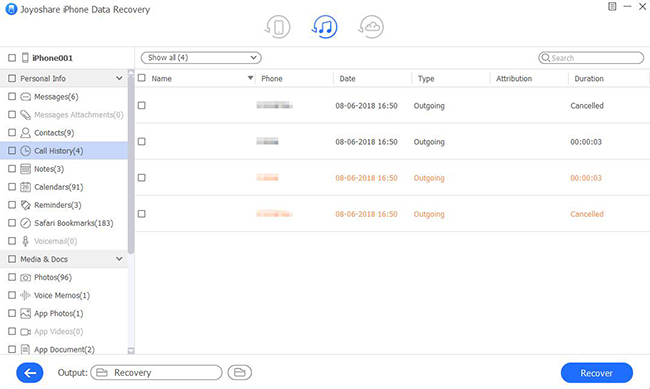Q:"An old friend of mine called me the other day, but I forgot to save the number. I often sync data to iTunes. Is it possible to get the call history I need from my iPhone backups? If so, please tell how." - Jackson
Missing important calls or forgetting to keep ingoing numbers happens all the time. Like Jackson, you perhaps get some urgent or valued call logs deleted or lost. However, don't be anxious a lot. There are always practical solutions offered to help to recover deleted call history from iTunes without any complicated procedures. Check here right now in your own way.
- Part 1. Restore iPhone Call History from iTunes Directly
- Part 2. Extract iPhone Call History from iTunes Securely
Part 1. How to Retrieve Call History from iTunes Straightly
Without doubts, iTunes app will pop out of your mind in the first place when you plan to fetch desired iPhone call history from created iTunes backups. As it turns out, it works in various cases. Now, pay attention to the steps as below:

Step 1: Run iTunes on computer and connect iPhone with original Apple cable;
Step 2: When your iPhone appears in iTunes, tap on "Summary" > "Backups" > "Restore Backup..."; alternatively, go to "File" > "Devices" > "Restore from Backup...";
Step 3: Pick up one iTunes backup you want and confirm "Restore" to restore the whole iTunes backup.
Note: This way, recovering data from iTunes backup directly, gives no access to only restore designated call logs and will replace current iPhone data. Besides, no preview feature can be used as well. If you prefer a better workaround, move to the following part.
Part 2. How to Recover Call History from iTunes with Professional Software
Taking the aid of one 3rd-party program, such as Joyoshare iPhone Data Recovery, can well protect all existing data on iPhone. Unlike aforementioned direct method, it won't replace, damage or overwrite iOS data as the tool can serve as a perfect media to help search files from iPhone/iPad/iPod touch, iTunes and iCloud backups.
Furthermore, this trustworthy software also comes with broad compatibility to the newest iOS 12 and iPhone XS/XR. It allows you to download and transfer call history, photos, videos, reminders, Safari bookmarks, calendars, etc. from iDevice or iTunes/iCloud backup to computer selectively or fully. Best of all, it performs wonderfully to enable you to scan files at fast speed and preview recoverable data in real time.
Key Features of Joyoshare iPhone Data Recovery:
Retrieve iPhone call history with 3 recovery modes
Support getting both common and encrypted data off backups
Scan more than 20 kinds of iOS data at an amazing speed
Preview whatever you need in real time and recover in selective manner

Here we are going to teach you how to recover deleted call history from iTunes backup with Joyoshare iPhone call history recovery. You can download and install it on either Windows or Mac as you wish. Next, the example will only show the Windows version.
Step 1 Open Joyoshare and change mode

Get Joyoshare iPhone Data Recovery started on computer and go for the navigation bar to switch recovery mode as "Recover from iTunes".
Step 2 Select and scan call history from iTunes

Your local iTunes backups will be detected and recognized by Joyoshare without problem. Check the list carefully to pick up the most relevant iTunes backup. Continue to press the "gear" icon
 to choose given data types, like "Call History". Start to click on "Start" button.
to choose given data types, like "Call History". Start to click on "Start" button.Step 3 Restore iPhone call history via iTunes backup

A short time later, Joyoshare will finish scanning and analyzing data from your iPhone iTunes backup. Go forward to preview the classified data one by one or simply mark all of them. After get what you need checked, go to hit the "Recover" button to save them locally.