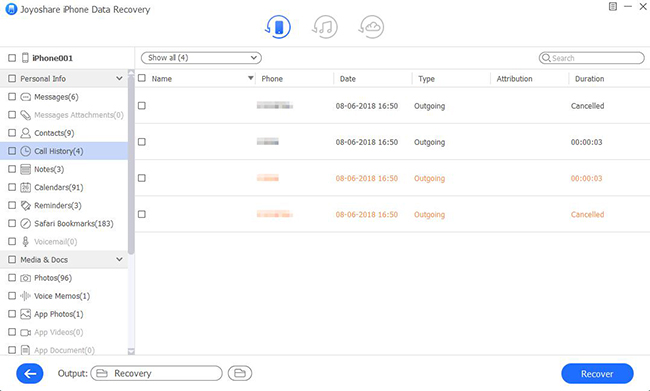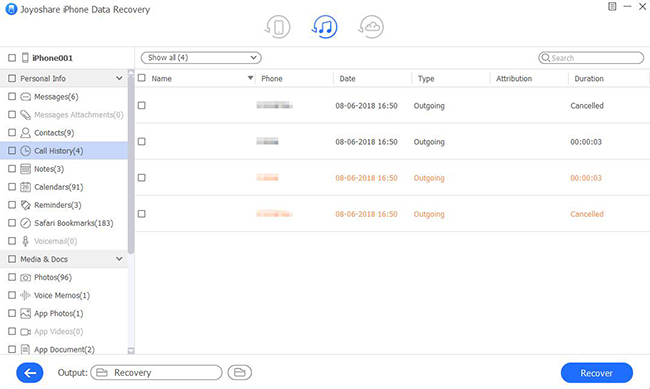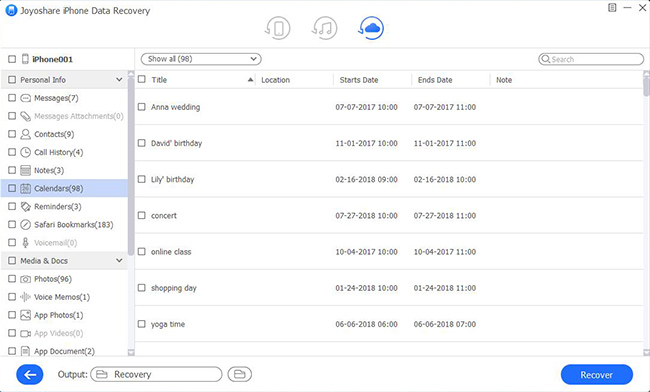Recently, when I attempted to store the contact number from the recent calls, I mistakenly operated it with the "delete" option. More than that, the number was so important that I urgently desired to find it back. Shortly after that, I threw myself into searching for an effective solution on the Internet to restore it.
I tried lots of methods and finally got my deleted recent calls back. On the basis of reviews from others and personal experience, I conclude 3 effective ways that are greatly helpful. With the purpose of assisting iOS users who also want to know how to recover deleted recent calls on iPhone, I finally decide to write this article and introduce these solutions. If you are interested in it, you can read this article as well.
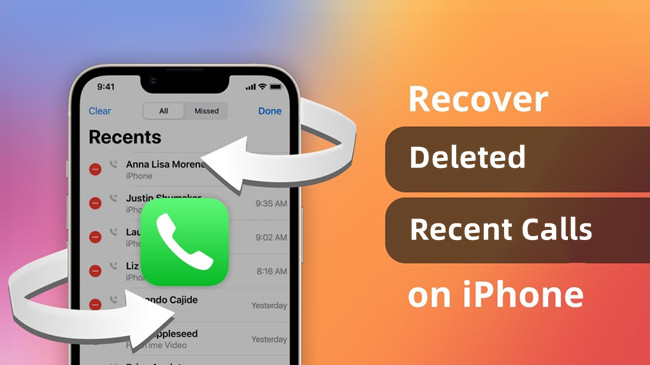
- Part 1. Joyoshare iPhone Data Recovery – Recommended iOS Data Recovery Tool [No Data Overwriting]
- Part 2. The Traditional Way to Restore Deleted Recent Calls
- Part 3. Final Words
Part 1. How to Restore Deleted Recent calls on iPhone Selectively
What deeply attracts me is that Joyoshare iPhone Data Recovery allows you to freely preview the details of your lost files and only recover what you need. You can carefully check whether your call history is recoverable which can largely save your time and storage space. Apart from call logs, it can retrieve 20+ types of files, covering contacts, notes, messages, voice memos, calendar, photos, and WhatsApp/Kik/Viber messages & Attachments, etc. Not only that, it supports iPhone, iPad, and iPod touch, applying to the newest iPhone 13 series and iOS 15.

- Retrieve iPhone deleted recent calls from iDevice, iTunes and iCloud backup
- Be capable of finding back both existed and deleted files within 3 steps
- Free to preview the desired files and only select specified files to recover
- No data overwriting and no need of restoring your device
Option 1. Recover Deleted Recent Calls from iDevice
Step 1 Locate "Recover from iDevice"
Freely download, install and launch Joyoshare iPhone Data Recovery on a PC or Mac. Then connect your iPhone to the computer. Locate the first recovery mode, namely "Recover from iDevice".

Step 2 Scan Calls from iPhone
With displayed device information and data types, you can alternatively select only "Call History" or all data and next hit the "Scan" button. The time to complete the scanning process depends on the number of files.

Step 3 Retrieve Deleted Recent Calls from iPhone in a Selective Manner
Upon its completion, find the "Call History" tab and select the deleted contact number to recover. With the "Recover" button, you can quickly export them to your computer.

Option 2. Recover Deleted Recent Calls from iTunes Backup
Step 1 Set "Recover from iTunes"
Set the second recovery mode - "Recover from iTunes". It allows you to recover deleted recent calls from iTunes backup without restoring your device. The premise is that the iTunes backup has these call logs you want to recover.

Step 2 Choose and Scan iTunes Backup
Besides backups detected by this tool, you can manually add local iTunes backup files on your computer by hitting the "Add" icon. Select the appropriate iTunes backup and tick "Call History" after clicking on the gear icon. Simply proceed to the next step with the "Scan" button.

Step 3 Find Back Deleted Recent Calls on iPhone
This program will display all recoverable call numbers in the iTunes backup. Check them and tick what you want to recover with the "Recover" button.

Option 3. Recover Deleted Recent Calls from iCloud Backup
Step 1 Choose "Recover from iCloud"
From the menu bar of the main interface, set the third recovery mode, equally "Recover from iCloud". Then log in to your iCloud account. Likewise, you are allowed to restore only the desired data and granted no data loss.

Step 2 Scan Data from iCloud Backup
According to the details of available backups, download the newest backup and click the gear icon to locate only the "Call History" option. Once done, hit the "Scan" button.

Step 3 Extract Deleted Recent Calls from iCloud Backup
Preview the call list details. Find the calls you are preparing for restoring. Then click the "Recover" button, and your files will be saved on your computer.

Part 2. How to Retrieve Deleted Recent Calls on iPhone Using Official Ways
Way 1. Restore Deleted Recent Calls via iTunes
iTunes, the official way to restore data provided by Apple, is able to easily get the deleted data back as long as there is the newest iTunes backup. But as everyone knows, it must restore an entire backup and will result in overwriting the existed data on your iPhone. Because of it, this method is disapproved by a wide range of iOS users.

- Step 1: Run the newest version of iTunes, and connect your iPhone to your computer.
- Step 2: Click on the iPhone icon and find the Summary tab.
- Step 3: Hit the "Restore Backup" button to restore the iTunes backup.
Way 2. Restore Deleted Recent Calls via iCloud
In addition, you are enabled to straightly retrieve recent calls via iCloud if you have turned on "iCloud Backup" on Settings. This method has no requirement of any third-party software and computers. Nonetheless, it must restore all data and overwrite your iPhone's current data.

- Step 1: Go to Settings – [Your Name] – iCloud – Storage – Manage Storage to check whether the newest backup is available.
- Step 2: Then in Settings, find General tab, and then select Erase All Content and Settings.
- Step 3: Enter Apple ID to make a confirmation. On the Apps & Data screen, tap "Restore from iCloud Backup".
Part 3. Final Words
After reading this article, you are supposed to have no doubts about how to recover deleted recent calls on iPhone. I sincerely hope you can get your data back as well with the help of this article. All in all, I resist the official methods because of the risk of data loss. Contrarily, Joyoshare iPhone Data Recovery can not only perfectly soothe my worries but also successfully scan the calls that have been deleted. Of course, the most concerning aspect is that among all iOS data recovery tools, Joyoshare iPhone Data Recovery can save me a lot of money at the cheapest price. This tool is definitely worthy of your consideration.