One of the best ways to hold special memories on this Christmas Eve is taking photos and videos. Now as the popularity of smart devices, you can easily snap a shot with your iPhone or iPad. Suppose that you have already got a lot of Christmas photos on your iPhone but you lost them due to some reasons such as mistaken deletion, iOS upgrade failure, stuck device or even your iPhone is stolen. How can you retrieve all lost or deleted precious Christmas photos on iPhone? In this article, we'll present you with 4 methods to recover deleted Christmas photos from iPhone effectively.
- Part 1: Recover Deleted Christmas Photos from "Recently Deleted" Folder
- Part 2: Restore iPhone Christmas Photos from iCloud Backup
- Part 3: Recover iPhone Christmas Photos from iTunes Backup
- Part 4: Retrieve Lost Christmas Photos from iPhone without Backup
Part 1. How to Undelete Christmas Photos from "Recently Deleted" Folder
If you deleted your Christmas photos by accident on your phone, you probably can undelete them from the "Recently Deleted" folder in the Photos app. As long as your have not clear it up, the deleted photos and videos will be kept in this folder for about 30 days. Now let's check it and recover them.
Step 1. Open the Photos app on the device, and go to "Albums" > "Recently Deleted" to see whether your deleted Christmas photos are there;
Step 2. If they are luckily there, you can now tap the "Select" option to choose the ones you want to recover;
Step 3. After that, tap the "Recover" button in the bottom right corner and your deleted photos will come back to your device in a second.
Note: This method is only applicable for accidental deletion. If your Christmas photos are lost because of other reasons, it won't work. You can refer to other solutions, as described in the following parts.
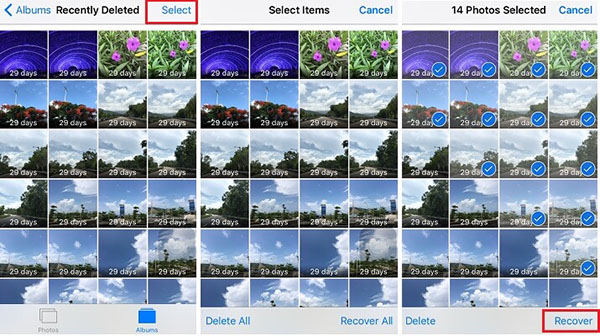
Part 2. How to Retrieve iPhone Christmas Photos by Restoring iCloud Backup
If you have turned iCloud backup feature, your lost Christmas photos must be in your backup file. You now have a chance to recover Christmas photos by restoring iCloud backup. The quick guide is as follows:
Step 1. Open your device and go directly to the "Settings" > "General" > "Reset" > "Erase All Content and Settings" to first factory rest your iPhone;
Step 2. Next, do as the onscreen instruction said and when you come to the "Apps & Data" screen, press the "Restore from iCloud Backup" option;
Step 3. Now enter your Apple ID and password to log into iCloud account. Choose the most relevant backup file and begin to restore them. Wait a while until the progress bar completes.
Note: The method needs to efface all data and settings on your device, so please back up your existing data first to avoid further data loss.

Part 3. How to Retrieve iPhone Christmas Photos by Restoring iTunes Backup
The third possible solution is to try restoring your iTunes backup if you have regularly sync iPhone data with iTunes. It is very easy to recover deleted or lost Christmas photos from iTunes backup directly.
Step 1. Download and install iTunes app on the desktop. Afterwards, open it and connect your device to the computer;
Step 2. Press on your iPhone icon when it appears on the iTunes and then click the "Restore Backup" button;
Step 3. Pick the iTunes backup file that may contain your lost Christmas photos and click the "Restore" button. Now just be patient and wait till the restoration comes to an end.
Note: This method will overwrite the current data on your phone, we suggest you to back it up as well.

Part 4. How to Recover Christmas Photos from iPhone without Backup with Joyoshare
Now if you cannot find your lost Christmas photos on the "Recently Deleted" folder and you don't want to restore the whole iCloud or iTunes backup, you can still get them back by using a smart and professional iOS data recovery utility such as Joyoshare iPhone Data Recovery (or Joyoshare Mac iPhone Data Recovery).
This trusty tool can help you retrieve Christmas photos from iPhone directly, or from iTunes/iCloud backup selectively at a lightning fast speed. It is capable of salvaging your iPhone data from every possible data loss disaster like system crash, virus attack, water damage, device stolen, etc.
Main Features of Joyoshare iPhone Data Recovery:
Restore more than 20+ types of data including Christmas photos
Recover lost Christmas photos easily and efficiently
Provide real-time preview and selective recovery
Compatible with almost all iOS models and versions

Now let's move to the step-by-step guide on how to recover deleted Christmas photos from iPhone directly with Joyoshare iPhone Data Recovery.
Step 1 Launch Joyoshare and connect iPhone to computer

At first, go to download page of Joyoshare and choose iPhone Data Recovery to download and install it on the PC or Mac. After that, simply open it. Then connect your device to the computer and Joyoshare will detect your iPhone automatically.
Step 2 Select data types for scanning

When your iPhone is successfully recognized by Joyoshare, it will enter the "Recover from iDevice" mode by default. Now choose the data types that may contain your lost Christmas photos such as "Photos", "App Photos", etc., and then press "Scan" button to command Joyoshare begin to analyze and scan lost Christmas photos.
Step 3 Recover Christmas photos on iPhone

When the scanning progress bar completes, you're now freely to preview and pick the items you want to retrieve. To save time, you can also filter out deleted items by choosing "Only show the deleted" option or search a keyword in the search box for a specific items. Next click the "Recover" button to output all selected Christmas photos to the local folder of your computer.
Note: Alternatively, you're also allowed to use Joyoshare iPhone Data Recovery to recover Christmas photos from iTunes or iCloud backup file selectively by switching to the "Recover from iTunes" or "Recover from iCloud" mode.
See more: How to Recover Lost Data from iTunes/iCloud Backup with Joyoshare




