Q: "After updating to the latest iOS 15, I found all voice memos had been gone. Is there a way to recover the voice memos without restoring the iPhone?" – From Reddit
As Apple released iOS 15 version recently, most people find their data is lost after updating their iPhone. Generally, with the claim to introduce new features and provide better service for Apple users, updating won't ruin your data originally saved on your device. However, iOS problems and bugs are such common occurrences that many people come across data loss, which is resulted from numerous factors.
At this time, you may feel troubled and panic about how to fix "recover data after iOS 15 update" issue. I collect three effective ways to solve this problem. If you have this concern, there is no harm in reading this comprehensive guide within a few minutes.
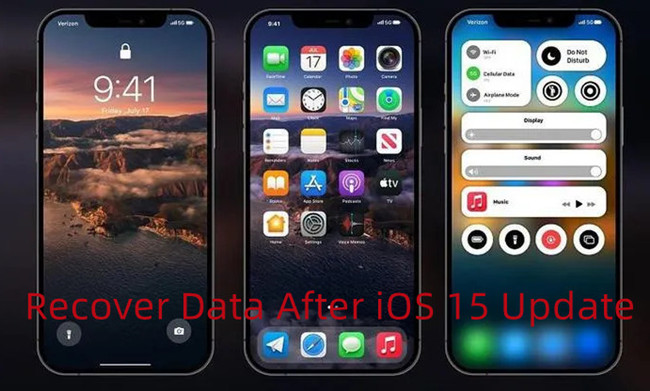
- Part 1. The Major Cause of Data Loss after iOS 15 Update
- Part 2. The Professional iOS 15 Data Recovery Software
- Part 3. Restore Lost Data after iOS 15 Upgrade without Backup
- Part 4. Retrieve Deleted Data after iOS 15 Update from iTunes Backup
- Part 5. Recover Missing Data after Updating iOS 15 from iCloud Backup
- Part 6. Conclusion
1. The Major Cause of Data Loss after iOS 15 Update
Lack of adequate space for iOS updating is mainly responsible for data missing. For example, if the iOS device is not adequately prepared before upgrading, it may fail to update to iOS 15. It may lead to iPhone update stuck on Apple logo or the previous data may be overwritten by system files after updating successfully.
2. The Professional iOS 15 Data Recovery Software
When it comes to data recovery, the first idea that happens in your mind is to restore deleted data after iOS 15 update from backup. However, not everyone is lucky enough to have prepared for an infrequent data loss in advance. In this case, the best choice is to restore your deleted files with the help of third-party data recovery software.
Joyoshare iPhone Data Recovery comes out as the most professional data recovery software which can restore more than twenty kinds of lost files from iPhone, iPad, and iPod touch. Whatever the types of files, all of them can be retrieved in simple three steps. You can complete the whole procedure with the least time, the shortest steps and the quickest speed. Not only is it highly compatible with the latest version iOS 15, but it also has three recovery modes. It means you can recover your data directly from your device as well as perform recovery from iTunes or iCloud with synthesized features in one sole tool.

- Three recovery modes are designed to guarantee the highest success rate of data recovery
- Free to preview unrecoverable data on iOS 15 devices in a selective way
- The powerful processor makes data recovery spend less time and take up a few minutes
- Intuitive interface allows users who don't know computers to run smoothly
3. Restore Lost Data after iOS 15 Upgrade without Backup
In the following parts, I will explain detailed steps of iPhone data recovery. Foremost, you can download and install this program on your computer. If your backup is up to date, you can go straight to choose recovery from iTunes or iCloud. But when you never back up the lost data, you also can click the recovery from iDevice. The software will scan your device and restore data. The total process is provided as follows:
Step 1 Connect iOS 15 Device with Computer
After launching Joyoshare iPhone Data Recovery, connect your iOS 15 device to computer and keep the first recovery mode – "Recover from iDevice".

Step 2 Scan Chosen Data
When the computer is recognized successfully, the software will show all categories of data files. You can directly click "Scan" button or select desired data on your iOS 15 device.

Step 3 Preview, Select and Recover Lost Data on iOS 15 Device
Preview file types and manually choose the data you want to restore. Hit on the "Recover" button and then your lost iOS 15 data will be retrieved to the computer.

4. Restore Data after iOS 15 Update from iTunes Backup
If you want to restore data from iTunes backup, I sincerely recommend the second recovery mode of Joyoshare iPhone Data Recovery because of the flexible feature of previewing and allowing you to recover fractional files.
#1 Selectively Recover from iTunes Backup
- Step 1: Choose the second recovery mode - recovery from iTunes, hit the gear icon to confirm file types.
- Step 2: Check the data categories and tick files that you want to recover. Click the "Scan" button to proceed to the next step.
- Step 3: Choose the lost data after iOS 15 upgrade and click on the "Recover" button.

#2 Directly Recover from iTunes Provided by Apple
- Step 1: Run the latest version of iTunes and connect your iOS 15 device with computer.
- Step 2: Click on the device icon on iTunes and choose "Summary" option.
- Step 3: Then you can restore data on iOS 15 device successfully by clicking on "Restore Backup" button.

5. Recover Data after iOS 15 Upgrade from iCloud Backup
If you have backed up your device to iCloud before the iOS 15 update, you can recover data from iCloud backup. Before proceeding, you need to clear that restoring data from an iCloud backup requires erasing all contents and settings of your device. If you don't want to do so, you can choose recovery from iCloud without resetting provided by Joyoshare iPhone Data Recovery.
#1 Selectively Recover from iCloud Backup
- Step 1: Select the third recovery mode - recovery from iCloud, insert your Apple ID and correct password.
- Step 2: Choose one backup file to download. Then press the "Scan" button to search for data.
- Step 3: View desired data files you want to retrieve and press the "Recover" button.

#2 Directly Recover from iCloud Provided by Apple
- Step 1: Tap Settings – General – Reset – Erase All Content and Settings on your iOS 15 device.
- Step 2: When you find "Set up your iPhone(iPad)" screen appear, click "Restore from iCloud Backup".
- Step 3: Lastly, sign in with your iCloud account and then select the one that contains the newest backup files. Then your data files will be retrieved quickly.

6. Conclusion
Now you should have some ideas about how to recover data after iOS 15 update. The above methods can assist you in restoring various types of data in almost all scenarios. So, there is no need to worry about data loss. But it is worth noting that using Joyoshare iPhone Data Recovery is the quickest and most efficient solution to fix this issue.







