
Facebook Live, a live video streaming service that has exploded in popularity since its official launch, is found in Facebook mobile apps at first and then on Facebook's website as well. You can broadcast real-time videos to Facebook to engage your friends and followers during the moments that are important to you. There must be some live videos that are worth saving. So how can you record Facebook Live from others you follow? No worry. Here comes a comprehensive guide with detailed steps on Facebook Live video recording. Additionally, if you want to "Go Live" on your Facebook app, you can check the part 4 of this article to learn how to do that perfectly.
- Part 1. Joyoshare Screen Recorder (Recommended)
- Part 2. Replay Video Capture
- Part 3. RecMaster
- Part 4. Record Live on Facebook Using the Mobile App
Part 1. How to Record Facebook Live - Joyoshare Screen Recorder
You will enjoy your recording tasks with the help of Joyoshare Screen Recorder. As one of the most powerful desktop recorders, it is able to record streams on Twitch, Steam, Hulu, or any other online video-sharing sites in extremely high visual quality. Besides, this software can be used to download online movies, make tutorials, grab music, capture gameplay, take screenshots, etc.
No time limitations, no extra watermark, no latency. Joyoshare Screen Recorder compiles many features in a simple package. You can customize capturing area at your will, select your preferred format to output your videos, cut recordings into different portions and skip unwanted content at any time during recording. You are also able to edit the ID3 tags of your audio recordings, such as title, album, cover and more.
- Edit video and audio recordings after recording
- Record Facebook video calls, Instagram stories, etc.
- Beautiful and intuitive user interface with flexible buttons
- Save online videos in high quality into any format and device
- Record screen in the background without impacting video performance
-
Step 1 Download Joyoshare Screen Recorder
In order to record Facebook live, you first need to install Joyoshare Screen Recorder on your PC or Mac. If you would like to record screen with sound, you are supposed to choose the "Record video and audio" mode by pressing the camera-like icon on the main interface. Likewise, if you only plan to record the audio part of your Facebook live video, you can choose the "Record audio" mode by tapping the speaker-like icon on the main interface.
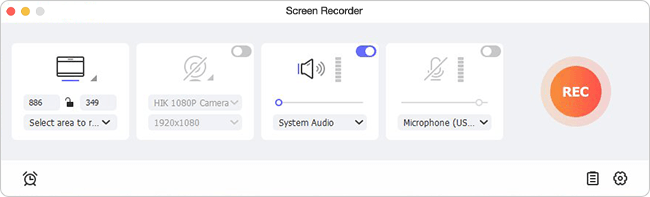
-
Step 2 Confirm Recording Setting Options
Tap the little gear icon located at the lower-right corner of the main screen to show all the hidden setting options. You can start to set up your target format, insert an image watermark, schedule your recording, show and highlight cursor, etc.
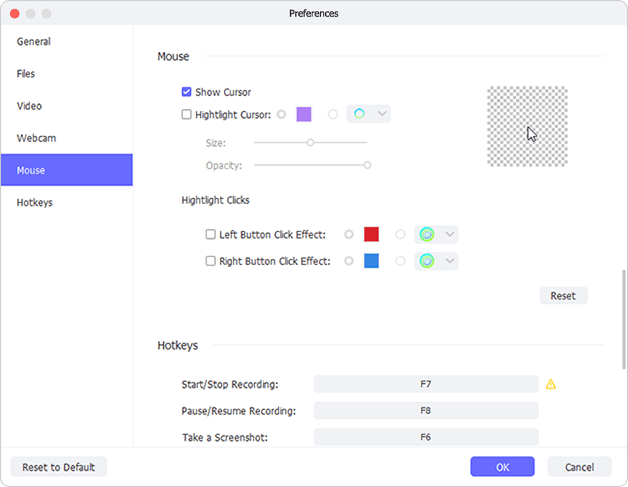
-
Step 3 Determine Recording Area
Open your Facebook live video in advance. Now press the "+" icon on the left side of the main screen and drag the appeared red frame to make it fit the area size of your opened video. In the middle of the screen, you can decide whether to turn on/off your system sound and microphone.
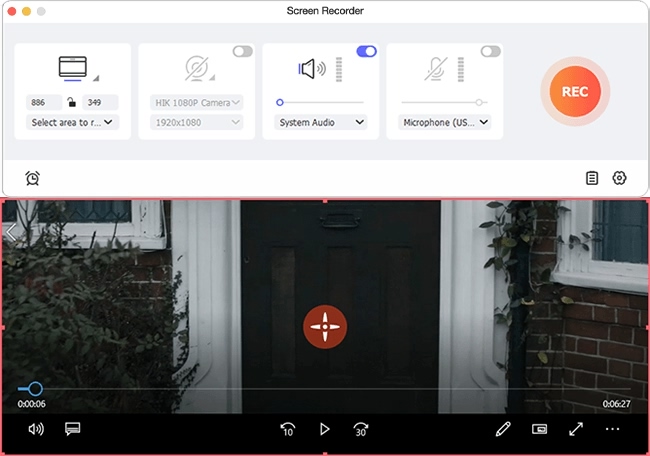
-
Step 4 Start to Record Facebook Live
Eventually, you are able to hit on the "REC" button now. You will be left 3 seconds before the program start recording your Facebook live video. There is a minimized toolbar outside the dynamic dotted frame. You can take advantage of the "Pause" button to skip the content you don't want to capture and the "Cut" button to split your recordings into different clips in the way you like.
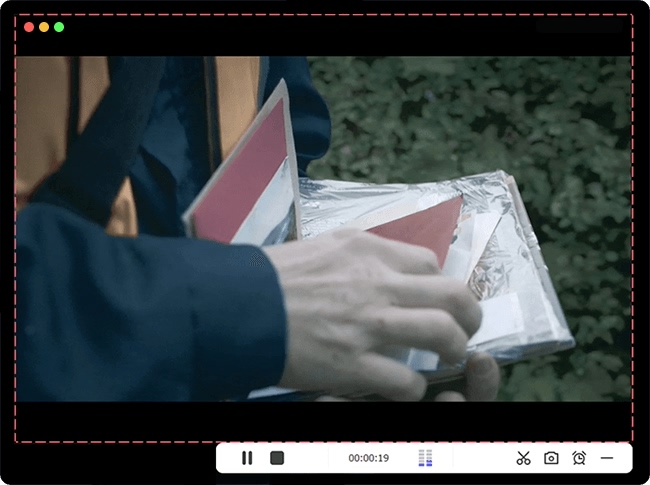
Part 2. Record Facebook Live Stream - Replay Video Capture 8
Replay Video Capture is one of the sought-after streaming video recorder programs. You are able to use it to record Facebook live stream so that you can watch them anywhere, anytime and on any device, even after they are removed. It helps create videos in high quality, supporting capturing at up to 100fps. There is no denying that it would be great if a screen recorder is able to work with both webcams and webinars, and that's how Replay Video Capture 8 comes in handy. Furthermore, its available Background Mode will capture your Windows screen without disrupting your recording.
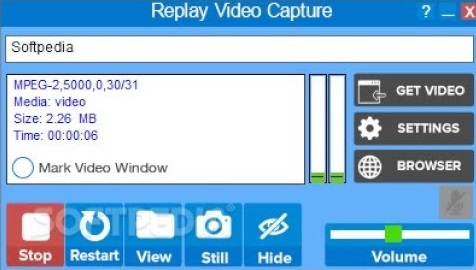
Step 1: Run Replay Video Capture 8 on your computer;
Step 2: Begin to play your Facebook live video;
Step 3: Click the "Get Video" option and the program will automatically find and mark the motion video on your screen;
Step 4: Tap the "Record" button to begin recording Facebook Live stream.
Be aware that only motion videos can be automatically detected when using the "Get Video" button. You can resize or remove the transparent marking window shown over the video area to fit your wanted captured size. Alternatively, you can use the "Mark Video Window" button to manually mark your recording area.
Part 3. How to Record a Facebook Live Video - RecMaster
Built with 5 screen recording modes in total, such as "Custom Area Recording", "Webcam Recording", "Audio Recording", etc., RecMaster has the ability to make your Facebook Live recording fast and easy. This recording tool supports up to 4K recording, picture in picture, auto-start recording, etc. More importantly, RecMaster will allow you to do some simple edits after recording like adding annotations and watermarks.
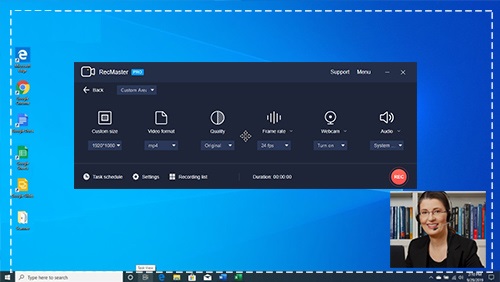
Step 1: Install RecMaster and select the desirable recording mode;
Step 2: Turn on the system sound and adjust the file destination as well as your output video format;
Step 3: Open your Facebook live video and tap the "REC" button at the lower-right corner of the screen to begin recording;
Step 4: Hit on the "Stop" button to end the recording process.
Part 4. How to Record Live on Facebook Using the Mobile App
Facebook pages now can broadcast from either computers or mobile devices. The following instructions will focus on how to use Facebook Live on Facebook mobile.
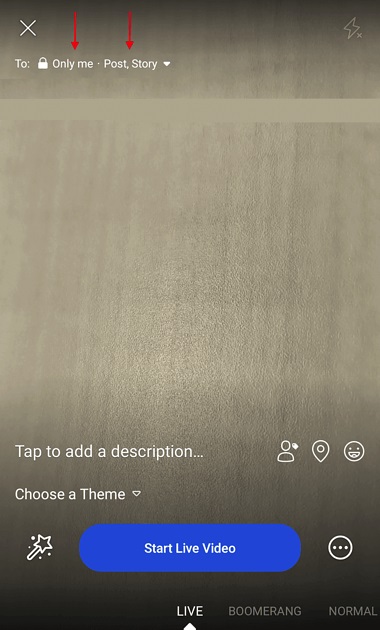
Step 1: Open up the Facebook app on your phone and tap the camera icon to the left of your search bar; remember to give Facebook permission to access the camera and microphone of your mobile device;
Step 2: Find the "Live" at the bottom of your screen and switch your Facebook camera to that;
Step 3: Adjust your privacy and other posting settings, including writing a description, showing your location, tagging friends, adding filters, etc.
Step 4: Hit on the "Start Live Video" button at the bottom of the screen to begin broadcasting and click on the "Finish" button to end it.
Conclusion
To record Facebook Live video on iOS and Android phones, you are capable of activating and using the inbuilt screen recorder feature on the Control Center. Our previous article on how to record Tango video calls has listed related methods (using iPhone and Hua Wei as examples). You can go to check it when necessary.
