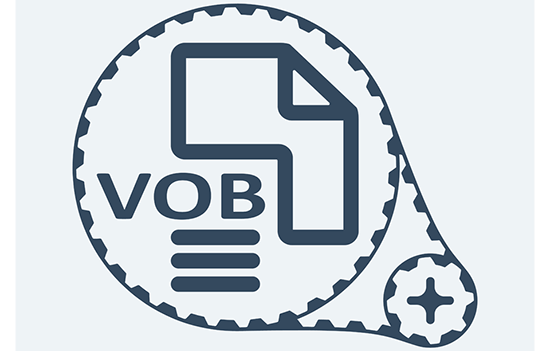
Would you like to merge VOB files that are ripped from a DVD into an intact video file? And even merge VOB to MP4, a more popular format? In that case, what helps you get there without useless effort is a dependable VOB merger. Why say that is because such a program offers plenty of practical options that make it more flexible to get your VOB video files combined without hardly quality loss. Just to economize in your time, the article shows the top 3 VOB video Joiners, as well as how to easily join VOB files together with them.
- Part 1. Join with the Best VOB Joiner - Joyoshare Video Joiner
- Part 2. Combine with a Free VOB Combiner - Aiseesoft Video Editor
- Part 3. Merge Multiple VOB Files into One via Clideo (Free VOB Joiner)
- Part 4. Comparison & Suggestion
Part 1. How to Merge VOB Files with Joyoshare Video Joiner
Truth to tell, in the event of you need to put certain VOB videos together and convert them to any popular video formats, nothing else makes as much of assistance in this than a smart VOB video merger called Joyoshare Video Joiner. Regarded as an all-in-one program, that it can do must go beyond joining video files. For example, it enables you merge VOB files and convert them to MP4. Outside of this, the video joiner grants you the ability to trim and rotate videos as well as create a visual effect, add unique watermarks, make subtitles, to your video files likewise.
There is something worth most mentioning that the powerful features of Joyoshare Video Joiner extend itself to combine segmental videos into one with two modes, which will make you join VOB files in a more flexible way. One of the modes is high-speed mode that is applied to combine videos with the same format fast and losslessly. Worked with this mode, you can just remove the undesired sections from the videos. Supposing you are bound to customize the VOB files, the encoding mode is preferable for you as it enables you to choose frame rate, resolution, codec, and bit rate that you want. Come, if you will. Don't give yourself regrets.
Why Choose Joyoshare Video Joiner:
Combine/cut/edit videos and audios
Join VOB files losslessly at 60X faster speed
Support the input and output of any format videos
Allow to adjust parameters and rearrange the videos
Support to join VOB files on Mac and Windows computer

Here are the detailed instructions on how to combine VOB files with Joyoshare Video Joiner. If you are not clear how to operate, just do as described below.
Step 1Drag VOB files into Joyoshare Video Joiner
Launch Joyoshare Video Joiner on your computer. Then add the targeted VOB files to it. You can tap "Open File" to manually choose the files or successively drag them to the instructed position.

Step 2Select joining mode and output format
Make sure these videos are arranged in the right order. If not, you can adjust them according to your desires. After doing this, click "Format" to choose merging and output format. High-speed mode is a fast and lossless joining mode, but with encoding mode, you are allowed to customize parameters of your videos.

Step 3Cut unwanted sections from videos
Return to the first interface with the "OK" icon. At this moment, you can play the video and cut the unnecessary content from the video if you need by moving the yellow timeline.

Step 4Edit videos before combining
If you combine with encoding mode, you are able to edit these files, such as trim and rotate them, add effect and subtitle, by hitting "Edit".

Step 5Start merging VOB files to MP4 or other popular formats
Once you have got this all taken care of, simply select "Convert" to start merging your VOB files. The merged file will be saved in your local folder.
Video Tutorial: How to merge VOB files to MP4 via Joyoshare Video Joiner
Part 2. How to Combine VOB Files with Aiseesoft Video Editor
Is applying Joyoshare Video Joiner the only way to merge VOB video files? Certainly not! Aiseesoft Video Editor is also a useful VOB combiner. In like manner as Joyoshare Video Joiner, it can afford to have many VOB video fragments merged to a large one and save them as any format without any hassle. More than that, the video editor integrates trimming, cropping, converting function to serve you better. Saying more may be inferior to tell you how to do. So how the program is operated will be announced in the following section.
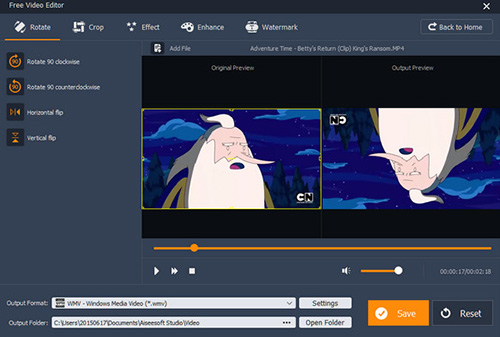
Step 1: Download Aiseesoft Video Editor on your computer and run it. Then select the "Video/Audio Joiner" option to join VOB videos;
Step 2: Tap "Add File" to put the video files to the program or directly drop more than one VOB file into it. The little triangle icon is used to adjust the order of the videos;
Step 3: Afterward, click "Output Format" to choose a format as the output format of videos. In the meantime, you can also choose the destination folder for the combined VOB file;
Step 4: At last, you just need to touch "Save" to begin merging. When the process is finished, tap on "Open Output Folder" to play the merged video.
Part 3. How to Merge Multiple VOB Files into One via Clideo (Free VOB Joiner)
Different from the two VOB joiners above need to download, Clideo is a free online VOB merger. Clideo can not only combine multiple videos into one, but also can add another audio to the merged VOB files. What’s more, you can choose videos from your computer, Google Drive, Dropbox as well as URL.
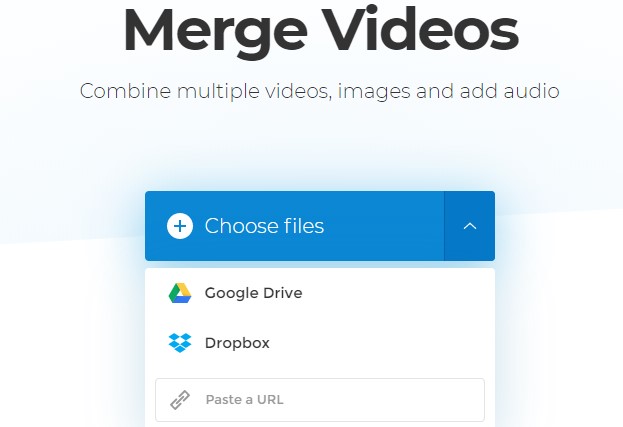
Step 1: Upload VOB videos. Pick the videos you want to join. You can select a few VOB files at the same time. It can save your time. If you don’t mind hassle. you can add videos one by one.
Step 2: Join VOB files. In this step, you can rearrange the order of the VOB videos. After that, you can import an audio, like a relaxing song. As for music, you can trim it and adjust the volume of both music and original sounds from the videos. And then, choose the output format. Finally, click the Merge button.
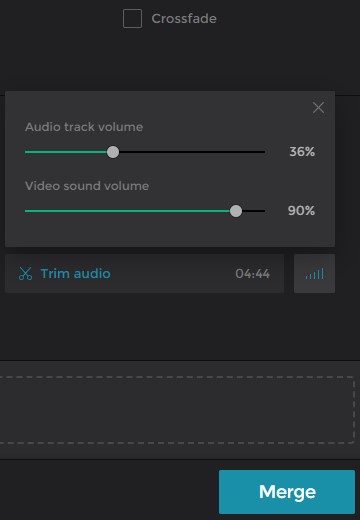
Step 3: Download the merged video. Once the VOB files have been combined, you can preview the merged video. If you thinks everything is ok, then you can download the finished file. Of course, you can come back to edit again. Unluckily, if you want to remove watermark, you have to pay for it.
Although you don’t need to download this tool, its speed to upload and download files is affected a lot by the Internet. Therefore, an online joiner cannot ensure that you can combine your VOB files faster. Clideo has a user-friendly surface. At the same time, its functions are kind of simple. You cannot trim or edit your VOB files.
Part 4. Comparison & Suggestion
A table to compare the three VOB joiners above will give you an evident sight to choose a suitable tool for yourself. Here is the chart:
| Program | Joyoshare Video Joiner | Aiseesoft Video Editor | Clideo |
| Combine VOB file | Yes | Yes | Yes |
| Add audios to the merged video | Yes | No | Yes |
| Offer crossfade | No | No | Yes |
| Drag the file | Yes | Yes | No |
| Trim video | Yes | Yes | No |
| Edit video | Yes | Yes | No |
| Add video simultaneously | Yes | Yes | Yes |
| Without watermark of joiner itself | Yes | Yes | No |
All the three tools I recommended above can merge VOB files together. They all have their own advantages and disadvantages. Joyoshare Video Joiner offers 5 free opportunities in trail version. You have all functions as the full version. If you just need to merge multiple VOB files into one in several times, Joyoshare is your best choice. It is equal to a totally free one.
As for Aiseesoft Video Editor, although its main functions are free, this software is a little complicated. Its functions are separated, so you cannot join VOB files after editing. You have to export the edited video and then import it again for combining. It consumes your energy.
The last freeware to join VOB files doesn’t need to download. It is free in the whole joining and exporting process, but your videos will have watermark. You need to spend money to removing watermark. It sounds not the best choice for someone who just needs to use it for several times only.
When you read to the end, you must know that how to join VOB video files together. Then, why don’t you tell us what tool you like best? Welcome to leave your comments!




