Extract several WMA audio files from your favorite movies or TV shows and be tempted to put them together as background music for a video you record meticulously? Well, it's not a big task, to be honest. There are quite a lot audio joiner software having the capability of joining copious amounts of WMA files into a whole one. For convenience, below list 3 superb yet easy-to-handle programs that could be served to merge WMA files without difficulty. Like that, you don't have to waste time on looking for such a joiner tool.
Part 1. WMA Merger: an Easy Way to Merge WMA Files
Making use of WMA Merger is an extremely straightforward method to join several WMA files into a bigger file without any quality loss. Not merely WMA but also many other formats including MP3, WAV, MPA, AU, AIF, MPEG, AVI, WMV, etc are well accepted by such a tool. What's more, this software comes with an uncomplicated user interface without any unnecessary buttons. For beginners who just need to purely merge files, WMA Merger is really a decent choice.
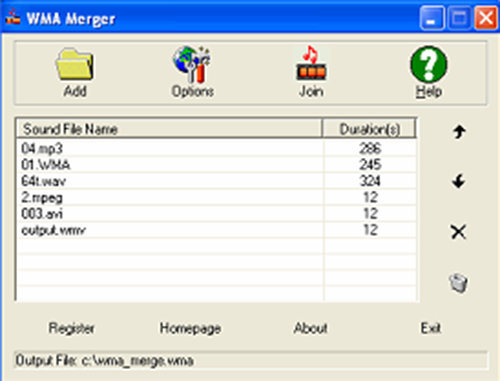
Step 1: In the first place, get WMA Merger downloaded and installed on the computer. After that, open it and then click "Add" to add WMA files. You can also drag all the WMA files that need to be joined together to the software;
Step 2: Next, press "Up Arrow" or "Down Arrow" to change the order of every WMA file if you demand. Notably, this tool doesn't offer the option to cut files. So please make sure everything in these files is what you want before merging;
Step 3: Now, you ought to choose an output format and an output file. After finishing, please touch "Join" to join your WMA files together.
Part 2. Joyoshare Video Joiner: the Best Way to Join WMA Files
To mix multiple WMA files into one, Joyoshare Video Joiner (Windows and Mac OS supported) can be of assistance. It is a wonderfully powerful and simple-to-use audio/video joiner created to batch process an unlimited number of files without difficulty. With its help, you are not only able to merge WMA files with no quality loss but also to enrich them with abundant sound effects.
As one of the best video audio joiners, besides losslessly joining audio/video files of the same format and parameter at 60X quick speed, Joyoshare Video Joiner as well permits you to readily merge files in different formats and freely customize format parameters as desired. Better yet, it supports many input and export file formats, such as WMA, MP3, M4A, FLAC, AAC, OGG, AC3, AIFF, MKA, MP4, MOV, and WMV among others. If you decide to use it, you will be pleasant with its clean interface. Even for newbie, it is quick to learn.
Key Features of Joyoshare Video Joiner:
Offer the ability to cut and edit files
Simply extract audio from video files
Batch join WMA files without quality loss
Many input and output formats are supported by it
Available for both Windows and Mac operating system

Step 1Input WMA files to Joyoshare Video Joiner
To join WMA files with Joyoshare Video Joiner, you first need to download and install it on your computer. Next, launch the program and then touch "Open File" to add WMA files or you can quickly drag them to the designated position. As a matter of convenience, it is better to store all WMA files to be merged in a new file folder.

Step 2Set merging mode and choose output format
After adding all the WMA files to the program, click "Format" icon to choose either high-speed mode or encoding mode to merge your WMA files into one. Before selecting, you have to know that the former is just to join files of the same format without compromising quality loss and the chosen output format must be the same as the import format. The latter can be used to combine files in different formats and allows you to export files to any desired format.
Note: In the encoding mode, you can click a gear icon next to the selected output format to customize codec, bit rate, channel, sample rate of the format.

Step 3Delete unpleasant parts from WMA files
Go back to the first interface. Now, you can preview these WMA files. If find something unpleasant, slide the yellow timeline to delete it. Besides, change the name and the sequence of each WMA file if needed.

Step 4Edit WMA files in encoding mode
The editing feature is only for users choosing the encoding mode. If this is the case with you, click "Edit" button to trim WMA files, insert sound effects, adjust the audio volume, etc. If not, directly skip to the last step.

Step 5Merge WMA files into one
When you have done the above operations, tap on "Convert" to start merging WMA files. Wait until the merging process comes to end. Afterward, just visit your local file folder to locate a file named converted. The new merged file is saved in it.

Part 3. WavePad: a Useful Way to Merge WMA Files into One
Available for both Windows and Mac, WavePad is a full-featured audio editing program that could work as a multi-track audio mixer to merge audio files in multiple formats covering WMA, WAV, MP3, AIF, FLAC, OGG, AU, and more. With the exception of this, it also provides amazing audio effects including amplify, equalizer, envelope, reverb, echo, etc and audio restoration features like noise reduction and click pop removal.
To merge WMA files into one, follow the quick guide presented below.
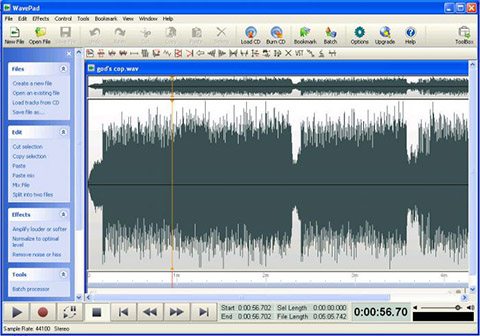
Step 1: To begin with, please download and install WavePad on your computer. After opening it, add your WMA files to it. 3 ways to do: click "File" - "Open File"; choose "Open" - "Open File"; directly drag and drop files to its interface;
Step 2: Next, click "Play" button in the lower left corner to preview WMA audio files. If you have the need for editing WMA files, you can tap on "Edit" to trim them, edit audio tags, etc or touch "Effects" to add various sound effects;
Step 3: After editing, preview again. When you feel satisfied with them, go to "Edit" - "Join" - "Batch Join" - "Add All" - "Join" to merge WMA files into one.





