It is known to all that Instagram is a photo and video-sharing social networking service owned by Facebook. Users can upload some wonderful photos and interesting videos to Instagram to share with others. Not only so, some users want to merge several Instagram videos that they are fond of into one whole for re-creation, but it doesn't seem that they have any thought on how to do it. That's why the topic on how to combine videos on Instagram is discussed here. Concentrating on this question, this article makes 2 feasible proposals using Joyoshare Video Joiner or MediaJoin.
- Part 1. Combine Instagram Videos Using Joyoshare Video Joiner
- Part 2. Combine Instagram Videos via MediaJoin (Only for Win)
Part 1. How to Combine Videos on Instagram via Joyoshare Video Joiner
Good did not blather, let's come straight to the point. The first suggestion on how to combine Instagram videos together is making use of Joyoshare Video Joiner. Why puts it first is that it is the most cost-effective video joiner of all competitors. Not only can it merge videos or audios in all sorts of formats but also convert them into any popular media formats or devices-compatible formats. Also, it does merge videos of the same format without any quality loss at 60X faster speed.
Apparently, known as one of the best video joiners, the ability of Joyoshare Video Joiner doesn't stop there. Beyond that, it allows you to cut unwanted content from videos and edit these video files if needful. For instance, you can trim videos, adjust aspect ratio, apply visual and sound effects, add subtitle and your own watermarks. Supposing that you have yet got a satisfactory video joiner so far, then you might as well give it a whirl.
Why Choose Joyoshare Video Joiner:
In addition to joining, can also cut and edit videos
Combine videos on Instagram quickly and losslessly
Support previewing, renaming, and rearranging videos
Provide high-speed mode and encoding mode to merge videos

Step 1Input Instagram videos into Joyoshare Video Joiner
Needless to say, the first thing to do is naturally downloading and installing Joyoshare Video Joiner on your computer. Afterwards, click "Open File" in the bottom left corner to add the prepared Instagram videos to the program or directly drag them to it.

Step 2Select merging mode and output format
In the second step, please tap on "Format" to enter into another interface where you need to choose a merging mode and then select a video format as the output format. Please know that if you plan to merge videos with original quality, just choose the high-speed mode. In case you would like to edit videos or customize file format, please select the encoding mode. By the way, to customize files format, you should touch the gear icon next to the selected format.

Step 3Cut Instagram videos
Once selected, please return to the previous interface with the "OK" icon. Now, you can preview and rename videos. If necessary, you may slide the timeline to cut something needless from videos or move these videos one by one to adjust the order.

Step 4Edit Instagram videos
When choosing the encoding mode to combine Instagram videos, you are able to hit on "Edit" to edit videos prior to starting merging, such as trim and rotate videos, apply effects, add subtitles, and so on.

Step 5Start combining videos on Instagram
The last thing needed to do is to clicking the "Convert" button to begin merging. It may take some time. After the joining process comes to an end, you can access the local file to play the combined Instagram video.

Part 2. How to Combine Video on Instagram with MediaJoin
MediaJoin is a totally free video/audio joining program only available for Windows. It is very simple to operate and is particularly suited to those who just want to merge videos on Instagram without any other requirements. Because developed as a pure video joiner, MediaJoin is not featured with a salient editing feature. Besides, it also supports various media formats covering AVI, WMV, MPEG-1, MPEG-2, MP3, OGG, WAV, WMA and customizing the output configuration. If it is of interest to you, follow the quick instructions below to have a try.
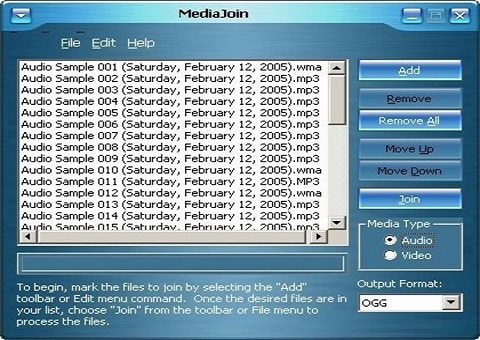
Step 1: Take a moment to download and install MediaJoin on your computer;
Step 2: Then launch it and tap "Add" to import your Instagram videos. Please note that not all video formats are supported by it;
Step 3: Now, choose an output format and click "Join". Then a window will pop up to ask you to choose a profile;
Step 4: After choosing, touch "OK" to start combining your Instagram videos.
Conclusion
Here, the discussion on how to combine videos on Instagram ends. It is hoped that you can attain something beneficial from this article. Whether you choose Joyoshare Video Joiner or MediaJoin, as long as it might meet your requirements. After all, these two programs are presented to merge Instagram videos more selectively rather than a contest between them. If there's anything else you'd like to know, please leave a comment below. Wish a pleasant reading.





