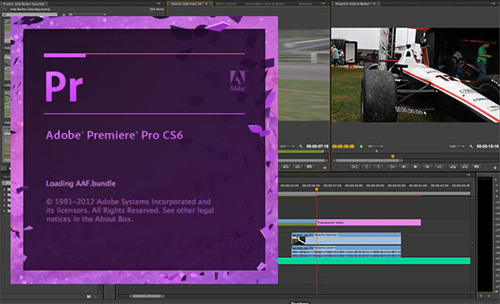Q:"I have two .swf files which need to be joined. Is it possible to do that with a simple-to-operate software?" - by Remax
Standing for Small Web Format, SWF is referred to as a file extension for Adobe and ShockWave flash file format. Generally, it is used for multimedia content transmission over the web and can be easily played using Flash plug-in in any web browser.
There comes a time when you might wish to create a new movie clip by splicing a group of flash video clips saved as SWF format together. For this purpose, a SWF video joiner is entailed. By lucky coincidence, such 3 software is outlined below and a guide on how to combine SWF files into one using them is detailed.
- Method 1. Joyoshare Video Joiner
- Method 2. Join Multiple SWF Files Into One Software
- Method 3. Adobe Premiere Pro
Part 1. How to Combine SWF Files into One by Joyoshare Video Joiner
To combine SWF files into one video in a hassle-free manner, Joyoshare Video Joiner fully deserves a high recommendation. In terms of operability, its clean interface makes it friendly for both novices and experts.
On a technical level, it's a professional video joiner with 2 merging modes, which can not merely losslessly join multiple identical media files at 60X speed, but also enhance video/audio files with various editing options. For compatibility, it correctly supports a multitude of media formats covering SWF, FLV, F4V, OGV, ASF, 3GP, WebM, DivX, MPEG, WMV, AVI, M4V, MP4, MP3, etc.
The Advantages of Joyoshare Video Joiner:
Combine SWF files into one video with 100% original quality;
Support most of general formats and device-compatible formats;
Customize parameters like codec, resolution, bit rate, frame rate;
Gather functions of video merger, cutter, converter, editor together;
Come with an intuitive interface for both novices and professionals;
Two modes for the realization of lossless join and video optimization.

Step 1Open Joyoshare Video Joiner and add SWF files
Run Joyoshare Video Joiner after downloading and installing and followed by SWF files adding. You can either tap on "Open File" in the bottom left corner or drag and drop to upload SWF video files.

Step 2Decide a join mode and an output format
Next, go to "Format" and you will be guided into the format setting window where you have to determine a mode to merge SWF files and ulteriorly specify a video export format. Which mode to use really depends on your requirements. To join SWF videos without any loss of quality, the high-speed mode is perfect for you. If you have a need of editing SWF files while merging, the encoding mode is right for you.

Step 3Preview and cut SWF files
Whereafter, return to the main interface and tap on "Play" to preview all uploaded SWF files. For any unsatisfactory parts in SWF videos, you can slide the yellow timeline to cut them off. Then, change the file name and rearrange the sequence of every SWF file as you will.

Step 4Enrich SWF files with editing options
Editing options are not for everyone but those who opt for the encoding mode to combine SWF files. Now, they are allowed to tap on "Edit" to trim, crop, rotate SWF videos, customize aspect ratio, use visual effects and frames, design watermarks and add subtitles, and more.

Step 5Start to combine SWF files
Eventually, just touch "Convert" to let Joyoshare Video Joiner initiate the merging process. In a short time, your SWF video files will be joined together and be saved in a "converted" file folder.
Part 2. Merge SWF Files by Join Multiple SWF Files Into One Software
Just as its name suggests, Join Multiple SWF Files Into One Software is exclusively developed to quickly combine SWF files. It's considerably easy-to-handle and lightweight. However, with limited functionality, only can merging SWF files be done with it on Windows operating system. Steps on how to combine SWF files into one using the software are as follows.
Step 1: First of all, download and install the software on your Windows computer. What follows is importing SWF files;
Step 2: To add SWF files, you can do it by drag-and-drop or by clicking on "Add SWF File" and "Add All SWF Files In Folder";
Step 3: Once all your SWF files are loaded, adjust the order of them by "Move Up" or "Move Down" and choose an output direction. Lastly, tap on "Start Joining".
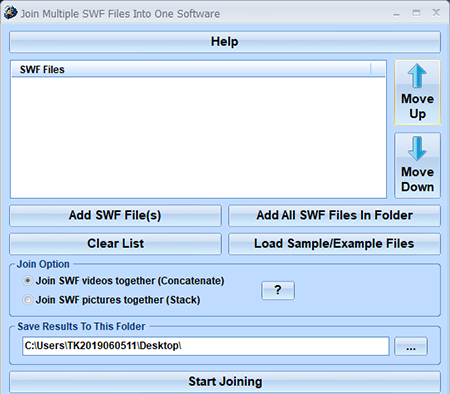
Part 3. How to Merge Two Flash SWF Files Together by Adobe Premiere Pro
The third and final method to combine SWF files into one video is by means of Adobe Premiere Pro. It's a comparatively complex but robust video editing software, supplying users with a solution to merge several video files. To operate it to work for you, follow the steps outlined below.
Step 1: Have downloaded and installed Adobe Premiere Pro, launch it. Afterward, create a sequence and drag SWF video files that need to be merged to this sequence;
Step 2: Next, drag one SWF file to "new item" button. Doing so helps to create a new sequence. You should rename this sequence to differentiate it from the previous one;
Step 3: To merge 2 SWF video files into one, you have to make a nested sequence by dropping the first sequence onto the new sequence.