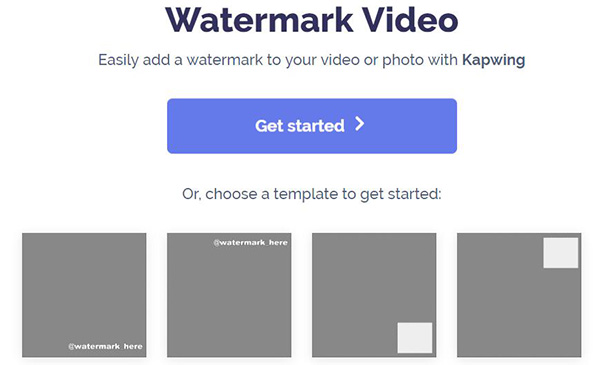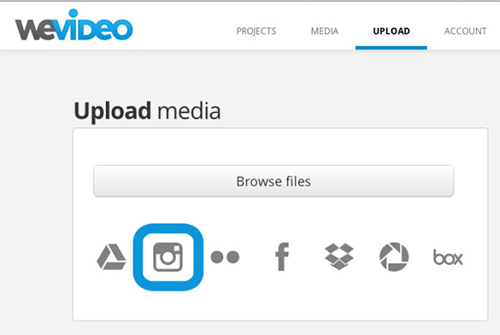Q:"Does anyone know how to combine ISO files to make a single ISO? I have a bunch of ISO files that are separately ripped from DVD. I want to put them together to create an intact video. Any advice? Thanks!" - User from Anandtech Forum
Based on the above question, take a scenario where you have extracted multiple video segments that are saved as ISO format and hope to join them into an intact one. In the face with this, what would you do?
Due to the extensive development of technical software, you may simply find out a desktop video joiner to achieve this. But how exactly do you choose a reliable yet professional ISO video merger? To know it, please peruse this article, which collects 5 video joiner software to merge ISO files easily and safely.
- Part 1. Joyoshare Video Joiner [Windows & Mac]
- Part 2. Kate's Video Joiner [Windows]
- Part 3. Freemore Video Joiner [Windows]
- Part 4. Comparison
- Recommendation: 2 Online ISO Joiners
Part 1. How to Combine ISO Files with Joyoshare Video Joiner
Why recommends Joyoshare Video Joiner among numerous desktop merging tools to combine ISO files? First and foremost, it is an overall joining program that supports a wide variety of file formats, such as ISO, VOB, MP4, MKV, DVD, WMV, AVI, M4A, M4V, OGG, etc.
Not only that, it also transfers video/audio files to various formats and even converts them to be compatible with many devices. What else makes it gain popularity is the poweful and advanced merging features. With the help of it, losslessly joining unlimited files into one and customizing files with cool effects will be a breeze.
Main Features of Joyoshare Video Joiner
Easily extract audio from any videos
Work well with all kinds of file formats
A combination of joining, cutting, editing features
Quickly merge ISO files without the risk of quality loss
Support previewing, renaming files, and adjusting order of files
Feature high-speed mode and encoding mode to satify different needs

Step 1Run Joyoshare Video Joiner and add ISO files
The first thing to do is finishing the installation of Joyoshare Video Joiner on your computer. Next, it is time to add your ISO files. The program offers two ways to do it. One is simply dragging files to the designated position. The other one is to hit on "Open File" to choose them from your local files.

Step 2Select a mode to merge ISO files
After inputing ISO files to the program, then you should tap on "Format" to choose a merging mode and an output format. To join ISO files with original quality, please pick the high-speed mode. Suppose these files need to be edited, just choose the encoding mode. By the way, users selecting the encoding mode have the right to customize the output format by clicking a gear icon.

Step 3Cut ISO files
When returning to the first interface, you could preview these video files. If you find something unpleasant, just move the timeline to remove it. Besides, renaming and rearranging files are allowed at this time.

Step 4Edit ISO files
This step is not for every user but for those who merge files using the encoding mode. If you are one of them, now you can press on "Edit" to customize your ISO files. For example, you are allowed to trim/rotate them, adjust aspect ratio, add visual effects, insert subtitles and unique watermark, and more.

Step 5Combine ISO files
The last thing to do is just touching the "Convert" button. Then Joyoshare Video Joiner will start merging your ISO files. Once done, the merged ISO file can be found in the local file.
Part 2. How to Combine ISO Files with Kate's Video Joiner
Kate's Video Joiner is a free and simple-to-use joining program only available for Windows. It is designed to join multiple video files of same and different format into a single video. What's more, it well supports a range of formats covering DVD, AVI, WMV, MOV, DIVX, 3GP, and many other. Of course, a visualized interface also characterizes it. For beginners to combine ISO files, Kate's Video Joiner is a great choice with the exception of Joyoshare Video Joiner.
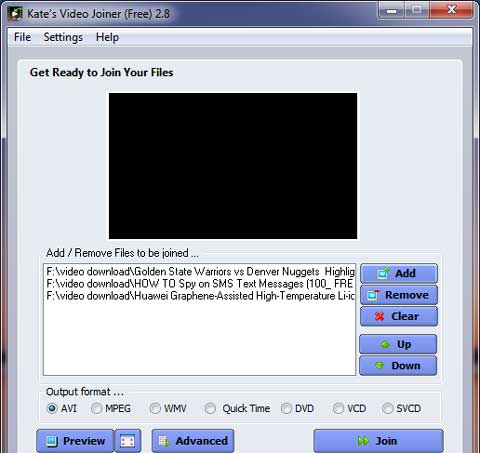
Step 1: Firstly, you need to download and install Kate's Video Joiner on the computer and then to open it;
Step 2: Afterward, import your ISO files by clicking the "Add" button;
Step 3: Once all ISO files are uploaded, rearrange your ISO files as you like and then select an output format. To set up video quality, go to "Advanced";
Step 4: Finally, tap on "Join". In a moment, your ISO files are merged losslessly and seamlessly.
Note: Although come with a "Preview" button, it has no built-in media player. You need to load preview in external player.
Part 3. How to Combine ISO Files with Freemore Video Joiner
Freemore Video Joiner is a professional freeware, providing an easy solution to merge video files in DVD, AVI, DivX, XviD, MPEG, WMV, ASF, 3GP, FLV, and hundreds more formats into a seamless file. Developed with a built-in editor, it supports basic editing like trim, special effects, delay audio, and redefine file parameters. What's more powerful is that it is equipped with a video downloader and DVD ripper, enabling you to firsthand paste link to download videos and read DVD to extract video clips to merge.
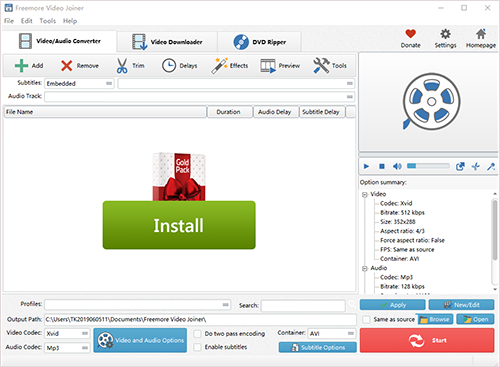
Step 1: Have Freemore video joiner downloaded and installed on your Windows computer. Next, run it and import ISO files by dragging or "Add";
Step 2: Then, play and preview your ISO videos. You can trim them by entering start time and end time or add effects to videos if necessary;
Step 3: Now, go for "Profiles" and choose a desired output format. To customize output quality, click on "New/Edit" to adjust codec, bitrate, aspect ratio, FPS, etc;
Step 4: Once done, return to the main window and determine an output path. Lastly, press on "Start" to join ISO files into one.
Part 4. Comparison & Tips
Below is a comparison table of the 3 ISO video joiner software above, so that you can quickly learn their respective strengths and weaknesses, thereby singling out a perfect one to combine ISO files for you.
| Program | Joyoshare Video Joiner | Kate's Video Joiner | Freemore Video Joiner |
| Merge ISO files losslessly | Yes | Yes | Yes |
| Mode to merge | High-speed and encoding modes | Single | Single |
| Speed to merge | 60X faster | Instant | Maximum conversion speed |
| Preset output quality | Yes | Yes | Yes |
| Re-order video | Yes | Yes | No |
| Resize video | Yes | Yes | Yes |
| Supported OS | Windows & Mac | Windows | Windows |
| Drag-and drop interface | Yes | No | Yes |
| Supported formats | All general format and multiple devices | AVI/WMV/MPEG/MOV/MP4/DVD/3GP/ASF/VCD | More than 300 types of media files |
| Video effects | Yes | No | Yes |
| Preview and cut video | Yes | No | Yes |
| Add music to video | Yes | No | No |
| Price | Free usage for 5 times | Free | Free |
| Directly rip ISO from DVD | No | No | Yes |
Bonus tip:
From the above table, you know that only Freemore Video Joiner in all three of these programs can function as an ISO joiner and a DVD ripper, allowing you to directly extracting ISO files from DVD to combine. To give more help, share another one integrating the features of merging and ripping - Joyoshare Video Converter.
It's an all-in-one video converter and editor. In addition to the ability to convert video and audio to 150+ formats at 60X quick speed, it is also a powerful DVD ripper that could losslessly extract audio and video from DVD, and easily load encrypted DVDs with protections. Similarly, it offers an option to merge all uploaded or ripped videos together with no quality degradation.
The Introduction of 2 Online Video Joiners
After knowing how to combine ISO files on desktop, you will learn the other two video mergers in the below section to mix ISO files together online.
The fact remains that online tools make video merging much easier even if they might take limited features. For some who have no strict requirement on joining files, an online video merger is wholly satisfied.
Kapwing
Kapwing is definitely a creative online video editor, which provides various utilities to combine videos, trim videos, loop videos, add audio/image/text to video, crop GIF/photo, and so on. Its UI is friendly. You can easily drag and drop your ISO files to it or upload files by pasting links. If necessary, before merging you are able to edit your files like adjusting aspect ratio, choosing background color, etc. Note that it is a paid web service.

WeVideo
Aside from Kapwing, another online video merger to be mentioned is called WeVideo. It is not only a video merger but also a video editor. After all, besides combining, it has the ability to personalize files with all motion effects, green screen, and more as well as making videos on any platform including Windows, Mac, Chromebook, and mobile. Plus, it is simple to use and supports a large number of file formats. If you do not mind it will cost you some, WeVideo is a nice choice in merging ISO files.