Are you a YouTuber? Did you have difficulties while uploading larger video files on this social platform? It is high time to discover effective methods on how to compress video for YouTube now. While reducing the file size, the app you are about to select must retain the quality factors without any data loss. So if you are looking for sophisticated compression tools in the digital space to overcome the larger files uploading issues, this article will assist you to grab the perfect program to compress videos precisely for YouTube. Let's step into the below content to discover the new techniques for video compression together.
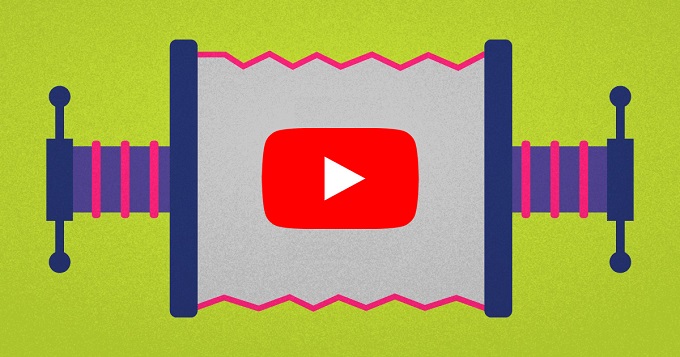
- Part 1. Joyoshare VidiKit (40X Faster Speed)
- Part 2. Windows Movie Maker
- Part 3. Wondershare UniConverter
- Part 4. Aiseesoft Video Converter Ultimate
- Part 5. HandBrake
- Part 6. Apowersoft Online Video Compressor
- Part 7. Movavi Video Converter
- Part 8. Any Video Converter
Part 1. Compress Videos for YouTube - Joyoshare VidiKit
You can compress videos and audio files easily and perfectly if you have Joyoshare VidiKit. It retains the quality without any problems, while still being able to reduce the file size at 40X faster speed. It enables you to create high-quality videos with small file sizes in the blink of an eye. Joyoshare VidiKit supports compressing videos by percentage and file size, so you can flexibly control the degree of video compression.
Being a handy video compressor with high compatibility, Joyoshare VidiKit works with a number of input and output formats. You can not only reduce the file size of MOV, MPEG, MP4, AVI, WMV, FLV, etc. but also able to conduct batch video compression for YouTube easily. Additionally, you can also adjust video resolution, preview files before compressing, use the "Apply to All" mode, etc. at ease.

- Control the degree of compression by percentage or file size
- 40X faster compression speed than other similar compressors
- Offer the real-time preview function and the "Apply to All" mode
- Compress MP4 and other videos for YouTube singly or in batch
- Adjust video resolution and set it as 1280*720, 3840*2160, etc.
Step 1 Open Video Compressor and Add Files
Install and start Joyoshare VidiKit on your PC or Mac. You will find the video compressor on the "Convert" panel. Double click to open it, then press the "Add Files" button at the top of the screen or drag and drop to import the videos you want to compress for YouTube.

Step 2 Compress by Percentage or File Size
As indicated, you are able to compress video file for YouTube in two different ways. One way is to compress by percentage. To do so, you can tap the "Compress" button at the bottom of the screen, then drag the bar to set up the degree of the video compression. Turn on the "Apply to All" mode if necessary.
The other way is to compress videos by file size. To achieve that, you need to press the gear icon at the rear of each video tab, then drag the bar to customize the output file size of your videos. Here you are also able to change your output format and resolution. Click the "Preview" button to check whether the output quality meets your expectation.

Step 3 Compress Video Files for YouTube
Finally, click the "Compress" button to start the compression process soon. Once the compression is finished, the compressed files can be managed by tapping the "History" button at the top of the screen.

Part 2. How to Compress a Video for YouTube - Windows Movie Maker
Windows Movie Maker is a reliable tool from the giant software developer Microsoft. This product is not available right now, but you can find the copies in the online space. From the year 2017, Microsoft discontinued it officially, and there are no updates on this program till today. It is a simple interface, and you can work on it comfortably. All the controls are explicit, and you can reach for them effortlessly. Few clicks are enough to complete the compression process.
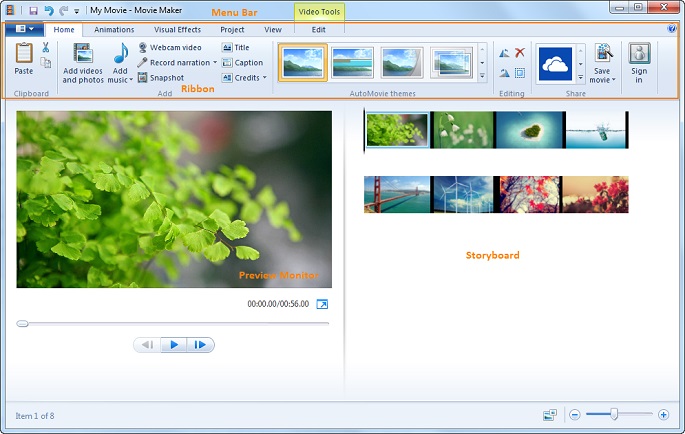
Step 1: Download Windows Movie Maker on your PC and launch it, and after that, you can import the desired video into the working space using the "Add videos or photos" option;
Step 2: Press "File -> Save movie -> Custom Setting" to modify the file compression parameters like bit rate, frame rate. At last, hit the "Save" button to reduce the file size.
Part 3. How to Compress Videos for YouTube - Wondershare UniConverter
Another outstanding program to compress the video files for YouTube is Wondershare UniConverter. It is an excellent application with a simple interface. This app supports more than 1000 file formats. It compresses the video files without any data loss. You are also able to edit the compressed files with the help of its in-built toolbox.
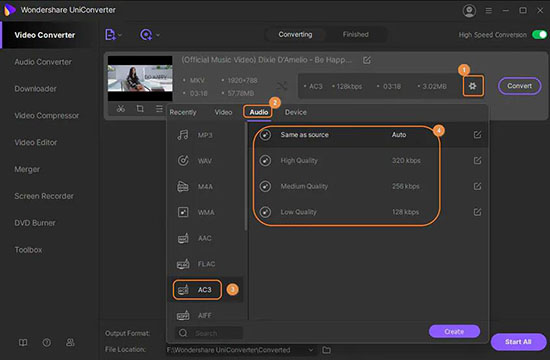
Step 1: Install the tool by choosing the correct version according to your system OS and launch the app, then add the files by tapping the "+ Add files" option;
Step 2: Press the dropdown icon beside the Output Format and hit the "Video" tab to change the desired file format;
Step 3: There is a Settings icon beside the resolution of the format, and you can click on it to check out the "Small Size" option and customize your bitrate, resolution, frame rate, and more;
Step 4: You can also click the compression icon on your video tab to modify the attributes for the file size reduction process, and finally, hit the "Start All" button to trigger the compression process.
Part 4. Compress Video for YouTube - Aiseesoft Video Converter Ultimate
The Aiseesoft Video Converter Ultimate program helps you to compress the video files for YouTube. It is a free app, and you can download it effortlessly from its official webpage. Use this app to compress video files without any data loss. Convert and compress the video files to obtain the desired output format. This tool saves the compressed file in the desired storage location flawlessly for quick retrieval.
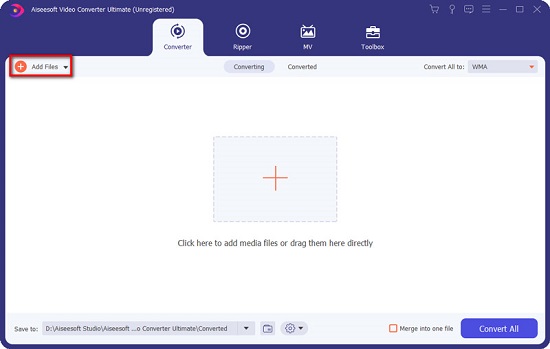
Step 1: After installing and launching Aiseesoft Video Converter Ultimate, the "Converter" module will be turned on by default and you can add the video files by tapping the "Add Files" option;
Step 2: Now tap the "Compress Video" button at the rear of each video tab so that you can adjust the "Compressed Size" option by dragging the slider below;
Step 3: Click the "Save" option to save the adjustments you made, then go back to the main interface to press the "Convert All" button to start the file reduction process.
Part 5. Compress Video Files for YouTube - HandBrake
HandBrake is a handy program to reduce the video file size for YouTube. You can use this application effortlessly, which is also available for free download. HandBrake is compatible with all video file formats. You will not face any issues while working with a wide range of video files. The compression takes place at a faster rate despite its length. Additionally, this program assures lossless data compression.
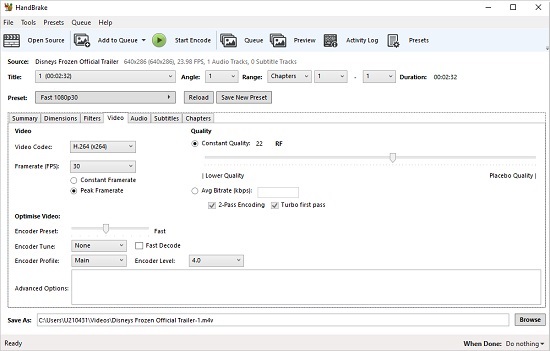
Step 1: Launch this free app after a successful download, then add the desired video file by tapping the "File" option under the "Source Selection" menu;
Step 2: Add values to destination, bit rate, frame rate based on your requirement and hit the "Start Encode" button to begin the compression process.
Part 6. Compress Video File for YouTube - Apowersoft Online Video Compressor
Apowersoft Online Video Compressor is compatible with all file formats optimally. It has a friendly interface to work comfortably in this environment. As it is an online program, you do not have to make any downloads to use this program. You can perform a secure compression technique using this online application. It is free to use and makes quick video file size reductions. Moreover, you are able to implement an intelligent compression method to retain the quality factors without any data loss.
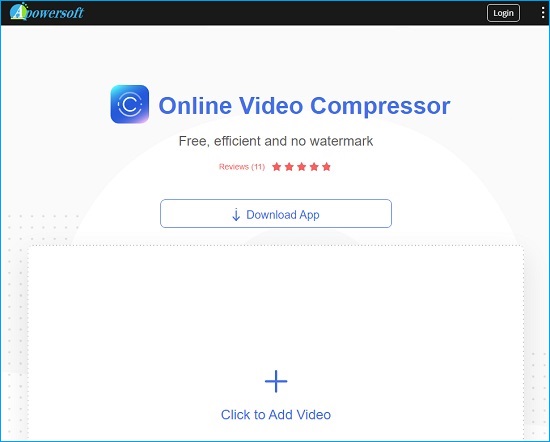
Step 1: Visit the online page of Apowersoft Online Video Compressor on your browser and add the file by tapping the "Click to Add Video" option;
Step 2: Set parameters like output resolution, output format, etc. and trigger the compression process by tapping the "Compress" button.
Part 7. How to Compress Video for YouTube - Movavi Video Converter
Movavi Video Converter is a sophisticated tool to compress videos for YouTube effectively. You can choose the correct version of this program based on your system OS. Its Windows and Mac versions are available for download. This tool supports fast compression speed and handles larger files optimally. Batch compression of files is feasible with this program as well. You will be able to edit the compressed videos professionally.
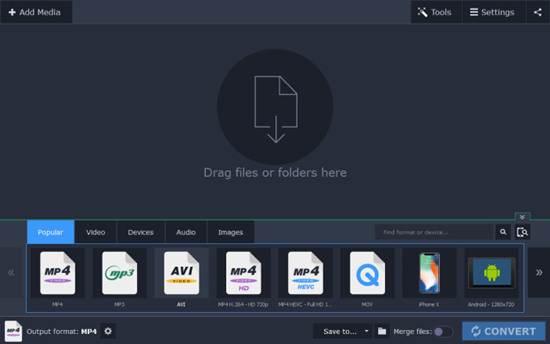
Step 1: Go to the official webpage of the Movavi Video Converter app and download the program, then launch it and press the "Add Media" button to add the video file into the working space;
Step 2: Head to the "Video" tab and you can choose the MP4 group of presets; choose the "Original Size" preset from the dropdown list;
Step 3: Press the "Compress file" button on each video tab and you will be able to set the preferred file size by dragging the slider;
Step 4: Finally, define the output folder and press "Save to" followed by the "Convert" button to start the compression process;
Part 8. Compress Videos for YouTube - Any Video Converter Ultimate
Any Video Converter Ultimate is an exclusive program to compress video for YouTube. Using this simple app, you can reduce complex video files flawlessly. It has a high-speed compression rate and supports lossless video compression, which enables you to compress video files efficiently and perfectly. You can convert the compressed files as per your requirement.
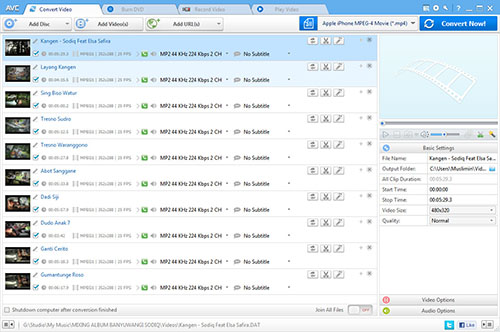
Step 1: After downloading and installing the program, launch the app and add the desired video file into the working area by pressing the "Add or Drag File(s)" button, or you can just drag and drop the video file to carry out the compression process;
Step 2: Now you can customize many settings like "Video Size" and "Quality" on the right side of the main screen;
Step 3: You can also press the "Video Options" button below the "Basic Settings" to adjust video bitrate, frame rate, quality, and more so that you can compress video file for YouTube;
Step 4: When you are satisfied with all the settings, you can click on the "Convert Now" button to start to compress your imported videos.
Conclusion
Thus, you had an enlightening session on the best video compressor tools. You had a better understanding of how to compress video for YouTube using these sophisticated programs. You are free to choose the perfect app that suits your needs and carry out quick file compression. Joyoshare VidiKit can be your ideal option as it is able to compress any video and audio accurately and swiftly. Anyway, stay tuned to this article to explore innovative techniques on file compression procedures.



