Developed by Apple, M4V is a format that is similar to MP4 format. What makes it different is that M4V can be protected by DRM copy protection. Also, the file size of M4V is a bit larger than MP4. But larger files can be problematic. Sharing or uploading M4V files is very difficult. In addition, the M4V file takes too much space on the storage device. Fortunately, many tools are available for compressing M4V, making it easier to upload and share. This article will list out 6 fast ways to guide you on how to compress M4V file.
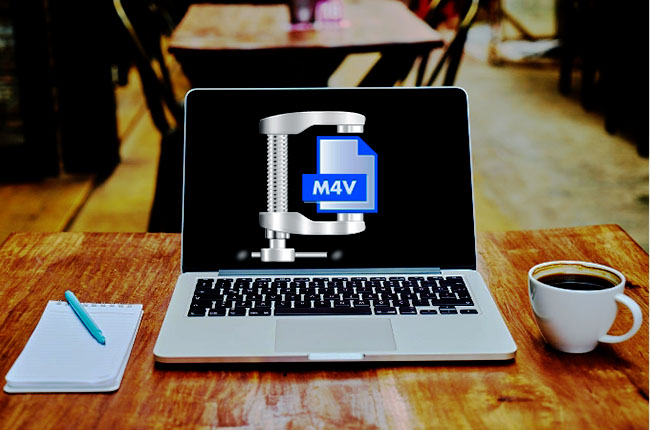
- Part 1. Joyoshare VidiKit
- Part 2. PS2PDF
- Part 3. MacX Video Converter Pro
- Part 4. Vidmore Video Converter
- Part 5. Wondershare UniConverter
- Part 6. Online Converter
Part 1. Compress an M4V File - Joyoshare VidiKit
Joyoshare VidiKit is an all-in-one video toolbox filled with many features, including video compression. You can use it anywhere, anytime after downloading and installation. It has a high speed that is 40X faster than others. Furthermore, you can compress videos using the two compression modes: compressing by percentage or compressing by file size. The compression of multiple files in a batch is also supported by the software. Not limited to M4V, it even compresses nearly all mainstreaming videos and audios.

- Customize video resolution and output format
- Compress WMV, MP4, OGV, MKV and more
- Support for compression in batch
- Provide 40X speed during your compression
- Compress M4V in 2 quick and easy ways
Step 1 Launch Joyoshare VidiKit
After downloading the software, double hit Joyoshare VidiKit icon on your computer. Select Video Compressor on the pop-up window. Now you can add your media files by dropping and dragging.

Step 2 Compress M4V in 2 Ways
This profound and professional tool provides two methos for you to compress M4V files straightforwardly - percentage and file size. Click the Compress button at the bottom of the interface to compress by percentage. You can move the bar to alter the parameters and turn on the Apply to All based on your need. We also like that it allows you to compress videos by file size. The gear icon hidden at the real of each video tab is available for you, all you need to do is press it and customize file size, output format, resolution, etc.

Step 3 Start Compression and Save Videos
Click Compression icon to let program start compression. After finishing compression, you can click on the Output button to save the file. If you want to check your compressed files, you are free to hit History feature at the top of the window and utilize built-in media player to do that.

Part 2. How to Compress an M4V File - PS2PDF
PS2PDF video compressor is online, and therefore, no downloading and no installation is required. Furthermore, an unlimited number of files can be compressed using the tool. The software is famous for the fast conversion of media files. Another way of manually reducing the file size is to resize them. You can choose the Preset Resolutions like 4K, 720p, 480p, and other non-standard options. You can also set the width and height approximately or separately. If you want to compress videos easily, PS2PDF is the website to go.
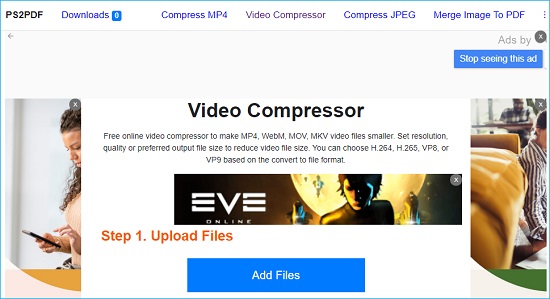
Step 1: Go to the website. Click on Add files button to upload files.
Step 2: Choose output options like quality, file size, etc.
Step 3: Now hit Compress Now! to start processing.
Part 3. Compress M4V Video File - MacX Video Converter Pro
MacX Video Converter Pro is a complete video toolbox for Mac users. Video conversion, video compression, video download, video editing, etc., are all options at your fingertip. The tool supports up to 420 formats and 370 codec libraries, making it accessible to almost every multimedia file on the internet. It has an Auto Copy feature that converts video formats in a matter of seconds without compromising the original video quality. Encoding and decoding of HEVC/H.265 are also possible through this software. To compress videos, download the free software to avail of its advantages.
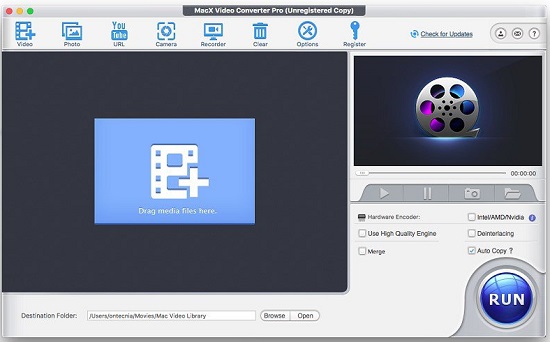
Step 1: Run the downloaded tool. Click Video to add files.
Step 2: Select the output video format.
Step 3: Hit the RUN button to save the file.
Part 4. Compress M4V Video Online - Vidmore Video Converter
Vidmore Video Converter is a powerful video editing tool equipped with the latest acceleration technology, making it a 50X times faster video compressor tool. Even with a high-speed conversion, the video quality remains intact. Around 200+ multimedia formats and devices are supported, allowing users to easily convert files for Sony PlayStation, iPhone, and so on. The tool also has advanced video editing features, enabling users to edit videos like a pro. It has an online tool named Vidmore Free Online Video Compressor that allows users to compress large files.
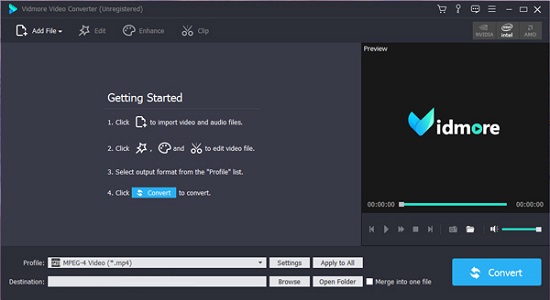
Step 1: Hit on Add Files to upload the file.
Step 2: Choose the file size, quality, resolution, and format.
Step 3: Now, click Compress to start processing.
Part 5. Compress M4V Video File - Wondershare UniConverter
There is a certain size limit for video uploading to Instagram. Therefore, you need a powerful video compressor, and that is Wondershare UniConverter. Wondershare UniConverter is a compact video editing software featured with all the latest video editing features. The tool allows you to trim, merge, and split video clips. To make your video attractive, you can add effects and stickers. For audio enhancement, you can also remove the background noise or add your own music or audio. Furthermore, the tool lets you convert the video format from one to another. Compressing the video files is also supported. Read the steps mentioned below to compress media files.
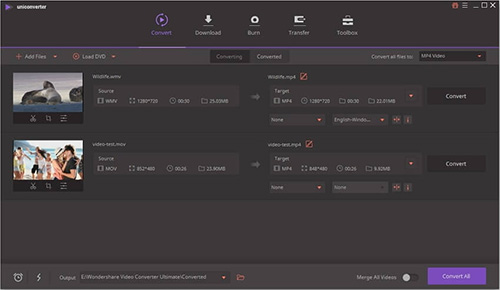
Step 1: Run the downloaded tool. Import the video.
Step 2: Choose the format accordingly.
Step 3: Now click on the File Location tab to export the video.
Part 6. How to Compress M4V File Online - Online Converter
Arriving at the last position on our list of 6 fast tools is Online Converter. Just as the title shows, Online Converter is an online video converter, including other basic video editing features. You can resize, cut, and compress video files to lessen their file size. The reverse is possible too by merging multiple small video clips into one to make a video or movie. If you are looking for a way to compress video online, Online Converter is at your service. Follow the steps provided below to make yourself familiar with the tool and start compressing.
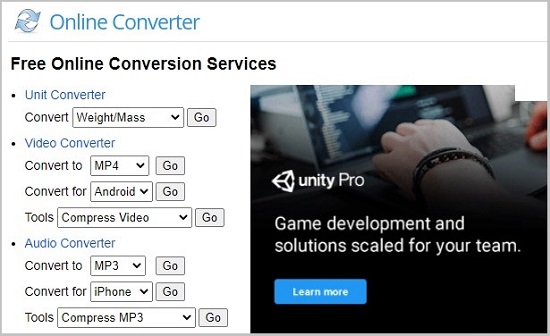
Step 1: Upload the file after launching the online software.
Step 2: For outputing file, select the file size.
Step 3: Download the file from the redirected page.
Conclusion
Since video uploading and editing is the trend nowadays, the need for video compression is also in demand. To share videos efficiently and effectively, the file size needs to be compressed. The same goes for attaching a file to an email for transfer. To solve this problem, the article has introduced 6 fast ways to compress M4V files. And for your convenience, both the online and offline tools are mentioned along with step-by-step guides for your ease. And also, do not forget to give a try to Joyoshare VidiKit to edit your videos like never before!



