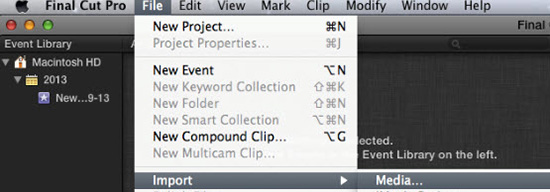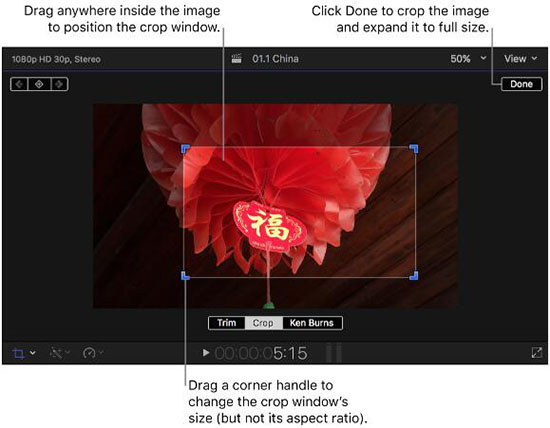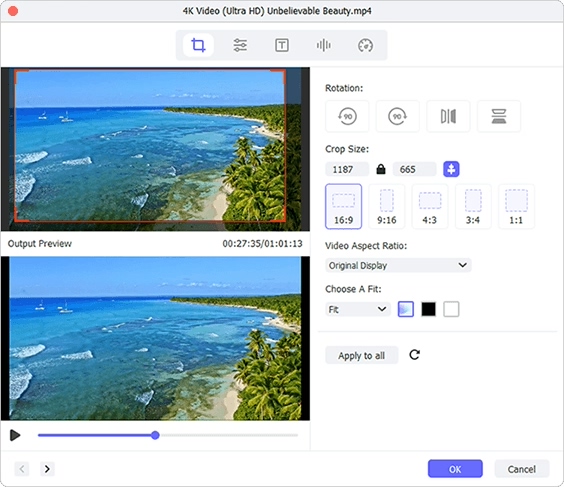If you use Final Cut Pro regularly, you should be familiar with its operations, such as cut, rotate, and flip. But for newcomers trying it out for the first time, some basic editing can be confused. Have you ever found "Final Cut Pro crop video" to be a big problem? Don't worry. In this article, we will give you more details. Also, to simplify your digital life, a trusted alternative is introduced.
Part 1: How to Crop Video in Final Cut Pro
The cropping effect in Final Cut Pro makes it easy to get rid of unimportant areas of the video. To fill the screen in a suitable yet optimal resolution, it will be automatically expanded. Next, let's see how it actually works.
Step 1 Import a video to Final Cut Pro
Run your ready program of Final Cut Pro on your computer. On the top menu bar, find the "File" option and click. You'll see "Media...", with which you can select and add a video file. It's alternative to drag and drop video instantly.

Step 2 Crop video in Final Cut Pro
Select a video section in the Final Cut Pro's timeline and place the playback header on it to make it show in the viewer. Afterwards, tap on the pop-up menu in the lower left corner of the viewer, and choose Crop (or Shift-C). You're allowed to click "Crop" below viewer window and start to crop. Just move the blue handles at each corner while keeping the original aspect ratio. Or drag any position of the default cropping frame to change area. If you prefer to a precise region, set parameters to determine your cropping content.

Note: It's available to hold down your Control key, click on the viewer to call out and select "Crop".
Step 3 Save cropped video in Final Cut Pro
Once the video is cropped without problem, you can press the "Done" button at the upper right corner. Then navigate to "Export" option to save it. This program lets you designate output format, customize file name to better manage it locally.
Part 2: How to Crop Video in Final Cut Pro Alternative
Joyoshare Media Cutter is a relatively simple tool that gives you a quick way to crop video accurately. With it, you can at the same time change aspect ratio and resolution, making video more matchable and compatible to different media players or devices. Other than that, this intelligent tool offers possible editing options to let you rotate, flip, watermark, adjust, etc.
Key Features of Joyoshare Media Cutter:
- Crop video on Windows 10 and Mac 10.15
- Set aspect ratio as 16:9, 4:3, original resolution, etc.
- With preview window to see any changes on videos in real time
- Support MOV, TS, MP4, AVI, MPEG, ASF, MP3 and more mainstream formats
Step 1 Add a file to Joyoshare video cropper
Download this video cropper - Joyoshare Media Cutter, from the official website. After a quick installation, get it launched and have a click on "Open" button to add a video file from your local folder. You can also import it by simply dragging and dropping.

Step 2 Specify encoding mode
When the loading process is complete, your video will be displayed in the program and play automatically. Now, press on the "Format" and appoint "Encoding mode" to crop a video for you. It's needful to confirm an output format in advance. You can besides customize quality, codec, frame rate, resolution, etc. from the access of a selected format.

Step 3 Begin to crop a video manually
Once you close the format window, you'll go back to the home screen, where you can cut any unwanted segments out. Then it's your turn to find and hit the "Edit"
 button to reach "Adjust" > "Crop Area Size". By default, there is a white cropping box that lets you frame the video area you want. You can zoom in and out by dragging and dropping directly. Or set the width and height as desired in the corresponding section below. To better adjust the video, choose an appropriate aspect ratio to finish.
button to reach "Adjust" > "Crop Area Size". By default, there is a white cropping box that lets you frame the video area you want. You can zoom in and out by dragging and dropping directly. Or set the width and height as desired in the corresponding section below. To better adjust the video, choose an appropriate aspect ratio to finish.
Step 4 Output and save quality cropped video
Here you're able to click on "Start" option in the main interface to render your cropped video. Wait for the progress bar to complete, then check your local video under the target output path.