Subtitling is arguably the most frequently-used means of editing Facebook video since trimming and watermarking. If you are a Facebook surfer, you will find that the topic of how to add subtitles to Facebook video is in a trend to top the list of Facebook hotspots. To join the discussion of this hot topic, we present a full guide in the following, which includes 3 solutions to subtitle a Facebook video to boost visuality.
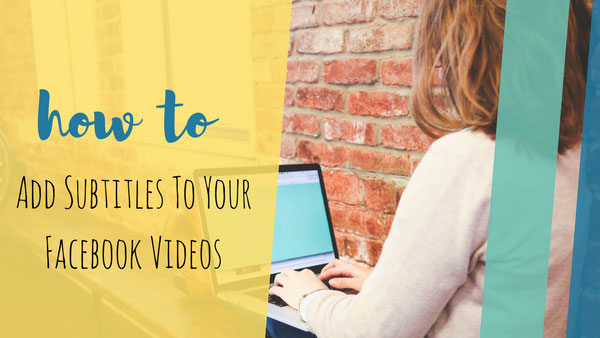
- Part 1. Add Subtitles on Facebook Itself
- Part 2. Add SRT to Facebook Video on Joyoshare Video Joiner
- part 3. Add Captions to Facebook Video on VEED.IO Service
Part 1. How to Add Captions to Facebook Video on Facebook Platform
What's the easiest way to add subtitles to a video for Facebook posting? That is undoubtedly to use the handy subtitle tool offered by Facebook itself. Facebook supports adding and editing captions after the video is uploaded and before it is published. The whole process is much easier than you might think. If you are planning to caption a video for Facebook, this method is highly suggested. In this way, you gain access to directly post the Facebook video after subtitling.
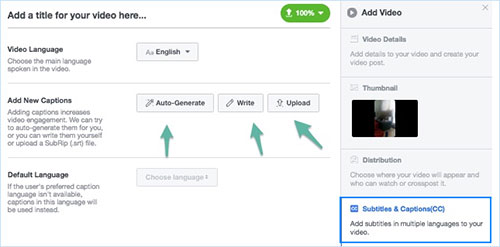
Step 1: Log in to your Facebook account and choose "Upload Photos/Video" to import the video that you want to post on Facebook;
Step 2: Before starting to add subtitles, it is necessary to set title, description, tags and thumbnail for your Facebook video;
Step 3: Next, go for the "Subtitles & Captions (CC)" tab, which is located under the "Thumbnail" option. There are 3 methods of subtitling your Facebook video;
Step 4: Try "Auto-Generate" to let Facebook automatically generate subtitles. Use "Write" to manually add subtitles yourself. Or, choose "Upload" to add an existing SRT file to the Facebook video;
Step 5: Once done, press "Publish" button to post the Facebook video with subtitles.
Part 2. How to Add Subtitles to Facebook Video by Joyoshare Video Joiner
Joyoshare Video Joiner is a smart and specialized merging tool on desktop for Windows and Mac. It still struggle to directly accept online video file. As a result, prepare your Facebook video and required subtitle file on computer before acting. Equipped with a video editor, Joyoshare Video Joiner is destined to be more than a video merging software that is capable of combining the media files of the same codec and format without deterioration in quality. Also, it can function as a comprehensive editing program, allowing the ability to add subtitle to any video, insert background music, design watermark, apply visual and sound effects, crop, trim, rotate, adjust aspect ratio, and much more.

- Add SRT, ASS, SMI, SSA, SUB, LRC, etc to Facebook or other videos
- Join video or audio files in the same format with 100% original quality
- Allow customizing output format and format parameters
- Support real-time preview and edit the embedded subtitles
- Output Faceboon video to standard formats and device-compatible formats
-
Step 1 Import Facebook Video to program
After you computer is successfully outfitted with Joyoshare Video Joiner, double-click to run it. Then, upload the prepared Facebook video. You can do it by the use of "Open File" button or by dragging.

-
Step 2 Customize Facebook video format
The next thing to do is click on "Format", which will guide you to the format panel. To caption a Facebook video, you should activate the encoding mode and then choose "Facebook" as the output format from "Web Video" option. Of course, you also specify any other output format as you like. Furthermore, you are provided with the ability to customize the output format parameters in the encoding mode. Just click the gear icon to re-set up the codec, resolution, bit rate, frame rate, etc.
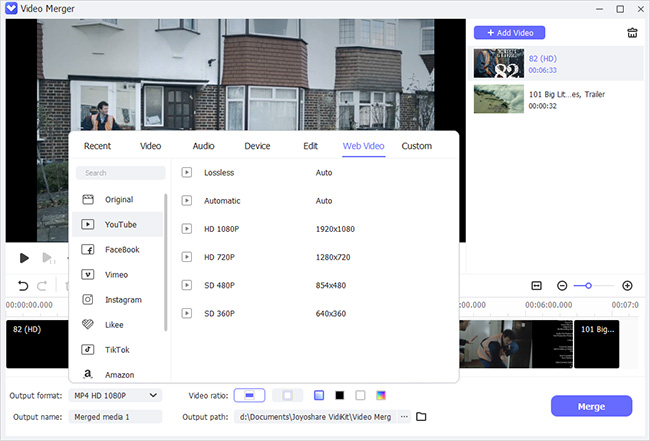
-
Step 3 Add subtitles to Facebook video
Now, you need to leave the format screen and get back to the main screen. Move your cursor to the added Facebook video file and you will be presented with an "Edit" icon. Click it to enter the editing window. Among all editing options, select "Subtitle" > "File" > "..." to add subtitle file. Preview the subtitle result in the right preview window. Based on your preference, freely adjust position, font, font color, scale, transparency, and more until you are perfectly satisfied.
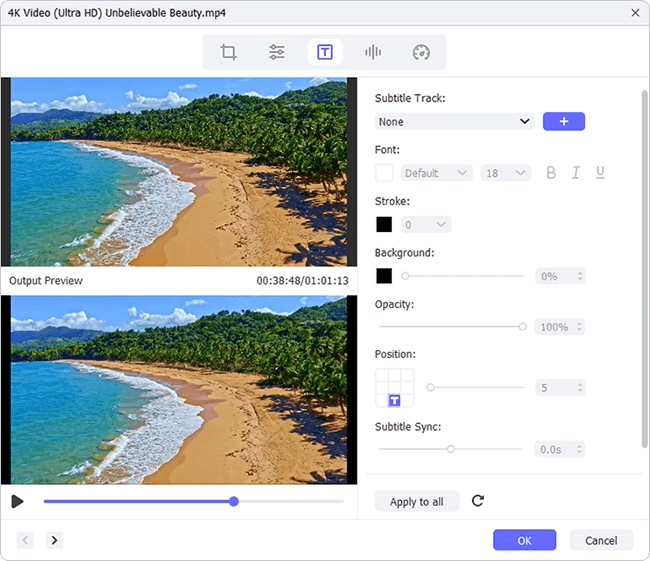
-
Step 4 Output Facebook video with subtitles
Besides subtitling, Joyoshare Video Joiner delivers other editing effects. Do what you hold necessary. Then, click "OK" to save changes. Lastly, you just touch "Convert" button to export the subtitled Facebook video.
Part 3. How to Add Subtitles to Facebook Video on VEED.IO Service
This is a free online service that offers you a creative solution to add captions and subtitles to Facebook video without extra downloads and premium subscriptions. Besides the common manually subtitling and SRT file uploading, it is developed with speech-recognition technology that can be used to generate subtitles for any video automatically, which never fails to fascinate. More than captioning Facebook video, VEED web-based video editing suite also gives permission to cut, crop, add logos, filters, credits, sound effects, and so on. Nothing is unsatisfied except the created video will be left with its official logo.
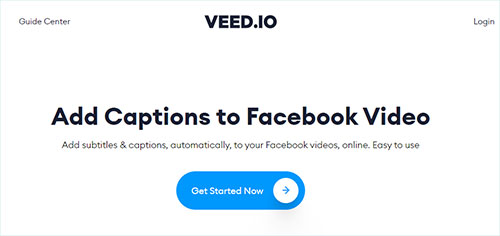
Step 1: Directly go to: https://www.veed.io/tools/add-captions-to-facebook-video, then choose "Get Started Now";
Step 2: On the next window, copy and paste your Facebook video link to import video file. If your video has not been uploaded to Facebook, just click "Upload the Files" to add the Facebook video;
Step 3: After that, head to the "Subtitles" option from the side menu bar. This online service allows you to caption your Facebook video in 3 different ways, including Auto Subtitles, Manual Subtitles, and Upload Subtitles File;
Step 4: Depending on your demand, choose a subtitling way. When the required subtitles are inserted, flexibly edit the style, color, font, effect, size, etc as you prefer;
Step 5: The last thing is to touch the "Export" button at the top right. Wait the online tool renders your Facebook video. When it is done, tap on "Download Video" to save your Facebook video with subtitles to computer.
