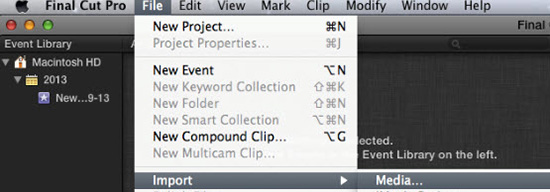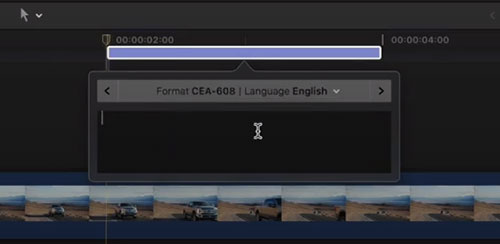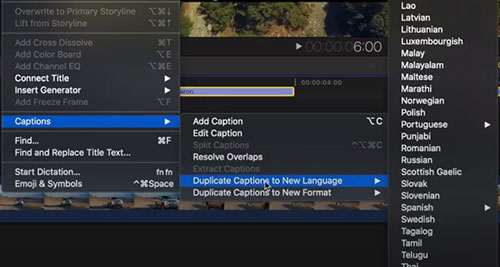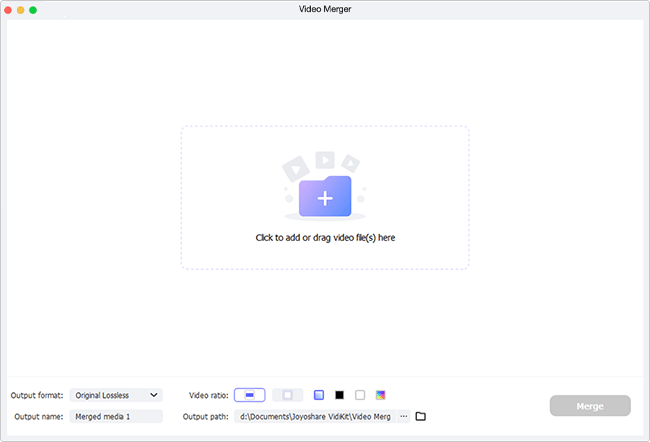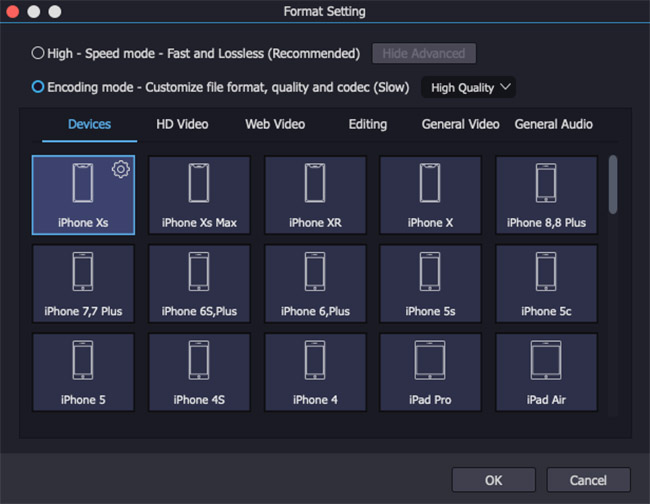Developed as an Apple's high-end video editing program, Final Cut Pro brings a wealth of advanced editing options for Mac users. With so great features, it can take your creativity anywhere and help to create a wonderful video world. If you have the plan to subtitle a video for the ease of the content understanding on Mac, it is recommended to you. Given the complexity of it, every step of how to add subtitles in Final Cut Pro is detailed below. Furthermore, we share a simple alternative applied on Mac and Windows for more options.
- Part 1. How to Add Subtitles on Final Cut Pro
- Part 2. How to Add Subtitles in Final Cut Pro Alternative
Part 1. Step-by-step Guide on How to Add Subtitles in Final Cut Pro
Final Cut Pro is unarguably a powerful video editor with sophisticated technology. To add subtitles to video in it, professionals will be amazed at how well it works while beginners might be puzzled at its intricate editing options. If you are new to it and scratch your head over its subtitle function, don't hesitate to follow the stepwise guide.
Step 1 Launch Final Cut Pro to add video
Run the software of Final Cut Pro on Mac. Go to the top menu bar and choose "File" > "Import" > "Media..." to add the video file. Simply, drag and drop the video to the project timeline.

Step 2 Add subtitles in Final Cut Pro
Final Cut Pro gives 2 ways to add subtitles to video. To manually create captions, you need to create a caption role by the click of "Modify" > "Edit Roles...". In the pop-up window, click on "Captions" > "Caption Role" to set the caption format and language. Then, hit on "Apply".

Whereafter, place the playhead to the point where you want subtitles. Navigate to "Edit" > "Captions" > "Add Caption". Final Cut Pro will show the caption editor in the timeline. Type your required subtitles in the text editor. To add more subtitles, directly press on "Option-C" to open another caption editor after positioning the playhead. On the right-hand section of the screen, you are able to custom the subtitles display style, formatting, color, background opacity and color, etc.

If you want to create bilingual subtitles to video in Final Cut Pro, select all finished caption clips and then select "Edit" > "Captions" > "Duplicate Captions to New Language" > choose a language. Another set of captions in a new language will appear in the timeline.

Another way to add subtitles on Final Cut Pro is importing subtitle files by "File" > "Import" > Captions..." to upload the prepared subtitle file from local.

Step 3 Export the captioned video
Finally, you are required to go to "File" and followed by "Send to Compressor" to burn in subtitles to let them permanently visible in your exported video. Once done, choose "File" again and then to "Share" > "Export File..." to save the captioned video.
Part 2. Easy Alternative to Final Cut Pro Subtitles Video on Mac
The full steps to add subtitles and captions in Final Cut Pro are finished. If you consider the whole procedure very complicated, try the undemanding alternative - Joyoshare Video Joiner to caption video. It is much easier to use than Final Cut Pro, but its subtitling option is not inferior. It works to subtitle a video by merging the downloaded subtitle files with the video file, instead of manual creation, which makes the process completed within mere minutes.
It is, in addition, compatible with tons of video files including MP4, FLV, SWF, AVI, TS, MOV, HD, 4K, MTS, 3GP. etc. and various subtitle types, such as SRT, SMI, LRC, ASS, SSA, SUP, SAMI, etc. Other than the ability to add subtitles to video, it has the strength to insert music to video, join the same files in utterly original quality, output video to other format, change aspect ratio, watermark video in text and image, turn off subtitles on Netflix, and more.
Highlights of Joyoshare Video Joiner:
- Work with many subtitle files and lots of video files
- Custom output quality, codec, etc and save video to other formats
- High-speed mode to cut and merge the same files without losing quality
- Encoding mode to merge subtitles with video, add watermark, music, and effects, crop, etc
Step 1 Add video to the program for subtitling
Before anything else, make Joyoshare Video Joiner installed on your PC or Mac. Double-click to open it like any other software. The icon of "Open File" is located at the bottom left corner. Please click it to finish video uploading. Of course, you are provided the ability to drag the video file to be subtitled to the designated area.

Step 2 Do format settings in encoding mode
Go forward to the "Format" button with the shape of a file at the lower right. You will soon be directed to the format panel. As to merge the video with subtitle files, be sure to mark the encoding mode that is designed to customize video file and file format. And then, specify an output format as required. Subsequently, you can further custom the video codec, resolution, bit rate, frame rate, etc without feeling restrictions if you have the relevant expertise. If not, suggest you to set "High Quality" for the "Encoding mode".

Step 3 Alternative to Final Cut Pro subtitles video
After the format customization, tap "OK" back to the home screen. Head to "Edit" option next to the imported video file. In the next interface, select "Subtitle" and touch "Open File"/"..." icon to import the subtitle file. The subtitles result will display on the right preview window. Based on your needs and preferences, adjust subtitle position, size, margin, transparency, or click "T" to change font, style, color, effects, spacing, etc. Once finished, if there is no subsequent editing requirement, touch "OK" to confirm the subtitle operation. Remember to use the "Convert" button on the bottom right of main screen to save the subtitled video to your system.