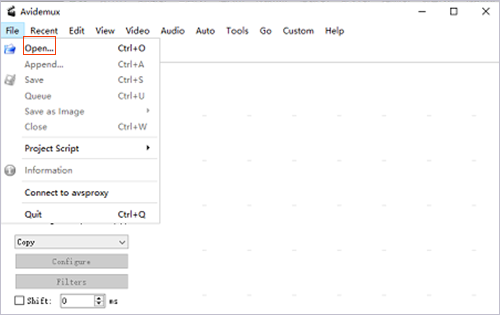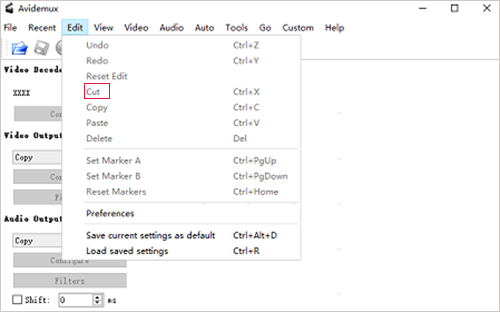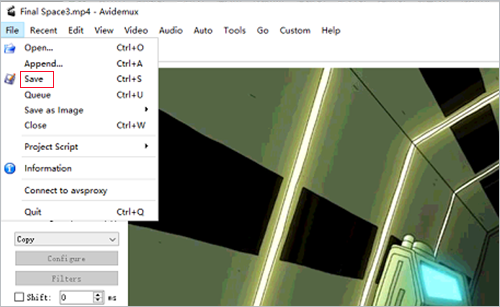Avidemux is a free and open-source video editing software applicable to Microsoft Windows, Mac OS, Linux, and BSD. With it, you can perform various tasks. Aside from the capability to cut, convert, resize, filter videos, merging video files is also realized with it. If you are full of curiosity for its joining feature, just take a look at this piece. From it, not merely can you understand how Avidemux join files but also acquire a superb Avidemux alternative.
- Part 1. How to Merge Multiple Files Using Avidemux
- Part 2. How to Merge Files Using Avidemux Alternative
Part 1. How Can Avidemux Join Files
Below is a step-by-step guide to direct you to join files in Avidemux. If you hold it is not as simple and intuitive to operate Avidemux, you can navigate to part 2 to make files joined together by means of an easy-to-handle Avidemux alternative.
Step 1 Add files to Avidemux
Visit the official website of Avidemux to download and install Avidemux on your computer. After that, run it and add files. To add files, you should click "File" - "Open" to input a file and then to "File" - "Append" to add other files.

Step 2 Preview and cut files
When all files are added to Avidemux, touch "Play" icon to preview them. If you need to remove something undesired from files, please choose "Edit" - "Cut" to make it happen.

Step 3 Avidemux joins files
Now, it is time to choose video/audio output and filters. Subsequently, please select an output format and customize aspect ratio. Once done, head to "File" - "Save" to join files in Avidemux.

Part 2: How Can Avidemux Alternative Join Files
Considering certain limitations of Avidemux, such as limited formats supported, unworkability for novices, errors when processing high-definition videos, etc, an Avidemux alternative - Joyoshare Video Joiner is introduced here.
It is a preeminent video/audio joining tool with high compatibility. This is embodied in that it can both batch merge multiple files in the same format without damaging original quality and stitch media files of different formats together without a gap. Besides, popular media file formats like MP3, MP4, M4A, M4V, MKV, OGG, AC3, MOV, WebM, MPEG, TS, HD, ISO, VOB, FLAC, FLV, and more are well supported by it.
Key Features of Joyoshare Video Joiner:
- Work well with various video/audio formats
- Come with a friendly operation interface and easy to use
- Support customizing codec, resolution, bit rate, frame rate, etc.
- A combination of video/audio joiner, cutter, editor and converter
- Allow extracting audio from video and inserting background audio tracks
- Offer high-speed mode and encoding mode for lossless join and media file customization
Step 1Import files to Joyoshare Video Joiner
After getting the right version of Joyoshare Video Joiner downloaded and installed on your computer, double-click the icon to open it and then touch "Open File" to upload your files to be joined. Alternatively, drag and drop files to its interface.

Step 2Choose output format and merging mode
Once all files are uploaded, tap on "Format" to select a proper merging mode and a desired output format. If all uploaded files are in the same format, it is suggested that you choose the high-speed mode, which can merge them with original quality at 60X speed. Of course, you could also pick the encoding mode. With it, editing files and customizing parameters of the chosen output format are allowed.

Step 3Cut files when previewing
Afterwards, go back to the main interface and start previewing these files one by one. If there are certain unnecessary sections found in files, directly move the yellow timeline to cut them while previewing.

Step 4Edit files only with encoding mode
Those who choose high-speed mode to join files aren't endowed with the ability to edit files. If you are one of them, skip to step 5. If not, touch "Edit" button next to every file to trim or rotate files, adjust aspect ratio, add visual and sound effects, insert watermarks and subtitles, change saturation and brightness, etc.

Step 5Join files seamlessly
After everything is set up, rename and reorder files if needed. Next, hit on "Convert" and Joyoshare Video Joiner will go about joining your files together. The merged file is saved in a file folder named converted.

Conclusion
Through the above, no doubt you have already known how Avidemux joins files and have also learned how to combine multiple media files by using an optimal Avidemux alternative - Joyoshare Video Joiner. Admittedly, Avidemux is a no-fee video editor with the ability to join files, but actually, its system is not uncomplicated for beginners. Compared with Avidemux, Joyoshare Video Joiner is easier to operate and is more specialized in joining video/audio files. Anyway, hope what you choose is the best for you.