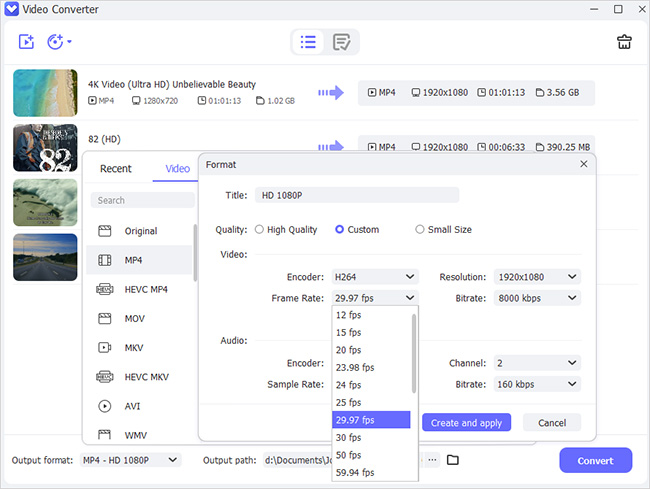Need to upload your MKV files online, only to find the incompatibility issue with web browsers? No worries. Some users have been in this situation and don't know how to handle it. Actually, one efficient solution for you to troubleshoot is to convert MKV to WebM, considering the latter is a typical format that most video-sharing websites and browsers support. After checking and testing, we have collected 7 best ways, both online and offline, below for you to choose.
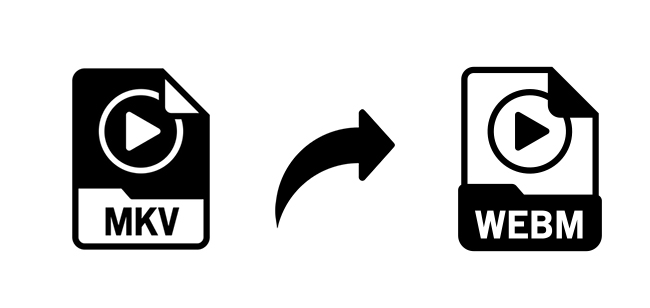
- Differences Between MKV and WebM
- Part 1. Joyoshare VidiKit
- Part 2. FFmpeg
- Part 3. Avconv
- Part 4. Media.io
- Part 5. MKV.to
- Part 6. Aconvert.com
- Part 7. VLC
Differences Between MKV and WebM
MKV and WebM are indeed closely related formats. WebM files are MKV files, however, not all MKV files are WebM. You can regard WebM container format as a basic version of MKV, which only supports free codes including VP8 and VP9. You can apply WebM into the newest web browsers but the older one may not support this format. Now, check detailed differences between these two formats:
| MKV | WebM | |
| License | Freely licensed | Royalty-free |
| Video support | MPEG-H, MPEG-4 AVC, VP9, VP8, MPEG -1 & 2, H.263, Cinepak, YCbCr, etc. | VP9 & VP8 |
| Bit depth | 8 & 10 bit | 8 & 10 bit |
| Audio support | FLAC, AAC, ALAC, AC3, WMA, MP3, Vorbis, etc. | MP3, AC3, DTS & LPCM |
| File extension | .mkv, .mk3d, .mka, .mks | .webm |
| Closed caption support | SubRip, WebVTT, ASS & SSA | WebVTT |
Part 1. Joyoshare VidiKit
Joyoshare VidiKit - Video Converter is an excellent tool to convert MKV to WebM in a few minutes. You can convert files without losing original quality and in bulk! The converter supports over 150 formats and has at least 100 presets for quick conversion. There are parameter options to preset and customize in this software, including resolution, codec, sample rate, bit rate, channel and more. You can convert a video at 60x speed and this stunning ability can greatly improve the efficiency if you have many files to proceed with.

- Support all mainstream media formats and devices
- Convert MKV to MP4, AVI, WebM, MOV, MP3 and more
- 60x conversion speeds and lossless quality
- Support batch conversion to save time
- Rip and convert kinds of DVD files
Step 1Add MKV Videos to Joyoshare VidiKit
Open Joyoshare VidiKit and run its Video Converter. You can then import with "Add Video" button or drag and drop the file(s) in MKV format to the main interface.

Step 2Choose Output Format in WebM
Click the "Format" button and select "Encoding mode". You can go to "General Video" and mark "WebM". To further configure parameters, click on the gear-shaped button at the right upper corner and set resolution, codec or something else.

Step 3Change and Edit File(s)
Locate target file in the list and click "Edit" to "Trim" video into small clips, "Adjust" hue, saturation and more, add video "Effect", insert "Watermark", add "Subtitle" and change "Audio".

Step 4Convert MKV to WebM
Now simply click on "Convert" button. Soon after, Joyoshare VidiKit will start to convert MKV files to WebM. Once the conversion is completed, check videos locally to see if it's compatible with where you'd like to upload or share.

Part 2. FFmpeg
FFmpeg is another tool you can use to convert part of MKV to WebM format. In addition, you can extract audio, create GIFs, and more. Although you have other options, FFmpeg stands for its simplicity and quick conversion process. It is a collection of different media projects that helps handle multimedia files. It is powerful and can almost do anything you want with a media file.
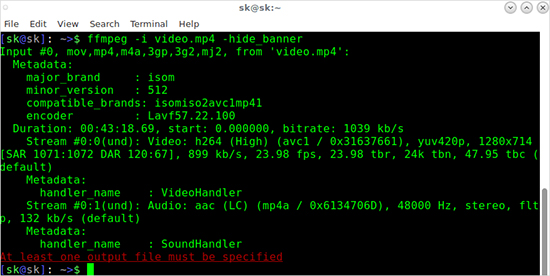
Supported OS: Windows, Mac, Linux
Website: https://ffmpeg.org/
Features:
- ▷ Broader media format support
- ▷ Video scaling
- ▷ Post-production effects
- ▷ Format transcoding
Guide:
- Type the following code to convert MKV files to WebM:
- FFmpeg -i filename.mkv -vcodec libx264 filename.webm
Part 3. Avconv
Avconv is another tool available to convert MKV files to WebM format. It processes the conversion at higher speeds and into different media formats. Using the polyphase filter, you can further use the tool to convert sample rates and resize the video. Order is vital while using the tool because the options you select are applicable for the next file.
Supported OS: Windows, Mac
Website: https://libav.org/avconv.html
Features:
- ▷ Video and audio conversion
- ▷ Subtitle support
- ▷ Massive library of video and audio codecs
- ▷ Support communication protocols
Guide:
- Type the following code to start converting MKV to WEBM format:
- avconv -i filename.mkv -vcodec libx264 filename.webm
Part 4. Media.io
Sometimes you like to convert MKV files to WEBM without downloading software. Media.io is an online and all-in-one tool with which you can convert, compress, and edit media files. It has many features you can use for your media conversion process. Depending on the requirement, you can opt for an affordable plan.
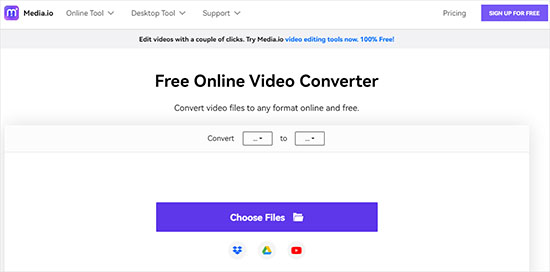
Supported OS: All OS and require only a web browser
Website: https://www.media.io/convert/mkv-to-webm.html
Features:
- ▷ Quick upload and download time
- ▷ Support batch conversion
- ▷ Support a plethora of media formats
- ▷ It has a built-in compressor, GIF maker, and editor
Guide:
- Step 1: Open the Media.io website on any web browser with a good Internet.
- Step 2: Drag and drop the MKV file.
- Step 3: Set the "Convert" feature from "MKV" to "WEBM", press the button and wait.
- Step 4: Press the "Download" button to save the file locally.
Part 5. MKV.to
MKV.to is an online tool and works as a software-as-a-service, and you can browse the website from any computer using any web browser. It is simple and helps you convert MKV files to WEBM without downloading. Therefore, it is helpful for those who seek a quick service to convert their files without much editing. In addition to WebM, it also supports conversion between MKV and other formats, like AVI, WMV, MPEG, MOV, DivX, FLV, VOB, 3GP, MP4, GIF, MP3, etc.
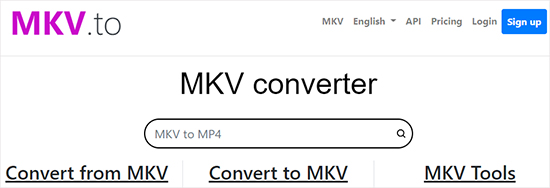
Supported OS: Function on any OS and require only a web browser
Website: https://mkv.to/webm/
Features:
- ▷ Faster upload and download of files
- ▷ Batch conversion support
- ▷ Support different media formats
Guide:
- Step 1: Open the website using a web browser on your computer.
- Step 2: Select a single file or multiple files in MKV and drop them on the interface.
- Step 3: The tool will start the conversion, and you can see the progress.
- Step 4: After completion, click the "Download" button to save the converted file.
Part 6. Aconvert.com
Aconvert.com is an online converting tool, and users can access it online from a Mac or Windows PC using any web browser. The unique characteristic of the web conversion tool is its ability to convert any file into the preferred format. For example, you can convert documents, images, video, audio, and eBooks. In addition, you can quickly convert a file using default settings.
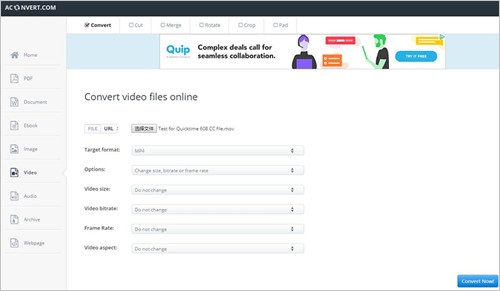
Supported OS: Support all OS and require only a web browser
Website: https://www.aconvert.com/video/
Features:
- ▷ Quick upload and download of files
- ▷ Support all media formats
- ▷ Convert documents, images, audio, and eBooks
Guide:
- Step 1: Go ahead to the website using any web browser.
- Step 2: Drag the MKV video file or click "Browse" to select the file.
- Step 3: Set the target format as WEBM.
- Step 4: Click the "Convert Now" button and wait till the process is complete.
- Step 5: You can save the file by clicking the "Download" button.
Part 7. VLC
VLC is not just a media player but a lot more! It supports any media format you can access on your Windows PC or Mac. Likewise, you can tweak audio and video playback and convert audio/video or extract audio from video. The main reason why it is popular is that it is available for free.
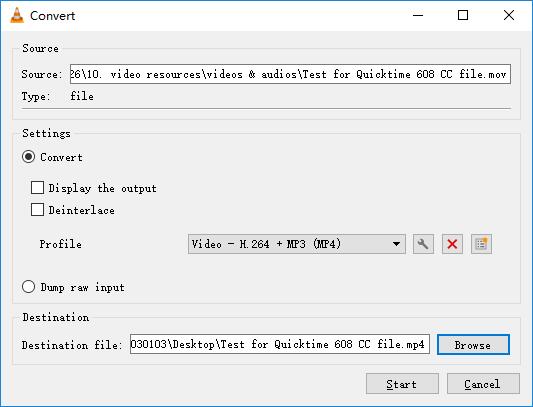
Supported OS: Mac, Windows, Linux, Android
Website: https://www.videolan.org/vlc/
Features:
- ▷ Convert video files
- ▷ Record desktop
- ▷ Stream media over the network
- ▷ Add audio and video effects
Guide:
- Step 1: Open VLC, click "Media," and select the "Convert/Save" option.
- Step 2: Under the "File" tab, click the "Add" button to select the video file and click the "Convert/Save" button.
- Step 3: In the next window, mention the destination folder, and under the "Settings" option, select the profile as "WEBM." Then, finally, press the "Start" button.
Conclusion:
Converting MKV to WEBM is an excellent opportunity to share media files over the Internet. You have seen the different sources or tools available that help you convert the media files in this article. Each of the solutions has its benefits and suits a specific requirement. However, if you are looking for a single solution that meets all your demands, try Joyoshare VidiKit, which is much more than just a converter.