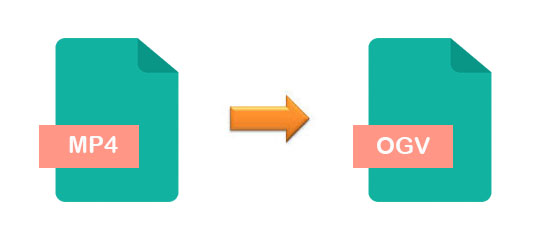
As we all know, MP4 is a prevalent and general format, which can be played on almost all devices. This is why users prefer to convert videos to MP4. However, you still need to convert MP4 to other video formats for different purposes. For example, if you want to embed or play a video on a web page, you may need to convert MP4 to OGV, which is a container that uses OGG open source format for video with sound or without sound. Comparing with MP4, OGV is not a format that is widely used. However, what can you do if you need to convert the MP4 file to OGV? Joyoshare Video Converter can help you solve this problem efficiently.
- Part 1. How to Convert MP4 to OGV with an Offline Video Converter
- Part 2. How to Convert MP4 to OGV with an Online Video Converter
Part 1. Best Tool to Convert MP4 to OGV Offline – Joyoshare Video Converter
As we mention above, Joyoshare Video Converter specializes in converting videos with simple operation. The conversions files are available to a great number of popular devices, such as Apple TV, iPhone, Galaxy Note, Xbox one, and more. Moreover, it supports more than 150 video formats, such as MOV, M4V, FLV, AVI and so on. Therefore, you can convert MP4 to OGV files via it without any efforts.
Beyond that, you can merge all video into one file. Also, this converter is capable of converting the video with 100% original quality in "High-Speed mode". Thus, you do not need to worry about the quality of the final conversion. What's more, you can take a snapshot when you are previewing the files.
Convert MP4 to OGV easily
Preview and rename the file
Convert videos rapidly and losslessly
Add watermark, trim video, rotate video and so on
Rip and convert DVD to various formats

Step 1Download the Joyoshare Video Converter
Firstly, please confirm that you download a compatible program correctly according to your computer's operating system. Then run the exe. file and install it on your PC.
Step 2Run the Program and Add the MP4 Files
Then, double click the icon of Joyoshare Video Converter and run it on your computer. Once the application is opened, you will see a black interface. In this situation, you can load the file by clicking the "Add Files" icon on the top of the interface or dragging directly.

Step 3Edit Video If You Need
To be noted, this converter consists of converting and editing functions. So if you want to edit the video before convert MP4 to OGV, you can click the "Edit" button. Then you can trim the video, add effect and subtitles, etc. Here is a detailed instruction on the guide page of Joyoshare Video Converter

Step 4Choose OGV as an Output Format
There are two modes can be selected to convert a file. One is "High-Speed mode". The other is "Encoding mode". These options will be shown when you click "Format" button. After selecting a mode, choose the "OGV" format and click "Ok". Besides, you also can change the resolution, bit rate, etc. by clicking the small "gear" icon at the top-right corner of the format name.

Step 5Start MP4 to OGV Conversion
Now, you can click "Convert" button and start converting MP4 to OGV, after the previous steps. It should be known that the time to complete the MP4 to OGV conversion depends on the amount and size of videos that you loaded. Usually, the file will be converted at 60X faster speed in "High-Speed mode". When the conversion is completed, you can check the history and find the destination file.

Part 2. Best Tool to Convert MP4 to OGV Online – Convertio
In addition to converting a video via an offline converter, you also can use an online video converter to convert MP4 to OGV. For instance, Convertio, a well-known online converter, supports a lot of media formats. It's convenient to operate a MP4 to OGV conversion. However, you should bear some points in your mind. There are some commercial ads on the page that may obstruct you. What's more, the output quality cannot be guaranteed as good as the original one and the conversion speed is a little bit slow.
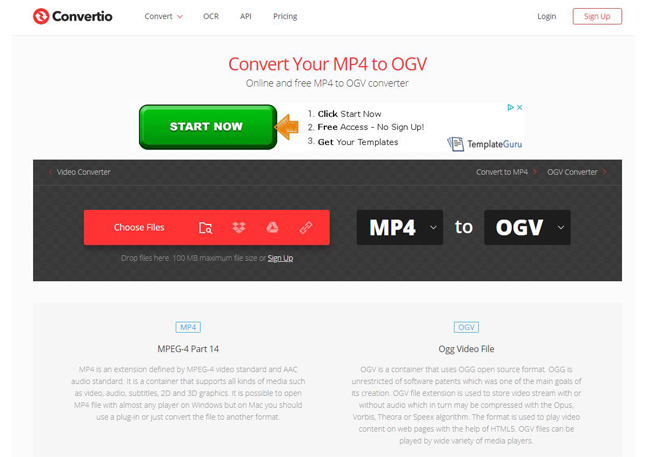
Step 1: Open the official website on your PC browser;
Step 2: Upload MP4 file from your PC, URL, Google Drive;
Step 3: Select OGV as an output format;
Step 4: Click “Convert” to start the conversion process.



