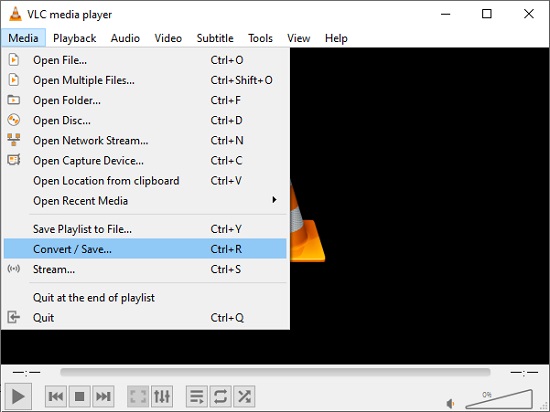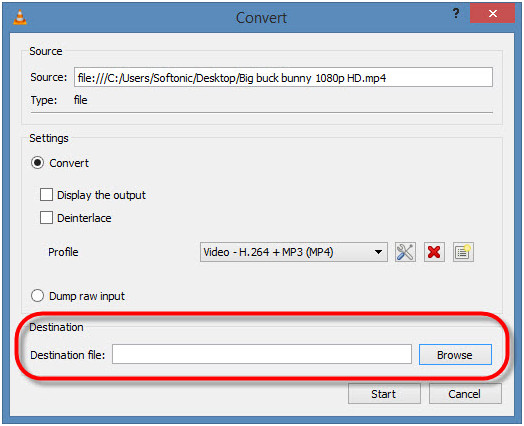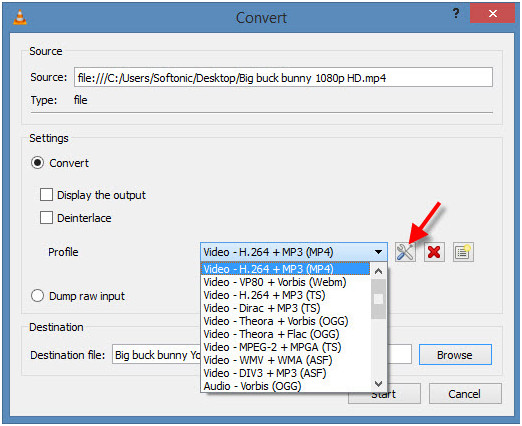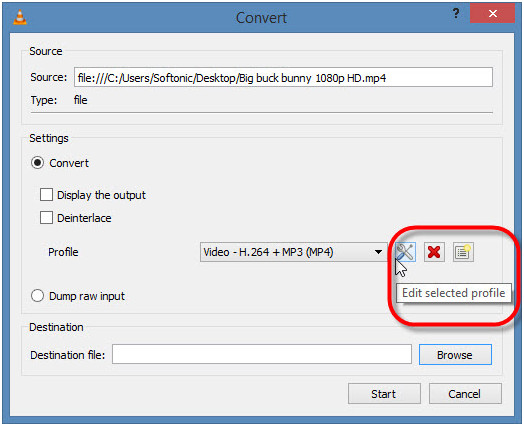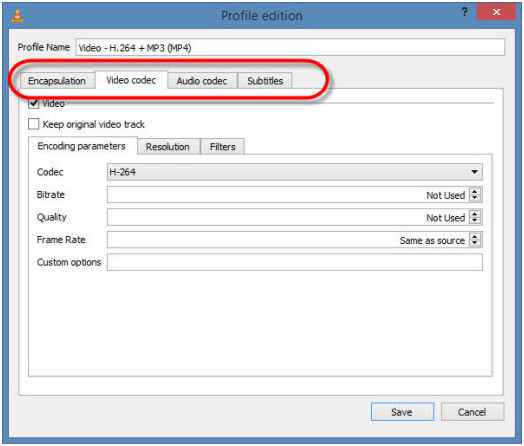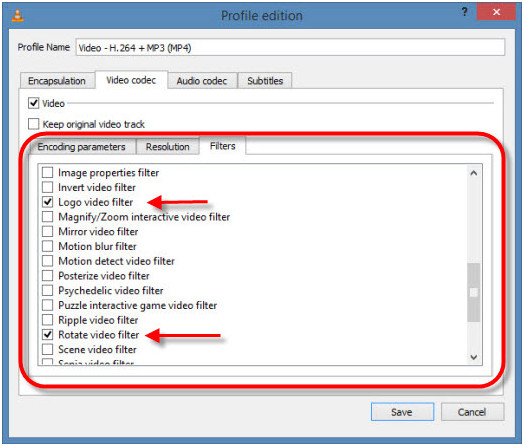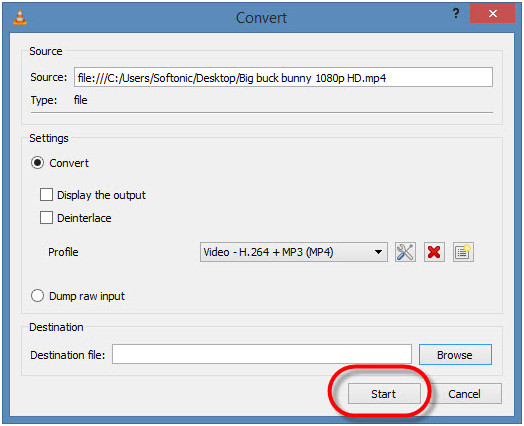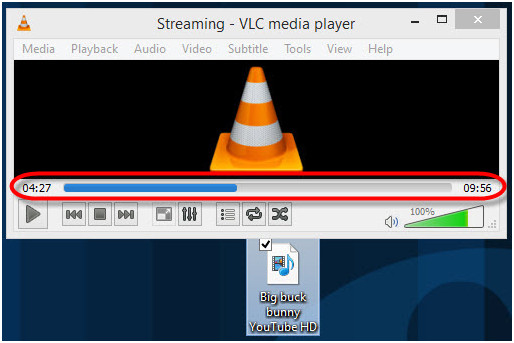MKV(Matroska multimedia container) is a file format that has capability to store HD video, audio and even complex subtitles. Even though it is a common and widely-used format on both web and offline, its limited compatibility to media players and devices prevents it from being played sometimes. On this occasion,it's imperative to convert MKV to MP4 with a simple yet straightforward way. Hopefully, if you have VLC and are also familiar with it, you can quickly make the most of it to assist you. Here we will show how to convert MKV to MP4 with VLC media player below.
- Part 1. Step-by-step Guide to Convert MKV to MP4 with VLC
- Part 2. More about MKV and MP4 File Format
Part 1. How to Convert MKV to MP4 Using VLC
Step 1 Install and Run VLC Player
First of all, open the VLC media player. If you don't have one, just download and install it. Now, click the 'Media' menu on VLC and then click the 'Convert/Save'.

Step 2 Choose MKV Video to Convert
Select 'Add' button and choose the MKV video you want to convert to MP4.

Step 3 Select the File Name and MP4 as Output Video Format
In the target file box, choose the 'Destination Folder' and the name of the new video.

You should choose the target format from the list of formats under the 'Profile' option, and choose MP4 as output video format.

Step 4 Edit Selected Profile (Optional)
Once you have selected the MP4 format, you can now choose the destination format to adjust itself.

You also have a choice to select the supported video and audio codecs and have the access to advanced options like bit rate, frame rate, etc.

With the special filters, you can easily optimize the video or audio track during the conversion process.

Step 5 Start to Convert MKV to MP4 with VLC
Once you have made all the settings and decided to go further with the conversion, click the 'Start' button to start the conversion.

If you are doing the batch conversion, you can watch the status of the videos side by side.

Once converted, the videos will be stored in the selected destination folder. Now you made it.
Professional Joyoshare Video Converter Recommendation
Though VLC player is capable of converting the videos into different formats as per the users' requirements, it's slow in conversion process. In this case, you can also take another MKV to MP4 converter, Joyoshare Video Converter into further consideration.
Joyoshare Video Converter is a professional audio, video and DVD converter that can be used in an easy way. The simple user interface makes you convert and edit videos with only a few clicks. Besides, the conversion speed can up to 60X and the conversion quality is lossless. Also, the software is very powerful, which can support various multimedia formats without hassle.
Why Choose Joyoshare Video Converter:
Convert MKV, AVI, M4V, WMV, VOB, ISO and MOV to MP4
Lossless mode: convert videos with 60X high conversion speed
Convert any video or audio to up to 150+ formats
Rip DVD to remove restriction or protection
Contain powerful video editing tools to trim, watermark, crop, etc.

Part 2. More about MKV and MP4
With the complete guide above, you now know how to convert MKV to MP4 with VLC player. But, do you really understand clearly what MKV is and what is MP4? Let us learn more about the file formats.
MKV File Format – A Brief
MKV files are actually the multimedia container formats that can incorporate video, audio, and subtitles into a single file. These files have been designed to be future proof, which means that they won't become outdated. But MKV is not the industry format yet, and this is the reason why not all the media formats support this format. You need to use the MKV compatible media player or download the appropriate codecs for the media player that you prefer.
MP4 File Format – A Brief
It is also known as MPEG-4, which is also a container format recognized in the industry. Being developed by the International Organization for Standardization, it is commonly used for streaming and other purposes. It can store the audio, video, and subtitles as well. It is used by most of portable media player and this is the reason why they are called MP4 Players.