To get out of the trouble of being unable to open HEIC images freely on any other operating systems, more and more users are looking for the best HEIC converter to fit for their needs. Some may prefer to utilize online converting tools as you don't have to waste time downloading and installing any third-party software. Moreover, you are allowed to convert HEIC images within few seconds especially when you are in emergency. Nevertheless, everything comes with pros and cons, so does online converter. Given that it will automatically save converted photos to cloud, your private information will be leaked easily. Therefore, it is high time that you gave due weight to offline HEIC to JPG converters. Now, we are going to show you the top-listed HEIC converters offline for your reference.
1. Joyoshare HEIC to JPG Converter:
Being widely used by majority of users, Joyoshare HEIC Converter is regarded as one of the most excellent offline HEIC converting programs. With uncluttered interface, you can know how to operate with no referring to the detailed instruction. This smart HEIC to JPG converter can help you either convert HEIC images to the most popular format, JPG, or convert to other common formats, like PNG, GIF, BMP, TIFF, etc. Essentially, there is no need to worry about the quality of converted photos. You can slide the button from left end to right end to adjust quality at discretion. Certainly, Joyoshare HEIC to JPG Converter will produce images without scarifying original high quality.
What is worth to mention is that this powerful tool can support all kinds of HEIC, including single image, photo bursts and even animations. It also offers ability to convert HEIC images piece by piece or in bulk. No matter which method you choose, it will be completed within few clicks. Additionally, it delivers a comprehensive platform for you to keep aspect ratio, preserve EXIF information and output all images, which can be ticked depending on your own requirements.
Pros:
Recognize all types of HEIC
Output all images in high quality
Keep aspect ratio and EXIF information
Work well with Windows and Mac OS
Save images locally rather than in cloud service
Allow both individual conversion and batch conversion
Support multiple output formats: JPG, PNG, BMP, GIF, TIFF, and WEBP
Cons:
Trail version adds watermark to converted images
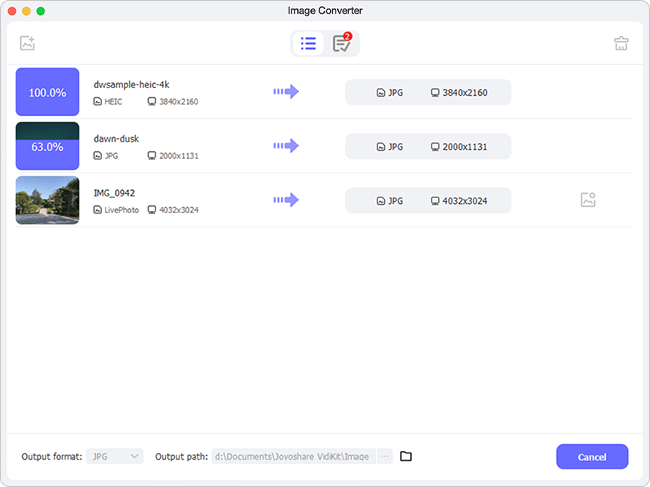
Video Tutorial: Quick Guide to Convert HEIC to JPG with Joyoshare HEIC Converter
2. Aiseesoft HEIC Converter:
As an easy-to-use converting program, Aiseesoft HEIC Converter is able to convert all your iPhone/iPad/iPod photos from HEIC to JPG or PNG with ease. To satisfy different groups, it has access to not only Windows but also Mac operating system. Performing as a single click solution, Aiseesoft HEIC Converter can complete the whole conversion instantly. It also allows you to make adjustment of your iOS 11 pictures' quality. Under the help of this simple software, you have chance to keep zero loss of data on your iDevice.
Alternatively, it is feasible to add HEIC files by dragging picture(s) directly or clicking "Add HEIC" button. Considering you will take thousands of pictures in form of HEIC, Aiseesoft HEIC Converter empowers you to convert photos in bulk. You can also decide whether to keep EXIF date according to actual need. Of course, it is available to change output path, meaning you can set a designated folder on your computer to save converted images. All destination files can be viewed from the pop-up windows when conversion process ends. Note that Aiseesoft HEIC Converter authorize you to convert 10 HEIC images free of charge, bringing you the best using experience.
Pros:
Convert HEIC to JPG or PNG
Support converting HEIC files in batch
Adjust image quality as you like
With fast conversion speed
Finish converting steps locally and safely
Be compatible with both Windows and Mac versions
Cons:
Cannot drag files flexibly
Export converted images to limited formats
Cannot recognize some files as valid HEIC files
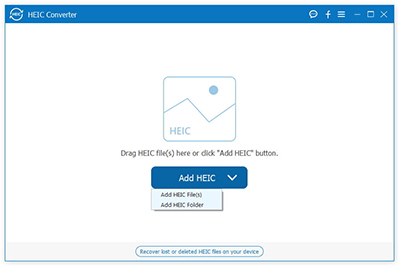
3. iMazing HEIC Converter:
iMazing HEIC Converter is well developed to convert iOS 11 photos from HEIC to JPG as well as PNG. It can be used as a practical freeware offline, which can also be compatible with both Mac and Windows system perfectly. Clean as its interface is, you can drag and drop HEIC files or folders to this wonderful converter without hassle. However, it may consume some time to show HEIC images in main interface and some files cannot be recognized as valid HEIC files.
Remember that you are supposed to choose a storage location before you start to convert photos. iMazing HEIC Viewer also has option of adjusting quality, preserving EXIF metadata and offering support for color profiles, like wide-gamut. Owing to there is no history list, it will be inconvenient for you to locate destination files. Besides, once HEIC images to be converted are added into conversion list, you cannot delete unwanted one straightly unless re-launch it. To a large extent, it is more suitable for fresh users who have idea on converting basic HEIC images.
Pros:
Convert HEIC to JPG or PNG
Allow quality-adjusting
For free and simple enough
Keep EXIF metadata as long as you need
Support for color profiles, including wide-gamut
Cons:
Limited output formats: JPEG, PNG
Come with no history list to storage transferred images
Cannot recognize some images as valid HEIC files
Need to launch again if want to delete unwanted files
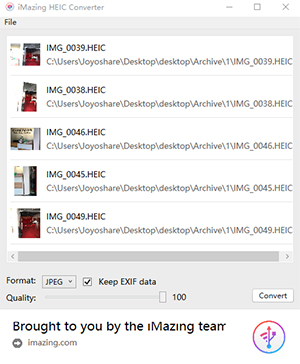
4. FonePaw HEIC Converter:
Similar to HEIC converters, FonePaw HEIC Converter aims at assisting users to transfer HEIC images to other formats, including JPG and PNG. Its most attracting feature is free. You can download and install it on your desktop with no cost, making full use of it to do what you want offline. Its operation couldn't be any easier, so does the design. You don't have to copy and paste any license code to enter even it is your first time to use it. What's more, you can go straight to begin conversion, requiring no register.
On the basis of your preference, you can convert your Apple's new HEIC photos one by one or convert them at a time. FonePaw HEIC Converter also facilitates you to set up converting parameters in your way. You are allowed to keep EXIF data and output pictures in lossless quality. Don't worry. The image quality will not be compromised and photo will not be blurred as you choose 100% options. By means of it, you should know that it can only meet basic needs and comes with no colorful functions.
Pros:
Support popular formats: JPG and PNG
Convert HEIC photos one at a time or in batch
Free and easy to use
Make adjustment for image quality freely
Cons:
Only have access to JPG and PNG
Without advanced feature to cater to users
Cannot recognize some files as valid HEIC files
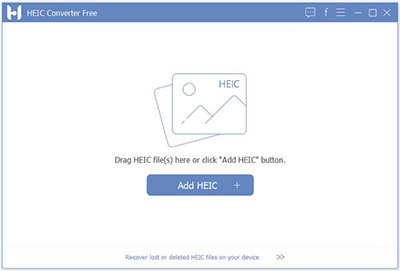
5. iMyFone HEIC Converter:
Doing well in transferring HEIC images to the most compatible format, JPG, iMyFone HEIC Converter draws much attention from more and more users. It is well arranged with intuitive interface, putting guide words in the most prominent place. Similar to most professional converting tools, it provides you with two accessible ways to convert HEIC files. You can import single HEIC image at a time to be converted. Surely, if you want to save time, you'd better add all files or folders to make batch conversion.
Moreover, by adopting the most top-leading processing core, iMyFone HEIC Converter can give you a hand to convert plenty of HEIC pictures in a fast way. At the same time, there is no loss of original quality. As long as you finish the installation, you can feel free to convert your HEIC images. The offline conversion can protect your private information strictly and no data can be leaked easily. However, the shortcoming is that there is only Windows version at present. If you are Mac users, you have to turn to other offline converters for help.
Pros:
For free
Convert HEIC to JPG
Support convert HEIC images one by one or in batch
Adjust quality in flexible way
Prevent any leakage of images
Finish conversion fast without damaging original quality
Cons:
Output format to JPG only
With Windows version only
Require register or buy a license code
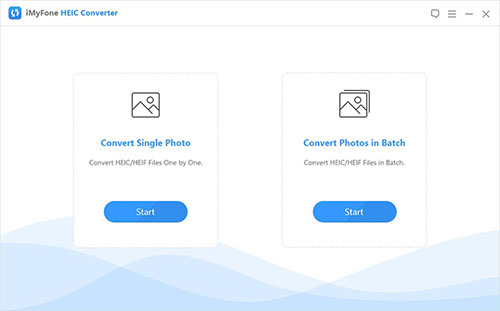
Which offline HEIC to JPG converter is best?
It is clear to see the differences between above 5 top-ranked offline HEIC to JPG converters by making comparison from output format, conversion mode, workable features, etc. To decide which one can satisfy you, you should think what points you want. If you want to convert your HEIC images to diverse format and customize converting parameters, you cannot miss Joyoshare HEIC to JPG Converter, which is full-featured and can recognize all types of HEIC files. However, if you tend to find a handy freeware, iMyfone HEIC Converter is a good choice, which can support batch conversion as well. If you hope to keep EXIF data, you can try Aiseesoft HEIC Converter. In short, before you decide to take advantage of the one you like, don't forget to try its free version in advance.
