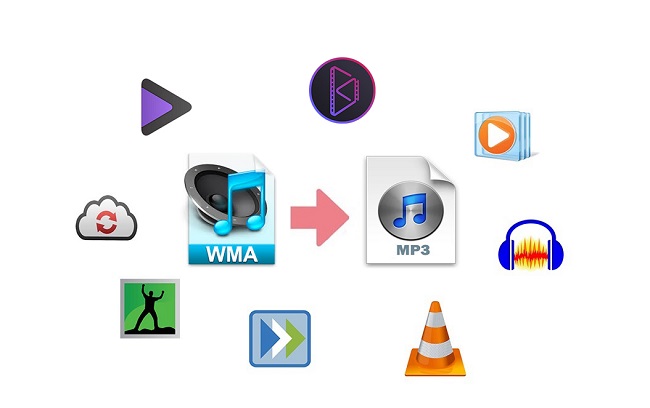
WMA is the abbreviation of Windows Media Audio. One major shortcoming of this format is its incompatibility with any other device on Mac or Linux. When you confronted with similar situations, the highly recommended way is to equip yourself with a professional and reliable video converter. You can use it to convert WMA to MP3, a nearly universally used audio format. Besides, you will be able to convert any video or audio to any format. In the following, we are going to take you through every step on how to convert WMA with the help of 7 free and practical video converters and the best WMA converter in high quality at super-fast speed on Windows and Mac.
- Part 1. Introduction on WMA
- Part 2. Recommended WMA to MP3 Converter
- Part 3. Top 4 Free Online WMA to MP3 Converters
- Part 4. How to Convert WMA to MP3 via Windows Media Player
- Part 5. How to Convert WMA to MP3 via VLC
- Part 6. How to Convert WMA to MP3 via Audacity
- Part 7. Answered: Can I Convert WMA to MP3 Using iTunes?
- Part 8. Brief Information on Common Audio Formats
Part 1. Definition of WMA
WMA, also famous as Windows Media Audio, is a series of audio codecs along with audio coding formats. Developed by Microsoft, it is a part of Windows Media framework. WMA comprises 4 codecs, including WMA, WMA Pro, WMA Lossless, and WMA Voice.
Most WMA can be played using Windows Media Player of course, Winamp, VLC media player, Media Player Classic, RealPlayer, ALLPlayer, and some other software media players. The WMA codec has an option DRM facility. Media players that cannot support Windows Media DRM are unable to play DRM-protected media files.
Part 2. How to Convert WMA to MP3 Using Joyoshare WMA to MP3 Converter
Joyoshare Video Converter has made great strides in video and audio converting, and is to be greatly recommended for that. This program is able to support no less than 150 popular digital formats, including WAV, MP3, MP4, M4B, M4R, MKV, MOV, MPEG, AVI, WMV, FLAC, DVD video, 4K video, etc. Surely that its ability to convert at 60X fast speed with no quality loss could enhance your video converting experience.
As a matter of fact, this software is also a video editor and DVD ripper with outstanding performance. It is proficient in editing videos and audios. For instance, you are able to trim videos/audios, apply special video/sound effects, insert personal watermarks, adjust video parameters, etc. You can also use it to rip DVD to any format. In a word, it is an all-powerful media solution that you won't want to miss.
Key Feature of Joyoshare Video Converter:
Support encrypted DVDs
Batch conversion in no time flat
100% original quality preserved
150+ formats for various gadgets and devices
60X rapid conversion speed with NO quality loss
Convert MP3 to WMA on both Windows and Mac

Step 1Load WMA Files
Start Joyoshare Video Converter after successful installation. There are three buttons at the top of the screen. Choose the first "Add Files" button to load your WMA files from your designated folders. You can also directly drag your WMA files and then drop them into the loading area.
Note: WMA files with DRM protection cannot be modified directly. Therefore, you are unable to convert DRM WMA to MP3 using Joyoshare Video Converter or other similar video converters.

Step 2Confirm Output Format
Go to the Format button at the bottom left corner of the screen and hit on it. On a pop-up window, you are offered two smart modes - high-speed mode and encoding mode. Encoding mode is highly suggested here, which will allow you to customize your target files. Next, go to General Audio option, and choose MP3 as your output format. You can also click the gear icon nearby to adjust audio codec, channel, set bit rate up to 320 kbps, etc.

Step 3Edit MP3 Files
Click the Edit icon at the rear of your audio track so that you could adjust your MP3. You can move the trim marker and then click the "scissor" icon to remove your unwanted part of your MP3. You are also free to add special sound effects and change audio volume/weight so as to make your MP3 stand out. One-click to "Reset" and "Apply to all" is available as well.

Step 4Start to Convert WMA to MP3
When your MP3 files have been managed well, you can press the "Merge all into one file" button to combine them into a brand-new one. In the final step, you are supposed to hit the Convert button next to it to begin to convert WMA to MP3. The program will perform batch conversion automatically, so you won't wait for too long. When conversion is completed, you can click the Converted button at the top of the screen to check and play your MP3 files.

Part 3. Convert WMA to MP3 Free/Online with 4 Online Converters
Every time we try to look for methods on the internet about how to convert one digital format to another, tons of information about online solutions captures our attention. Indeed, nothing could be more suitable than a free online video converter if we only want to convert WMA to MP3 for once or twice. An offline program has more powerful features, but what's the point if we don't need them at all? Now, this section will introduce you up to 4 reliable online video converters, with their pros and cons listed at the same time, and show you how to use them to convert WMA to MP3 step by step.
Zamzar is one of the most fashionable free online video converting tools. Add files > choose output format > start to convert; it only takes you 3 simple steps to convert WMA to MP3. You can also use it to convert WMA to M4A, AAC, WAV, MP4, OGG, M4A, M4R, etc.

Pros
· Intuitive interface
· Convert WMA files to various other formats
Cons
· 50MB size limit per file
· Files will be stored for 24 hours
· Need to sign up for a paid account to convert more files per day
Guide
Step 1: Upload your WMA files by clicking the "Add Files" button, dragging and dropping, or entering link;
Step 2: Hit on the "Convert To" button and choose "mp3" under "Audio formats" category;
Step 3: Press "Convert Now" to start to convert WMA to MP3.
CloudConvert is another highly praised online video converter. It supports a wide range of file types and more than 200 formats including archive, e-book, spreadsheet, image, archive, etc. This all-purpose tool can be used to convert almost all media files at a rather fast speed. Furthermore, it claims to be safe and secure and no one has access to your files.
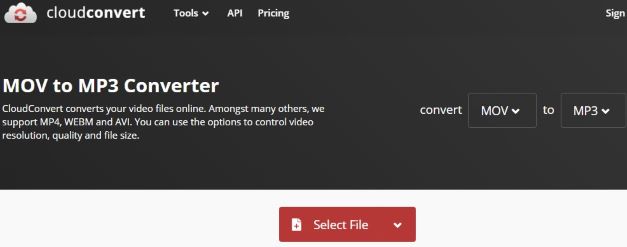
Pros
· Support a package of media formats
· Compatible with Windows and iOS devices
· Add files from Dropbox, OneDrive, Google Drive, URL, etc.
Cons
· No more than 25 conversions per day
· Limit of 10 conversion minutes on a daily basis
Guide
Step 1: Click the "Select Files" button to add your WMA files;
Step 2: Press the "Convert to "button to choose "MP3" under Audio category;
Step 3: Click the red "Convert" button to convert WMA to MP3.
If you are looking for an online video converter that allows you to download your videos and audios from the internet, Online-Convert can be one of your options. More importantly, with the help of this preeminent tool, you can convert not only audio formats, including WMA, MP3, WAV, M4R, M4A, AAC, MMF, OGG, FLAC, etc. but also video, document, e-book, image, archive, PDF, formats for multiple devices, such as iPhone, PSP, Xbox, iPad, etc.
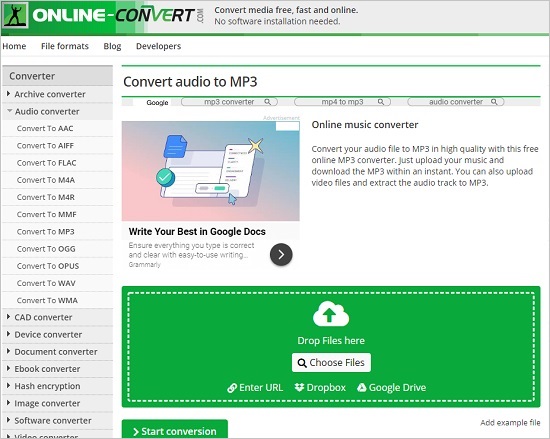
Pros
· Cut audios by setting start/end time manually
· Add files by copying URL, frim local folder, Dropbox, and Google Drive
· Additional settings functions such as trim audio, remove cover art, etc.
Cons
· Limit the file size to 100MB per conversion
Guide
Step 1: Go to online-convert.com and find the "Audio converter" option;
Step 2: Select "Convert to MP3" from a drop-down menu and then click the "Go" button;
Step 3: Press "Choose Files" button to add your WMA files, or you can upload them by entering URL, from Google Drive and Dropbox;
Step 4: Adjust settings in the "Optional settings" window and "Save settings" window respectively if you need;
Step 5: Hit on the "Start conversion" button to begin;
Step 6: Click "download your file" once you've been led to a new webpage so as to save your MP3 into your computer.
Wondershare Online Uniconverter has stayed on the top due to its flexible and powerful features. For the users who try to convert WMA to MP3, this online server is also capable of converting other main formats to another such as MP4, WAV, MOV, FLV, WAV, WMV, WebM, etc. What's more, its high conversion rate enables you to get MP3 files within a few minutes.
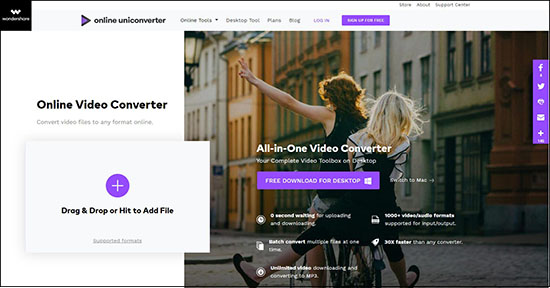
Pros
· Support various video and audio formats
· High-speed conversion and download
Cons
· Only allow 2 concurrent conversions
· Maximum file size is 100MB
· No extra settings functions
Guide
Step 1: Press the "+" button to upload your WMA files, or simply drag and drop them into the uploading area;
Step 2: Hit the "Convert all files to" button and choose "MP3" under the "Audio" category;
Step 3: Click the "CONVERT" button to begin;
Step 4: Tap on the "DOWNLOAD ALL" button to download your MP3 files or choose to save them into Dropbox.
Part 4. How to Convert WMA to MP3 Using Windows Media Player
The only way to convert WMA or other different audio formats to MP3 is to burn it to an audio CD, and then rip the CD to get the target audio format. Windows Media Player supports MP3, FLAC, WMA, WAV, and ALAC.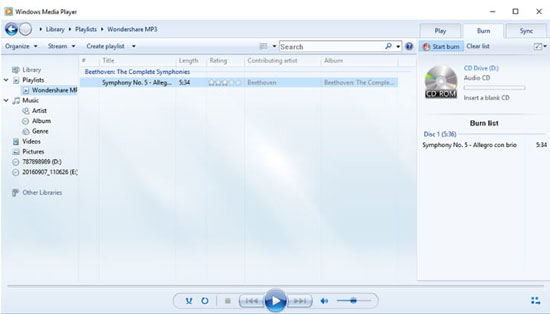
Step 1: Insert a blank CD into your computer or attach your computer to a USB DVD drive;
Step 2: Run Windows Media Player and press the "Music" tab on the right side of the screen to open a list of your files on this player;
Step 3: Click the "Burn" button on the right side of the screen and then add the songs you want to convert into the area;
Step 4: Hit on the "Start burn" at the top of the "Burn" section and wait till the process to complete;
Step 5: Go to "Organize" tab at the upper-right corner of the screen and choose "Options…" to open a new window;
Step 6: Open "Rip Music" tab and click the "Change" button to designate your save path;
Step 7: Press the "Format" drop-down menu in the middle of the window and choose "MP3" as your output format, and then click the "Apply" and "OK" button;
Step 8: Insert the CD you ripped previously and press "Rip CD" button at the top of the screen. It will take about 10 to 30 seconds per song. When Windows Media Player finishes ripping, your desired files will appear as MP3.
Part 5. Convert WMA to MP3 - VLC Media Player
Alternatively, you can use VLC media player to convert WMA to MP3. Yes, you heard me right. VLC media player is known as an open-source and free cross-platform media player. But apart from playing media files, it can also be also used to remove audio from video, add subtitles to movies, merge audios and videos, record screen, etc. Unlike Windows Media Player, it is capable of converting WMA to MP3 straightforwardly and easily.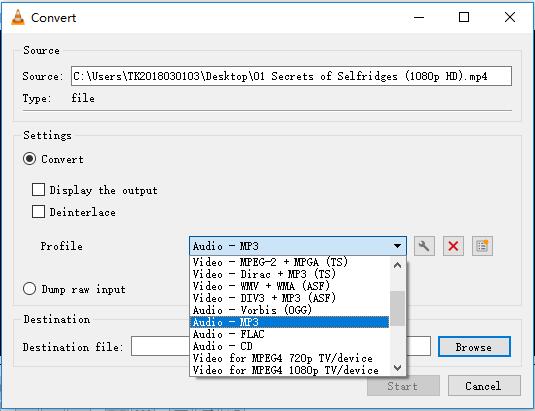
Step 1: Run VLC media player on your computer and go to "Media" option;
Step 2: Choose "Convert/Save…" to enter a new dialogue window;
Step 3: Click the "+ Add" button under the "File" option to add your wanted WMA files;
Step 4: Press the "Convert/Save" button at the top of the window;
Step 5: Tap the drop-down menu near the "Profile" in the middle of the screen and select "Audio - MP3" as your output format;
Step 6: Hit on the "Browse" button to choose your save path and finally click the "Start" button to begin to convert WMA to MP3 files.
Part 6. Convert WMA to MP3 - Audacity
When you try to load one of your WMA files into Audacity, you will probably get an error message saying that Audacity is unable to open this type of file due to patent restrictions. Under such circumstances, you will need FFmpeg plugin (FFmpeg download page) and LAME to help you. FFmpeg allows Audacity to import and export many audio formats such as AC3, M4A, WMA, and import audio from videos. Be aware that different versions of FFmpeg work with different versions of Audacity. If everything is prepared correctly, the steps to convert WMA to MP3 files are as follows.Note: Now the LAME library for MP3 export is built-in with Audacity for both Windows and Mac. Linux users still need to download and install the free LAME encoder.
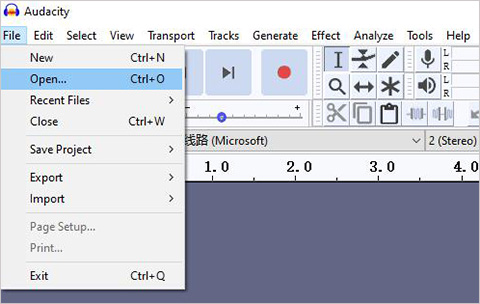
Step 1: Run Audacity on your computer and head to the "File" option;
Step 2: Choose "Open…" menu item and add your WMA into Audacity;
Step 3: Go to the "File" option again and choose "Export" this time;
Step 4: Tap "Export as MP3" and then click the "Save" button.
Part 7. Convert WMA to MP3 - iTunes?
An interesting fact is that if you add DRM-free WMA files into your iTunes library, iTunes will help you convert it to MP3 format automatically so that it could play your WMA files. Instead, if you have WMA files with DRM protection, you will not be also to add them to iTunes library directly since they are not supported. iTunes can only convert unprotected WMA songs. But if you have the original CDs for your WMA songs, you can use iTunes to import them.
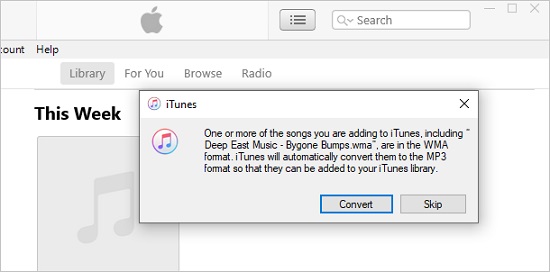
Part 8. Basic Information about Common Audio Formats
1 Lossless Compressed Audio Formats
a. WMA Lossless
WMA Lossless is one of the 4 codecs of WMA format. It is a lossless audio codec and is recommended for its DRM support. Compared with ALAC, WMA has more popularity among Windows users.
b. FLAC (Free Lossless Audio Codec)
FLAC is an audio format for lossless compression of digital audio. Digital audio compressed by FLAC's algorithm can be reduced up to 70% of its original size and decompress to a copy that remains original audio data. It is developed by Josh Coalson in 2000, and in late 2011, it is available for any operating system. People often compare it with MP3 format.
c. ALAC (Apple Lossless Audio Codec)
It is an audio coding format as well, developed by Apple Inc in 2004 for Lossless compression of digital audio. Similar to FLAC, in late 2011, it becomes an open format with royalty-free licensing. ALAC has 2 major file extensions - .m4a and .caf.
2 Lossy Compressed Audio Formats
a. MP3 (MPEG-1 Audio Layer 3)
There is no denying that MP3 is nearly used universally. First introduced in 1993 by the Moving Picture Experts Group, this format is accepted by almost all media devices.
b. AAC (Advanced Audio Coding)
AAC is an audio coding standard for lossy audio compression. It has higher sound quality than MP3 when they have the same bit rate. Now is the default audio format for Apple devices, Nintendo 3DS and DSi, PS3, iTunes, etc. It is also supported on Android, Wii, Sony Walkman MP3 series, and later, etc.
c. OGG
OGG is a free and open container format. It is able to multiplex a number of independent streams for text, video, audio, and metadata.
d. WMA (Windows Media Audio)
3 Uncompressed Audio Formats
a. WAV (Waveform Audio File Format)
WAV is developed by Microsoft and IBM in 1991. As an audio file format, now it is mainly used on Microsoft Windows systems for typically uncompressed and raw audio.
b. AIFF (Audio Interchange File Format)
AIFF is an audio file format used to store sound data. Developed by Apple Inc. in 1998, this format is most widely used on Mac computer systems.



