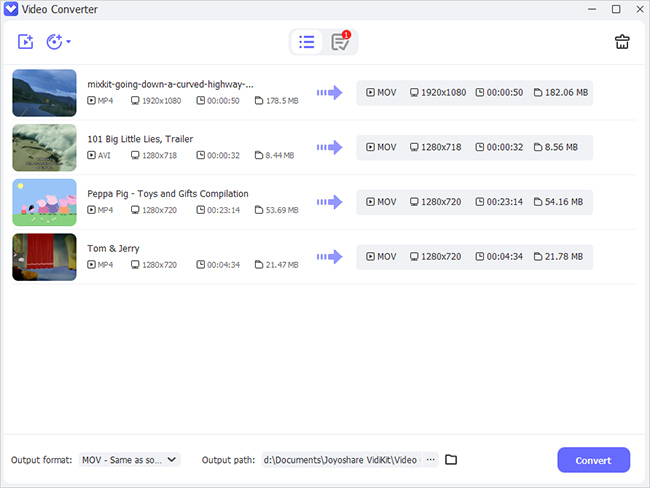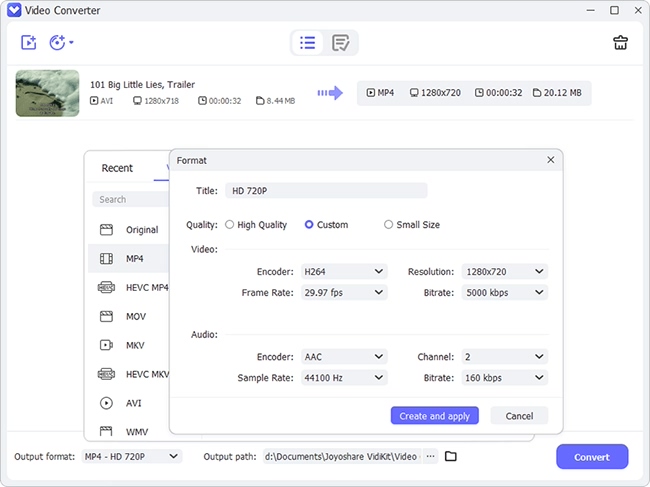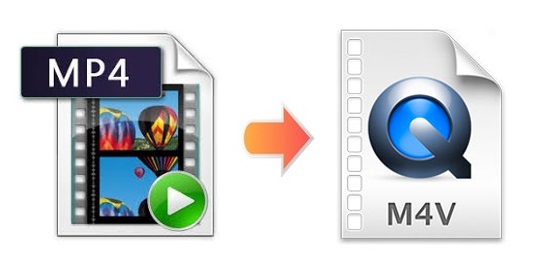
M4V format's popularity grows as Apple products such as iPhone, Mac, iPad, etc. become a hit. Though MP4 format is almost universally accepted, there is no denying that people will need M4V videos on some occasions, especially when you are using Apple products. If your iOS devices fail to recognize your MP4 files, you are suggested to convert MP4 to M4V files. This article will straightforwardly recommend 3 powerful and user-friendly MP4 converters to help you overcome the issue without wasting too much time and energy.
- Part 1. Convert MP4 Files to M4V Videos Losslessly - Joyoshare Video Converter
- Part 2. How to Convert MP4 Videos to M4V Files Easily - Apowersoft Video Converter Studio
- Part 3. How to Convert MP4 Videos to M4V Files Online - Convertio
- Part 4. Is There a Difference between M4V and MP4?
Part 1. How to Convert MP4 to M4V Losslessly Using Joyoshare Video Converter
Joyoshare Video Converter is specialized in the field of video and audio converting whose performance is unsurpassed. It is able to convert MP4 to MP3, M4V, WebM, MPEG, 4K video, MKV, WAV, TS, and over 150 formats with no quality damage. Thanks to its clear and clean interface and 60X lightning-fast conversion speed, you can finish the entire process without hassle.
This versatile software also comes with a great number of editing features, including trimming, cropping area size, rotating, adjusting video parameters, adding image and text watermark, etc. You are able to process your M4V videos within a few simple clicks. Furthermore, you can change the codec, bitrate, frame rate, resolution, etc. of your desirable files.
Key Feature of Joyoshare Video Converter:
Convert M4V to MP4 on Mac and Windows
Support DVDs like ISO image file, DVD disc, DVD folder, etc.
60X faster conversion speed than any other competitors
Convert video from one format to another with zero quality loss
Customize M4V videos with a built-in editor before conversion

Step 1Download and Install Joyoshare MP4 to M4V Converter
Launch Joyoshare Video Converter on your Windows or Mac computer. Click the Add Files button to add MP4 files you would like to convert. You are also able to drag and drop the MP4 files directly to the main interface. Several videos could be imported at a time. After that, you can preview them on the screen.

Step 2Set M4V as Output Format
This program supports almost all video and audio formats. To select M4V as your target format, you are supposed to tap the Format button at the bottom of the screen first. Then you can choose to convert MP4 files losslessly under the high-speed mode or edit files freely under the encoding mode. Find M4V format in the General Video tab.

Step 3Edit M4V Videos (Optional)
You could press the Edit icon to access to many editing features so as to touch up your M4V videos. To give an instance, you are able to remove your unwanted content such as annoying ads in an M4V video or audience reactions in a live show. You can also drag the white frame under Adjust tap to crop the blank edge of your M4V vides. Other editing features include applying effects, adding watermark, subtitling, etc. This step could be optional if you don't want to make any change to your M4V videos.

Step 4Convert MP4 to M4V
When all things are well-set, you are able to hit on the "Merge all into one file" button to combine your M4V clips into one. Now you are free to press the "Convert" button right next to it to start conversion. You will find the converted files in the History Library.

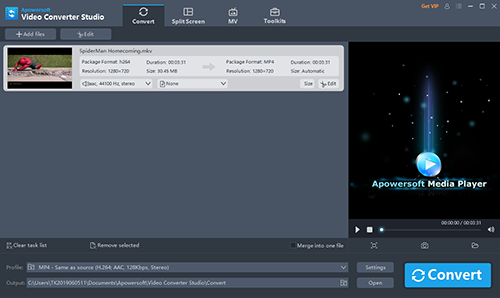
Step 1: Run the program on your computer;
Step 2: Go to the "Convert" tab and click the "+ Add files" button at the upper-left corner of the screen;
Step 3: Press the "Profile" dropdown menu at the bottom of the screen and find the M4V tab on the left side of the window;
Step 4: Choose your video quality and then hit on the "Convert" button at the lower-right corner of the main interface.
Part 3. Convert MP4 to M4V Online/Free via Convertio Convertio is a free online tool that allows you to convert MP4 to M4V without downloading any software. It is capable of working with an array of videos, audios, documents, e-books, images, presentations, etc. You are allowed to upload or save your video files using Google Drive or Dropbox. The program only supports a maximum file size of 100MB.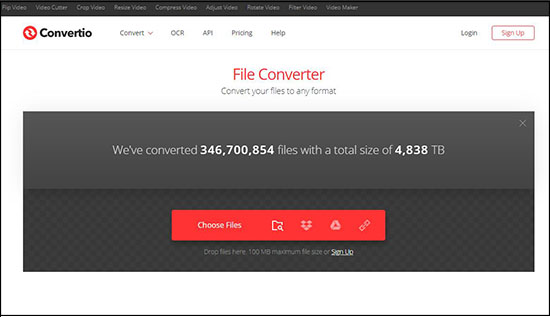
Step 1: Import your MP4 videos using in your preferred way;
Step 2: Select MAV as your output format from the "to" dropdown list near the video title;
Step 3: Press the "Convert" button to start to convert MP4 to M4V videos.
Answered: Is There a Difference between M4V and MP4? M4V video format is a video container format. Though it is very similar to MP4, they are not the same thing. It is believed that the major difference between them is that some M4V files may be protected by DRM copy protection, which is often used by Apple to encode iTunes videos. MP4 stands for MPEG-4 Part 14. Technically speaking, MP4 files often use MPEG-4, H.264, or HEVC (also known as H.265) codec, while M4V files exclusively adopt H.264 codec.