
Like many iPhone users, you may have a question - how to put DVD onto iPhone for watching on the go. As we all know that you can purchase a movie from iTunes and watch it without the Internet connection. However, if you already have the movie on a DVD disc, it is understandable that you are unwilling to pay for the same movie. To help you save money, here are three ways to guide you on converting DVD to iPhone-compatible format.
- Part 1. Rip DVD to iPhone with Joyoshare Video Converter
- Part 2. Rip DVD to iPhone with AVC
- Part 3. Rip DVD to iPhone with HandBrake
Part 1. How to Put DVD onto iPhone with Joyoshare Video Converter
To convert DVD to iPhone format, you need a professional yet easy-to-use DVD ripper. Joyoshare Video Converter is the best DVD to iPhone converter, which can remove various protections from the DVDs and rip them to over 150 popular formats, such as MP4, MOV, M4K, MKV, MPEG, 3GP, OGV, WebM, AVI, FLV, MP3, AAC, OGG, etc. After conversion, you can send the converted files to compatible devices, like iPhone XR, iPhone 8, iPad Air, iPad Pro, iPad 4, iPad mini, Apple TV, Galaxy S8, Galaxy S5, and so on. What's more, the output quality can be lossless.
Apart from converting DVD to iPhone, Joyoshare DVD ripper can also help you edit video with a built-in video editor. You are allowed to rotate, crop, add effects, frame, watermark, and subtitles to the video. If you need it, you can change the codec, bit rate, frame rate, and resolution.
Key Feature of Joyoshare Video Converter:
Remove limitations from the DVD
Convert DVD onto iPad, iPhone XS/XR/8/7, etc.
Rip DVD files with 60X speed and lossless quality
Trim video, add effect to the video, adjust audio, and so on

Step 1Launch Joyoshare DVD Ripper
Run the DVD converter on your computer. Insert the DVD disc with the movie to a drive. Lightly click the "Load DVD" to detect the DVD files. For a second, the DVD files will be load on the program.

Step 2Select iPhone-compatible format
Open a new window by tapping on the "Format" button at the lower-left corner. Tick the "Encoding mode", which allows you to customize the video's quality and parameters > click on "Devices" option > choose iPhone series. If it is necessary, you can click the small gear icon at the top right corner to reset the codec, resolution, frame rate, and bit rate. After confirming all the settings, hit on "Ok".

Step 3Edit video (optional)
To trim or add watermark and effects to the video before converting DVD to iPhone-compatible format, you can hit on the "Edit" button to access the editing window. Then you can start to customize the video by cropping, adding subtitles, embedding watermark, and more.

Step 4Start converting DVD to iPhone
In this final step, you only need to press the "Convert" button to rip DVD to iPhone-compatible formats. As you can see, there is a "Merge all into one file" option near the "Convert" button. You can click it to join all the videos into one before the conversion. Once the conversion is finished, you can check the files by clicking the "Converted" button.

Step 5Transfer video to iPhone
Install and launch iTunes. Tap on "File" and click "Import". Select the files converted by Joyoshare Video Converter. Connect your iPhone to the computer. Enter the "Video" tab and tick the "Sync Movies" option. Select the movies and click the "Sync" button.
Note:You can also choose "High-Speed mode" to rip DVD to MOV, mp4, and other general video formats. Under this mode, you can obtain the lossless video.
Part 2. How to Put DVD onto iPhone Using AVC
Any Video Converter Ultimate is a DVD ripper that can be run on Mac and Windows. You can use it to convert DVD to iPhone and 200+ formats for various devices. In addition to ripping DVDs, it can burn any video to a blank DVD disc. Also, you can use it to edit video. Below will show you how to convert DVD to iPhone format via this tool.
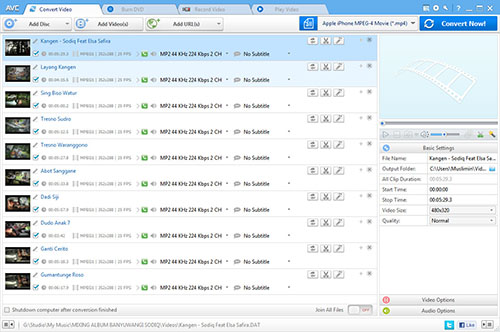
Part 3. How to Put DVD onto iPhone with HandBrake
HandBrake is a free media converter for Mac, Windows, and Linux platforms. It allows you to rip videos from DVDs and output them in MP4, MKV, and WebM format. MP4 file is compatible with the iPhone. So, here will guide you on ripping DVD to MP4 and transferring it to the iPhone.
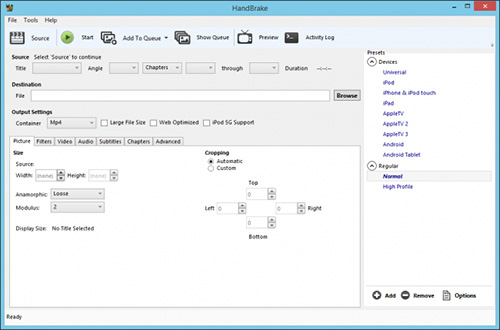
Conclusion:
In summary, the above shows you how to put DVD on iPhone using three video converters. All of them are simple to use. AVC can rip and burn DVD. HandBrake is free, but cannot rip the DVD with protections. Joyoshare Video Converter can directly convert DVD with or without limitations to iPhone-compatible format. Please choose a proper one according to your requirements.



