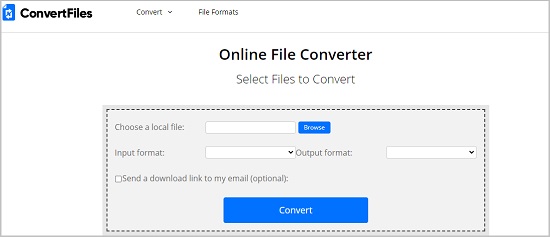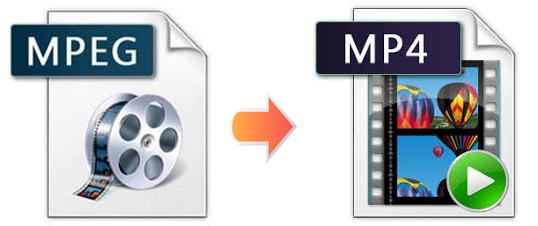
In such a digital world, billions of media files are compressed and coded in various kinds of video and audio formats. Some of whose names you may even never heard of. For example, you may be familiar with MP3 and MP4, but do you know what MPEG is? Why some people need to convert MPEG to MP4? How to do that in the most effective manner? What is the best MPEG video converter? Luckily, now you can find all the answers in this single article. Go ahead and keep reading. It will be useful for you to learn something about MPEG and MP4.
- Part 1. FAQ about MPEG and MP4
- Part 2. Convert MPEG to MP4 - Ultimate Video Converter
- Part 3. Convert MPEG to MP4 - 2 Free Online Tools
Part 1. People Also Ask:
a. What is MPEG Format?
MPEG stands for Moving Picture Experts Group. The MPEG standards cover different parts, including MPEG-1 (1993), MPEG-2 (1995), MPEG-4 (1998), MPEG-7 (2002), MPEG-A (2007), MPEG-D (2007) and many other eleven parts. Compressed by MPEG-1 or MPEG-2, it is an international coding of audio and moving pictures. It is able to store videos in high quality but small file size and thus makes digital TV, video CDs and digital audio broadcasting fast and easy. It is also used for creating films that spread over the internet.
b. Is MPEG the same as MP4?
The answer is totally negative. MP4 is MPEG-4 Part 14. MPEG-4 is a part of MPEG. Though they are both developed by Moving Picture Expert Group, they are not the same. MP4 is universally used for online video sharing. But two main types of MPEG files - MPEG-1 and MPEG-2 - are often used for VCDs and DVDs respectively.
c. Which is Better? MPEG or MP4?
It depends. As mentioned above, MP4 format is widely supported by many media players. So in most cases, such as download online movies, share and save videos, etc. you can use MP4 format without any problem. But if you need DVDs, or some web browsers don't support MP4 files, then MPEG format is better for you.
d. How Do I Open MPEG Files on Windows 10?
Commonly, you can open them with VLC media player, Windows Media Player, iTunes, etc.
Part 2. How to Convert MPEG to MP4 - Joyoshare Video Converter
Joyoshare Video Converter is a five-star video converting and editing tool that deserves your trust. It provides opportunities for its customers to convert videos and audios in the simplest way ever. This software supports no less than 150 digital formats including MPEG, MP4, MP3, MKV, MOV, AVI, WMV, WAV, M4A, M4B, FLAC, 4K video, etc. Featured with 60X conversion speed, you can convert MPEG to MP4 swiftly in 100% original quality.
This program is also a brilliant MPEG to MP4 video editor. You can use it to manipulate your files by inserting personal watermark, cropping area size, adding special video/audio effects, adjusting video parameters, etc. More surprisingly, it is able to support DVDs, even those with protections. In a word, you can use this tool to convert any video and audio in the way you prefer.
Key Features:
No quality loss
Offer extra editing functions
Support popular digital formats
Support many types of DVDs
60X ultra-rapid conversion spee
Convert MP4 to MPEG and vice versa

Step 1Launch Joyoshare Video Converter
Download Joyoshare Video Converter. Then you can easily install it on your Windows or Mac. As you can see, there are three icons at the top of the main interface. Choose the first Add Files icon
 to upload your MPEG videos. You are also allowed to drag and drop them to the MPEG to MP4 converter directly. You can rename your MPEG files if necessary.
to upload your MPEG videos. You are also allowed to drag and drop them to the MPEG to MP4 converter directly. You can rename your MPEG files if necessary.
Step 2Select Output Format
Move to the bottom left corner of the screen. Find the Format button and click it. To get lossless MP4 videos, you are supposed to choose high-speed mode. As for encoding mode, it enables you to adjust MP4 video quality, bit rate, resolution, frame rate and codec. Besides, under this mode, you can utilize the program's built-in editing features to make your MP4 videos stand out.

Step 3Edit MP4 Videos
You can skip this process if you don't need to edit your MP4 videos before converting. Trimming is essential if you only want to keep a certain part of your MP4 files. You are also able to adjust aspect ratio, brightness, contrast, subtitle forms and its position, audio volume, etc.

Step 4Convert MPEG videos to MP4
When preparation is completed, you can go to the Convert button at the right bottom of the main interface to start converting MPEG to MP4. "Merge all into one file" option is available as well. If you don't need it, you can just leave it alone.

(Part 3. How to Convert MPEG to MP4 Online/Free)
Though online MPEG to MP4 converters cannot promise fast conversion speed and have tons of annoying ads sometimes, you can still choose them based on what you really need. For example, you have no demand for other editing features or you are unwilling to download any paid software. This section will cover 2 powerful online video converters to help you convert MPEG to MP4 with far greater ease.
Zamzar
This fast MPEG to MP4 converter could be your first choice. Zamzar supports more than 1200 file formats, MPEG and MP4 included. Apart from adding MPEG files from local folder and by dragging, you can also upload your target videos by copying file links. The maximum file size it supports is 2 GB. You can store up to 100 GB of files. It also claims to keep your conversions within 10 minutes.

Step 1: To upload your MPEG files, you can press the green button "Add Files…" icon on your web page, drag and drop them to the web page, or paste videos links by selecting "select link" option;
Step 2: Set MP4 as output format by clicking the "Convert To" button;
Step 3: Choose "Convert Now" button to begin conversion;
Step 4: Wait till the progress bar to finish;
Step 5: When conversion is completed, you will jump to a new page. Next click "Download" button to get your MP4 files.
ConvertFiles
ConvertFiles will also never let you down if you ask for a convenient online MPEG to MP4 converter. You can use it to convert MPEG to multiple digital formats such as 3G2, F4V, MP3, WMV, FLV, etc. Different from Zamzar, it can support a file size that up to 250 MB. For converting MPEG videos that up to 1500 MB, you need to sign up VideoToolbox.

Step 1: Click the blue Browse button to select your MPEG files from your computer;
Step 2: Set output format manually (input format will be automatically detected);
Step 3: Press Convert button to begin.