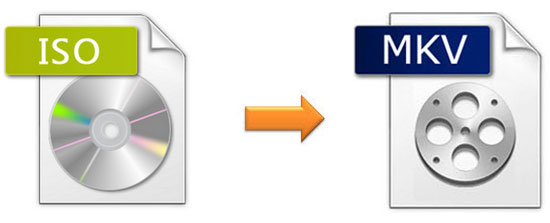
Imagine that you have a lot of ISO files, which you copy or rip from the DVDs and store them on your computer. Then you may realize that the ISO files cannot be directly played. What's more, they take up a lot of storage space on your computer. Under these circumstances, you are suggested to convert ISO to MKV using three video converters, so that you can enjoy the ISO video on Apple, Samsung, LG, and more other brands' devices.
- Part 1. Convert ISO File to MKV with Joyoshare Video Converter
- Part 2. Convert ISO Files to MKV with MakeMKV
- Part 3. Convert ISO Files to MKV with DVDFab
- Part 4. Reasons for Converting ISO to MKV
Part 1. How to Convert ISO to MKV with Joyoshare Video Converter
Joyoshare Video Converter is a full-featured ISO to MKV converter, which can be run on Mac and Windows computers. It can not only convert ISO file to MKV losslessly and quickly, but also convert ISO file to AVI, MP4, MOV, M4K, MKV, MPEG, 3GP, WebM, OGV, FLV, MP3, AAC, OGG, etc. If you do not know which format is compatible with your devices, this converter supports you to convert ISO to iPad Pro, Pad Air, iPad 4, iPad mini, iPhone XR, iPhone 8, Apple TV, Galaxy S8, LG TV Galaxy S5, and more devices compatible formats. Therefore, you can watch the video offline with other devices.
This software is also a DVD ripper, which can rip DVDs with or without limitations to over 150 formats. So it can help you rip DVDs to digital formats and store them on your computer, USB, Google Drive, etc. What's more, this all-round program has a built-in video editor, which can help you edit video. If it is necessary, you can use this tool to change the bit rate, codec, frame rate, and resolution of the video.
Key Feature of Joyoshare Video Converter:
Convert ISO to MP4, MKV, and other formats quickly and losslessly
Trim video, add effect, embed watermark, and so on
Remove various protections from the DVDs
Compatible with Windows and Mac platforms

Step 1Load ISO files on the program
Launch Joyoshare ISO to MKV converter. Tap on the "Add Files" option to load ISO files. This software supports batch conversion, so you can add several files at a time, Also, you can directly drag and drop the ISO to the converter.

Step 2Select MKV as output format
After the first step, ISO files are listed on the program. Now, you can select the "Format" button at the lower-left corner to choose "High-Speed mode" to losslessly convert ISO to MKV at 60X conversion speed. If you need to reset the codec, frame rate, resolution, and bit rate of the video, you can select "Encoding mode". After that, pick MKV and hit on "Ok" to go back to the main interface.

Step 3Edit video (optional)
If you prefer to add some effects to the ISO video before the conversion, you can click the "Edit" button, which is next to the file's name to access the built-in video editor. Then you can start to customize the video, like cropping, adding subtitles, embedding watermark, and more.

Step 4Start converting ISO to MKV
Before converting ISO file to MKV, you can tick "Merge all into one" option to combine all ISO videos together. Press the "Convert" button to begin the conversion of ISO to MKV. Once the conversion is accomplished, you can manage the files by clicking the "Converted" button.
Part 2. How to Convert ISO to MKV with MakeMKV
MakeMKV is a free ISO to MKV converter, which is compatible with Linux, Mac, and Windows platforms. It can store all video and audio tracks, as well as chapters' information from the DVD, ISO files. The conversion speed is fast. Besides, this software can stream video to other media players.
Note: This program allows you to rip both DVD and Blu-ray for free in the beta version, However, after 30 days, if you still want to rip Blu-ray discs, you need to purchase a license.
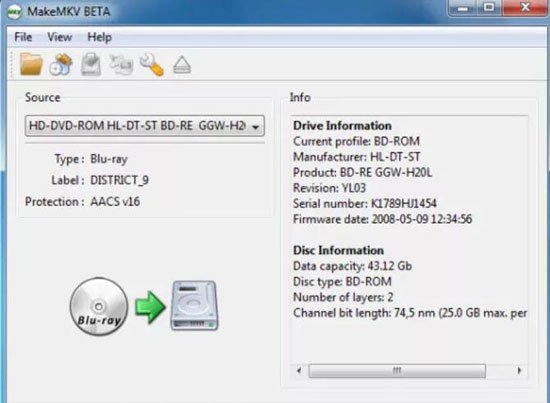
Step 1: Launch MakeMKV on your computer. Then tap on the "File" option to open the ISO files;
Step 2: Once the file is opened, the titles will appear on the left of the window. Double-click on the title, you can go to further settings;
Step 3: Click the folder icon to confirm where to store the MKV files. Then you can click the "MakeMKV" button to convert ISO to MKV.
Part 3. How to Convert ISO to MKV with DVDFab
DVDFab is also a nice converter to help you convert ISO files to MKV easily. It supports to convert a great number of media file formats. It specializes in ripping, burning DVDs, even it has DRM.
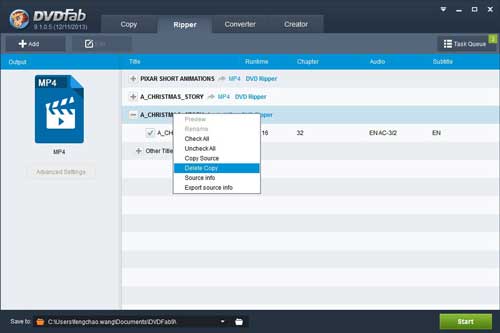
Step 1: Run DVDFab and select "Converter" on the top. Click "+ Add" to load ISO files;
Step 2: Change the video size and quality by resetting the parameters on the left bar. You can obtain editing function by clicking the "Edit" button;
Step 3: Ultimately, you can tap on the "Start" button to begin the conversion process.
Part 4. Why DO You Need to Convert ISO to MOV?
1: A file in MKV format is smaller than ISO, so that convert ISO to MKV can help you save more storage space on your computers. Also, MKV's compatibility is better than ISO. More and more manufacturers like LG and Samsung are developing high-definition and Blue-ray players on their products to stream MKV content. Therefore, you can play the videos on more devices after converting ISO to MKV.
2: The second advantage to convert ISO to MKV is that MKV format can contain different audio tracks. With this feature, it allows you to choose your different language when you are watching movies with multiple built-in audio tracks.
3: MKV also has a soft-subtitles feature. You can turn off the unwanted subtitles on MKV videos according to your requirements.



