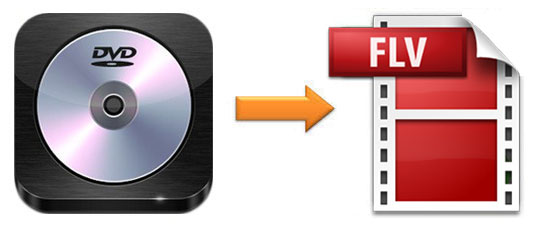
It is known that FLV, Flash Video, is a container file format for delivering digital video to online video platforms, such as YouTube, Hulu, Vevo, Metacafe, etc. Currently, it is not used as wide as before. However, some DVD collectors may need to rip DVD to FLV to share the old movies, precious recordings, and more other video contents online. Here will show you how to convert DVD to FLV with 3 tools so that you can stream the DVD video to social media.
- Part 1. Convert DVD to FLV with Joyoshare DVD Ripper
- Part 2. Convert DVD to FLV with WinX DVD Ripper
- Part 3. Convert DVD to FLV with DVDFab DVD Ripper
- Part 4. Complementary Tips
Part 1. How to Convert DVD to FLV Rapidly with Joyoshare Video Converter
To rip DVD to FLV files, you need to use a fast and lossless DVD ripper. Joyoshare Video Converter is that kind of DVD ripper, which can convert DVD to FLV at 60X conversion speed with 100% original quality. This program can help you rip any DVD. No matter the DVD has protections or not. It is able to convert DVD to MP4, AVI, MOV, DV, FILV, M4V, OGG, 3GP, MP3, AAC, WAV, APE, M4R, etc. You can transfer and enjoy the converted video or audio to any compatible devices like iPad, iPhone, Apple TV, Galaxy S8, iPad mini, PSP, HTC 10, LG Optimus, and so on.
This DVD converter has a built-in video editor. It allows you to trim video, take a snapshot, crop video, add effects, embed subtitles, adjust brightness, and more. Customizing codec, bit rate, frame rate, and resolution are feasible. If you need it, you can join all videos together using this video converter.
Key Feature of Joyoshare Video Converter:
Remove various protections from DVDs
Rip DVD to MOV, FLV, and other formats without quality loss
Support to convert DVD files in batch at a time
Can be run on Windows and Mac platforms

Step 1Load DVD files to DVD to FLV converter
Download and install Joyoshare DVD ripper to your computer. Then run it on the desktop. Insert DVD disc, containing your favorite video, to a drive. To add DVD files, you need to tap on the "Load DVD" option at the top of the program.

Step 2Select FLV as output format
After step 1, click "Format" > choose "High-Speed mode". Under this condition, you can get FLV files with high speed and initial quality. Then select FLV under the "General Video". You may note that there is an "Encoding mode". This mode allows you to reset codec, resolution, frame rate, bit rate, and quality.

Step 3Edit DVD file (optional)
Assume that you intend to trim the unwanted parts of the video, please click the "Format" button again > choose "Encoding mode" > pick up FLV format > click "Ok". Then go back to the main interface and hit on the "Edit" button. You can start to trim, crop, rotate, add effect, embed subtitles to the video.

Step 4Start converting DVD to FLV
When everything is set, you can move to the bottom left. You can check the box to "Merge all into one file" or just directly click the "Convert" button to begin the conversion of DVD to FLV. Ultimately, you can manage the FLV files by tapping on the "Converted" button.

Part 2. How to Convert DVD to FLV Easily with WinX DVD Ripper
As a counterpart of Joyoshare Video Converter, WinX DVD Ripper specializes in DVD backup. It supports you to rip DVD to 350+ formats with high quality. You can utilize it to convert DVD files to FLV fluently. Besides, this program offers an editing function, so you can use it to edit the video.
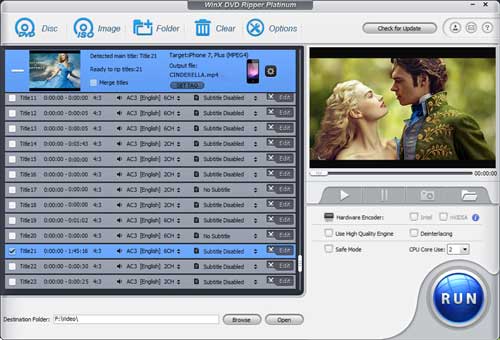
Step 1: Place the DVD to a drive. If your computer doesn't have a built-in DVD drive, you can use an external disc drive. Launch WinX DVD Ripper > click "Disc" to load DVD to the program;
Step 2: Tap on the "Output Profile" option. Then click "DVD Backup" > choose "Backup full title to FLV". If it is necessary, you can edit the video before moving to the next step;
Step 3: Begin the DVD to FLV conversion by clicking the "RUN" button. To rip the DVD smoothly, you are suggested to choose "Safe Mode".
Part 3. How to Convert DVD to FLV with DVDFab DVD Ripper
DVDFab DVD Ripper is also another nice DVD ripper to help you convert DVD to FLV easily. Its free version allows you to convert 3 discs. The output video resolution is 480P. It specializes in ripping, copying and burning DVDs, even it has DRM.
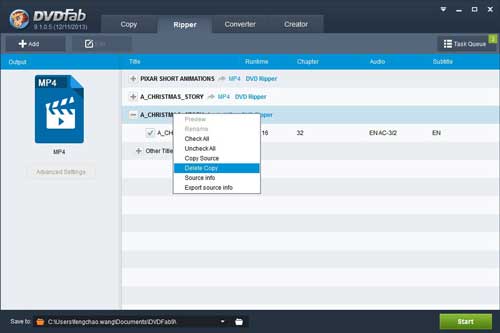
Step 1: Make sure that you insert the DVD disc to the drive. Double click DVDFab to get it running. Select "Ripper" on the top to load DVD files;
Step 2: Click "profile switch" to choose FLV as an output format. After that go to the bottom and click the folder icon to decide where to save the final video;
Step 3: Tap on the "Start" button in green to begin the conversion process.
Part 4. How to Choose a Good External DVD Drive?
In case your computer doesn't have an external or USB DVD drive and you need to purchase one. The following will show you some points that you need to consider if the DVD drive is good.
Quality
Quality is the first factor, which needs to be taken into account when you choose an external DVD drive. To be noted that the best external DVD/CD drive has a solid build. It needs to be durable.
Speed
One more thing that you should pay attention to is the write and read speeds of an external DVD drive. Also, the USB type will affect speed. An external DVD drive with USB 3.0 is faster than those with USB 2.0.
Compatibility
Before purchasing, you need to make sure that the external DVD drives are compatible with your computer operating system. Moreover, not all of them can play Blu-ray.
Size
Currently, most of the external DVD drives are small and handy. If you need to use the drive frequently, choose a small and lightweight one is better for you.
Noise
If you don't like being disturbed by the annoying sound of the drive reading a DVD, you are suggested to choose some external drives with noise reduction technology.



