VidiKit
Convert, record and edit
How versatile is Joyoshare VidiKit in audio recording? Once you use it, you have the right to record audio from all sorts of sources, such as media players, music-streaming websites, third-party programs, etc. The recorded audio can be stored with high quality in any format, including MP3, OGG, WMA, AC3, WMA, M4B and more. You still have the freedom to edit or manage all the files in your own way. Now, just download and install it to start learning how to record detected audio on computer.
First, complete the download and install of Joyoshare Audio Recorder program. After running it on your computer, you can click the drop-down menu in the lower right corner to select the 'Input Device' ![]() simply, like system sound or microphone voice, etc. At the same time, get the audio to be recorded ready.
simply, like system sound or microphone voice, etc. At the same time, get the audio to be recorded ready.
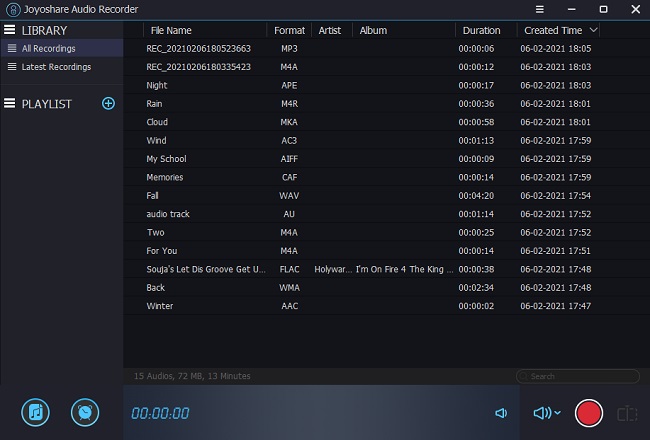
Go to the lower left corner to find and click the 'Format' ![]() button. A pop-up window will appear immediately, from where you can finish all output settings, choosing format like MP3, APE, AIFF, MKA, AC3 and more to suit your needs. Or you can preset quality, customize codec, channel, bit rate and sample rate as you wish.
button. A pop-up window will appear immediately, from where you can finish all output settings, choosing format like MP3, APE, AIFF, MKA, AC3 and more to suit your needs. Or you can preset quality, customize codec, channel, bit rate and sample rate as you wish.

Note: Don't forget to confirm other settings in the upper-right corner menu > 'Preferences' > 'Convert'. It's practical to change location of output files, delete recordings automatically and split recordings individually based on your own requirements. Besides, you're able to create scheduled task by setting Start time and End time in the 'Schedule' ![]() option.
option.
Make sure the audio file(s) you'd like to record gets prepared and you have adjusted the volume to the best condition. Simply play it (them) on your computer and press on the red 'Start Recording' button to begin capturing sound. During the recording, you are free to cut grabbed audio to small segments with the rightmost 'Cut Recording' button. When accomplish audio capture, you can just end up with the 'Stop' option.

All recorded audio files will be in the Library. You can click to enter either 'All Recordings' or 'Latest Recordings' to locate and find the track you'd like to post-process. Then, press on the 'Edit' ![]() button to have further operations as below.
button to have further operations as below.

* Trim: Play the audio recording and pause it where you want it to be cut, using the 'Start Set' button and 'End Set' button respectively to complete segment selection. Alternatively, you can enter time points, being accurate to milliseconds, to confirm a section. Simply click "Cut" button to generate. It's also available to repeat these operations to create more than one trimmed audios.
* Effect: Listen to the audio file in real time and use equalizer to adjust. You can also apply sound effects, such as Full Bass, Large Hall, Pop, Rock, Sharp, etc. in the way you like.
* Tag: This is a built-in ID3 tag identifier and editor. You are able to tap on the "Recognize" option to let this program fix and detect related audio info, especially for music track. Besides, it enables you to manage all ID3 tags info, including title, cover, year, genre, composer, artist, etc.
Note: There is a "Playlist" function in the left column, which allows you to create various lists with "Add New List" button and classify to sort out all saved audio recording files.
Capture streaming music, fix ID3 tags, manage playlists, 16 output formats!