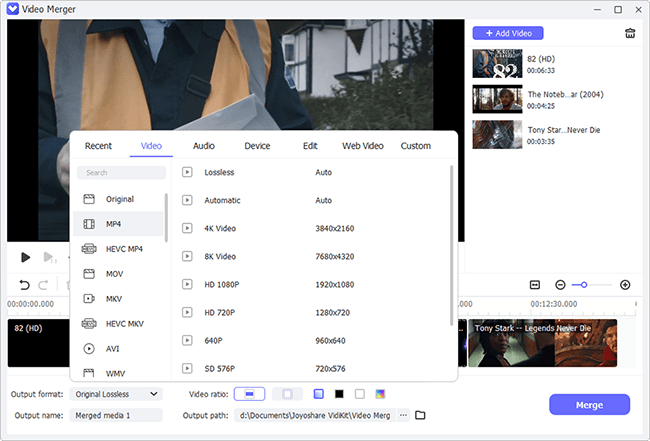Q:"Look for an easy and quick way to merge M4V files into one with lossless quality. Any suggestions for software to do it?" - from Reddit
Have downloaded or captured a few video clips as M4V format and also want a simple method to combine them into a complete video for non-stop watching? Then, you've come to the right place. This article presents 4 practical M4V video merger software to describe how to get several M4V files consolidated without any quality reduction in a summary fashion. Choose one that best suits your needs for working to your advantage.
Notice: All the presented merging programs below just work with non-protected M4V video files. For the DRM copy-protected M4V files like iTunes videos, you have to remove the digital restrictions by the use of a professional tool prior to merging them.
- Part 1. Merge M4V Files in Joyoshare Video Joiner
- Part 2. Join M4V Files in QuickTime
- Part 3. Combine M4V Files in Bandicut Video Joiner
- Part 4. Splice M4V Files in Gihosoft Free Video Joiner
- Part 5. FAQ
Part 1. How to Merge M4V Files in Joyoshare Video Joiner
To get multiple M4V files clustered into a large one in a loss-less way, look no further than Joyoshare Video Joiner. It is a rather specialized desktop video joiner enabling a nice bit of media file formats, such as MP4, M4V, MOV, MKV, AVI, MPEG, WMV, FLV, 3GP, ASF, etc and even various GIFs and live photos. More than anything, it is provided with a lossless mode for the realization of merging several M4V video files without decreasing quality. Besides, cutting files and adding stunning effects to make your M4V videos more attractive can be done with its help.
Striking Features of Joyoshare Video Joiner:
- Accept a broad range of video/audio file formats
- Losslessly merge M4V files and output at 60X speed
- Feature a slick drag-and-drop interface and quite simple to operate
- Encoding mode supports customizing video codec, bit rate, frame rate, resolution
- High-speed mode makes the requirements of lossless join of files in the same format satisfied
- Capable of trimming, rotating, changing aspect ratio, inserting watermarks and subtitles, applying special effects, etc
Step 1Drag M4V files to Joyoshare Video Joiner
Install and open Joyoshare Video Joiner on your computer. Then, what should be done is to import all M4V files that need to be merged. To do it, in addition to touching "Open File", you can also drag all of them to the main interface for convenience.

Step 2Select the high-speed mode
The program provides users with 2 merging modes, high-speed mode and encoding mode. For combining your M4V files with lossless quality, you have to choose the high-speed mode and identify M4V as the output format.
Note: Supposing that you need to further personalize M4V files and customize parameters, please choose the encoding mode. Only when working with encoding mode can the editing ability be applied.

Step 3Cut M4V files when previewing
After determining the joining mode, you should go to the previous interface. Next, tap on "Play" to preview M4V videos. For some unsatisfied sections in videos, simply delete them by sliding the yellow timeline. Beyond that, if you need, re-order each M4V video by moving up and down, or change the name of M4V files.

Step 4Join M4V files without quality loss
When this is all in place, please hit on the "Convert" button in the lower right corner to initiate the combining process. Wait for Joyoshare Video Joiner to finish joining M4V files. The file folder storing the new M4V video will show on the screen.
Part 2. Combine M4V Files into One Mac in QuickTime Player
For Mac users, taking advantage of QuickTime is another effective solution worthy of consideration to merge M4V files together. Such an Apple developed free multimedia application is pre-installed on all Macs and Macbooks, which supports merging two or more videos into one, adding audio to video, cropping, rotating video, etc without downloads besides playing audio or video files. To splice several individual M4V video clips into a single one with QuickTime, follow the quick guide.
Note: Since Apple removed support for the Windows version of QuickTime in 2016, this method of merging M4V is just for every Mac user.

Step 1: On your Mac, launch QuickTime Player and open one of the M4V files to be combined in it by way of "File" > "Open File";
Step 2: Afterward, drag and drop the other M4V video files to the opened QuickTime Player interface. When all M4V videos are added, highlight and move the video clip to rearrange to make them combined in the order you desire;
Step 3: Next, tap on the "Done" button and then head to "File" > "Export" to save all these M4V videos into one after selecting the output video quality.
Part 3. How to Join M4V Files in Bandicut Video Joiner
Bandicut, an all-round Windows video editor, is involved the features of cutting, splitting, and joining. It is developed with an easy-to-use interface and strong compatibility, with which everybody can effortlessly merge multiple M4V files into a seamless one even without technical support. Besides, one more attraction is that its attached loss-free mode can satisfy the requirements of lossless quality. You can work with it with confidence.
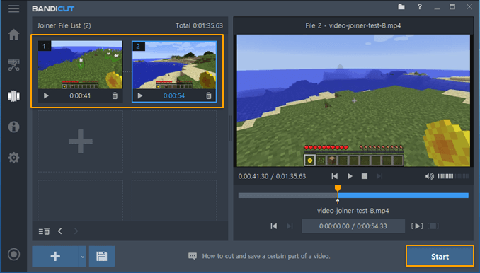
Step 1: What the first thing is to outfit Bandicut on your computer. After running it, select the "Join" option to open the local folder and batch import your M4V files to it. Or, you are allowed to directly drag the M4V folder to the interface;
Step 2: Adjust the sequence of M4V files as you like. Next, click on "Start" to the following window where you should specify a merging mode. For the lossless join of M4V files, the high-speed mode is recommended;
Step 3: Create a filename for the output file and choose an export folder. Whereafter, touch the "Start" button to initiate the process. Upon completion, press on an "Open" button to locate the merged M4V video.
Part 4. How to Combine M4V Videos in Gihosoft Free Video Joiner
For greater diversity and choice in M4V video merging, a free current video merging software by the name of Gihosoft Free Video Joiner is also shared. It is one of the best free video joiners coming with an intuitive interface. With it, you can merge an unlimited number of M4V videos together with no loss of quality within 3 steps. Besides M4V, it also gives its support to MP4, AVI, WMV, MOV, and other commonly used video formats. Though, what you ought to note is that the freeware lacks of cutting and editing abilities.
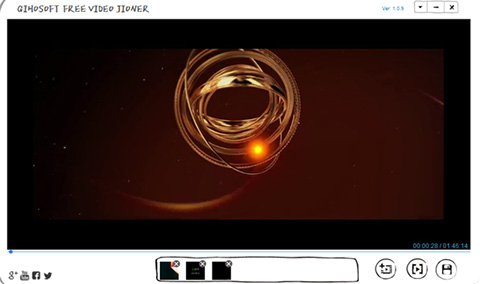
Step 1: To merge M4V files with Gihosoft Free Video Joiner, you first need to download, install, run it on a computer;
Step 2: Afterwards, drag and drop your M4V files to it. Alternatively, click on "Import" icon to upload files;
Step 3: Once all M4V videos to be joined are added, rearrange the sequence of M4V videos by dragging in the back if needful. Then, press on "Join" located in the bottom rightmost corner to have your M4V files assembled into an intact file.
Frequently Asked Questions about M4V:
#1 What's M4V?
M4V is a standard video container format developed by Apple. It is a special type of MP4 format commonly applied to online video-on-demand websites as well as media files on mobile hand-held devices like iPhone, iPod, PSP. With H264 HD encoding, M4V achieves a higher definition in a smaller volume. Generally, Apple will apply M4V to encode video files in the iTunes store. This kind of M4V files is protected by Apple's FairPlay DRM and just played in iTunes.
#2 Why can't I import iTunes M4V files to join?
As is mentioned above, all M4V video files from iTunes are protected by DRM. This copyright protection controls and restricts the using, modifying and distributing of the M4V video. If you would like to freely add DRM protected M4V files to merge, you have to draw support from a specialized M4V converter to lift the copyright restrictions.
#3 Can I combine M4V files in HandBrake?
I'm afraid that's impossible. HandBrake is a free and multi-platform video transcoder and converter. Although it is provided with other functions like add subtitle or audio to video besides the conversion between any video, HandBrake couldn't be regarded as a video editor with the capability to join files. For this, its official has stated unequivocally that any action of video joining and advanced editing is far beyond the range of possibility with it.