How to Fix iPhone Unavailable Try Again in 8 Hours
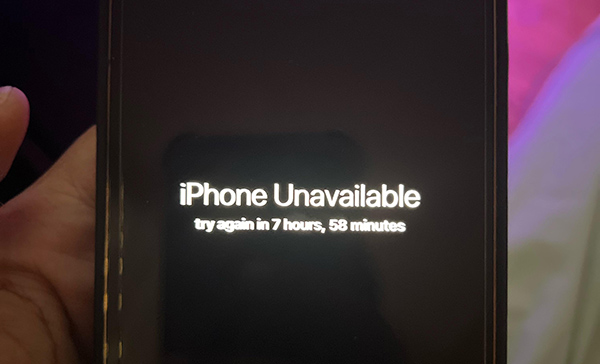
Does anyone know how to fix iPhone unavailable Try Again in 8 Hours problem? I found an old iPhone in my room but I can't remember the passcode. After making some passcode attempts, this disabled message appears and stop me entering the passcode. How can I unlock this iPhone?
This is not a hard-to-solve problem when your iPhone shows the iPhone Unavailable Try Again in 8 Hours message. Usually, this error message will appear when you enter the wrong passcode too many times. This security guard protects iPhone very well from illegal access. However, sometimes this disable screen will bring some trouble when users can't remember the correct passcode on an old iPhone. Therefore, in this post, we will show you some effective solutions on how to fix iPhone Unavailable Try Again in 8 Hours. Read it on.
Part 1: Why Is My iPhone Unavailable For 8 Hours?
When your iPhone displays a message like "iPhone Unavailable" for 8 hours, it's usually because of too many incorrect passcode attempts. Apple enforces this lockout as a security measure to prevent unauthorized access to your device. Here's a breakdown of how this works:
Lockout Timings:
6 incorrect attempts: 1-minute lockout.
7 incorrect attempts: 5-minute lockout.
8 incorrect attempts: 15-minute lockout.
9 incorrect attempts: 1-hour lockout.
10 or more incorrect attempts: Lockout for hours (e.g., 8 hours or longer).
Part 2: How to Fix iPhone Unavailable Try Again in 8 Hours
Before trying the more advanced methods, you can re-enter your correct passcode once the lockout timer expires. Be cautious to avoid additional failed attempts. If you can't wait so long, try the following troubleshooting methods one by one.
Solution 1. Contact the Carrier And Reset Your Device
Before resetting your iPhone when you see the iPhone Unavailable Try Again in 8 Hours, you should first contact the carrier if you are an eSIM user. After asking for the QR code to set up the eSIM on your iPhone. Then, you can erase your iPhone to fix the iPhone Unavailable Try Again in 8 Hours problem. You can follow the steps below to make it.
Step 1. Wake up your iPhone and you will see a Forgot Passcode? option when your iPhone is stuck in the unavailable screen.
Step 2. Click on the Start iPhone Reset and enter your Apple ID passcode to confirm that you are the owner of the phone.
Step 3. If you are an eSIM user, please select Keep eSIM and Erase Data. If not, please select Delete eSIM and Erase Data. Remember, all the data on your iPhone will be erased, please make a backup if you don't want to lose data.
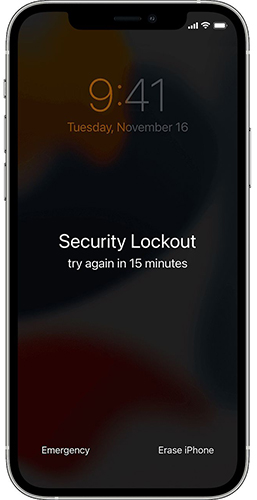
Solution 2. Fix iPhone Unavailable Try Again in 8 Hours via TunesKit iPhone Unlocker
TunesKit iPhone Unlocker is a multifunctional iOS unlocking tool with some powerful iOS unlocking features including unlock iOS screen, unlock Apple ID, bypass Screen Time, and bypass MDM restrictions. When the iPhone Unavailable Try Again in 8 Hours appears on your screen, the optimal choice is to use TunesKit iPhone Unlocker to remove the screen lock from your iPhone. Besides fixing iPhone Unavailable Try Again in 8 Hours, TunesKit iPhone Unlocker can also help users fix other problems like forgot iPhone passcode, iPhone passcode expired, or iPhone is disabled. If you can't remember the passcode on your iPhone, TunesKit iPhone Unlocker will help you access your iPhone soon without entering any passcode.
Why Choose TunesKit iPhone Unlocker?
- Supports all the iOS versions and models
- Unlock your iPhone without passcode within a couple of minutes
- It also helps you unlock your iPad, iPod, and iPhone with minimal effort
- It offers a 100% success rate
- Factory reset iPhone without Apple ID passcode
Now, let's see how to fix iPhone Unavailable Try Again in 8 Hours by using TunesKit iPhone Unlocker.
Step 1Connect iPhone to Computer
Before connecting your iPhone to the computer, you should first download and install TunesKit iPhone Unlocker on your computer. When the program is connected, please select the Unlock iOS Screen and hit on the Start button.

Step 2Connect iPhone to Computer
Here, you will need to put your iPhone into Recovery Mode. If you don't know how to, you can follow the onscreen instructions to put your iPhone into the Recovery Mode. Check your iPhone models and use the corresponding method to fix it. Click on the Next button when your iPhone is in Recovery mode.

Step 3Download Firmware Package
Then, TunesKit iPhone Unlocker will download the firmware package to help you unlock the phone. Click on the Download button to start downloading. If you have a firmware package downloaded, you can also click on the Select button.

Step 4Fix iPhone Unavailable Try Again in 8 Hours
When the firmware package is downloaded, TunesKit iPhone Unlocker will start to move the screen lock from your iPhone and fix the iPhone Unavailable Try Again in 8 Hours problem. You will be able to access your iPhone after removing the screen lock.

Solution 3. Fix iPhone Unavailable for 8 Hours via iCloud
By using the Find My iPhone feature, users can remove the screen lock from an iOS device remotely. Remember, using iCloud to remove the screen lock from your iPhone will erase all the data and content from your iOS device. If you don't want to lose data from your iPhone, you can make a backup before using iCloud. You can follow the steps below to fix iPhone Unavailable and Try Again in 8 Hours.
Step 1. Open a browser on your computer and go to the icloud.com website. Enter your Apple ID and passcode to log into your iCloud account.
Step 2. Select the Find My iPhone feature.
Step 3. Click on the All Devices option and select your disabled iPhone.
Step 4. Click on the Erase iPhone option to remove all the data and content from your iOS device.

Solution 4. Fix iPhone Unavailable Try Again in 8 Hours via iTunes
If you have installed iTunes on your computer, you can also use iTunes to restore your iPhone and fix the iPhone Unavailable Try Again in 8 Hours problem. You can follow the steps below to make it.
Step 1. Download and install iTunes on your computer. Connect your iPhone to the computer.
Step 2. Hit on the device icon on the top toolbar. Then, select the Summary option.
Step 3. Click on the Restore iPhone option to restore your iPhone and fix the iPhone Unavailable Try Again in 8 Hours problem.

Part 3: Conclusion
When your iPhone is disabled, there are still many solutions you can use to fix the problem. Using TunesKit iPhone Unlocker can be the best solution when you can't remember the passcode on your iPhone. TunesKit iPhone Unlocker is a powerful iOS unlocking tool to unlock iPhone, iPad, and iPod touch. If you are still having other questions, please feel free to leave us a comment below.
