How Many Attempts to Unlock iPhone Until It Is Disabled?
For many iOS device users, setting up a screen lock is a must-to-do thing when they bought a new device. Thanks to the protection of the screen lock, users will not need to worry that their iPhone is stolen or lost as the phone will be disabled after some wrong passcode attempts.
But every coin has two sides, though the high security of the screen lock protects our phones very well, it borders us sometimes. When we forgot the iPhone screen passcode, how many attempts to unlock iPhone until it is disabled? And how to unlock iPhone after too many password attempts? If you are now confused about the same questions, this post is the right place where you can find the best solutions.
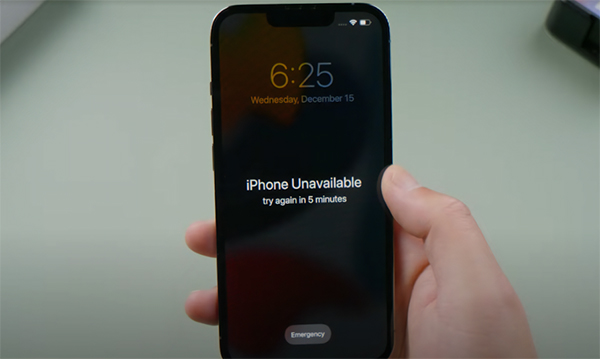
Part 1. How many tries to unlock iPhone until it is permanently disabled?
According to Apple's default settings, your iPhone will not be disabled with 5 wrong passcode attempts. It means that you can try to enter any possible passcode to try to unlock your iPhone five times. However, if you can't enter the correct passcode after 5 attempts, your iPhone will be disabled. But you can still keep entering the passcode until the 10th attempt. Let's see what will happen if you enter the wrong passcodes after 5 attempts.
After 6 wrong passcode attempts, your iPhone will be disabled for 1 minute.
After 7 wrong passcode attempts, your iPhone will be disabled for 5 minutes.
After 8 wrong passcode attempts, your iPhone will be disabled for 15 minutes.
After 9 wrong passcode attempts, your iPhone will be disabled for 1 hour.
After 10 wrong passcode attempts, your iPhone will be permanently disabled. If you have enabled the Erase iPhone after 10 wrong passcode attempts, all the iPhone data will be erased after that.
Therefore, iPhone users have 10 chances to unlock their iPhone when they forgot their iPhone screen lock passcode. After 10 wrong passcode tries, your iPhone will be disabled and you will see a message on your iPhone screen that is saying iPhone is Disabled. Connect to iTunes. If your iPhone is now disabled, and you don't know how to unlock it, please read the following content and try using the best solutions to unlock your iPhone.
Part 2. How to unlock iPhone after too many wrong passcode attempts?
In this part, you will learn some effective methods to unlock your iPhone if it is disabled for too many wrong passcode tries.
Solution 1. Unlock iPhone after wrong passcode attempts via TunesKit iPhone Unlocker
You will not need to worry about how many attempts to unlock iPhone after using a professional iPhone unlock tool like TunesKit iPhone Unlocker. TunesKit iPhone Unlocker is an all-in-one iOS unlocking program that aims at unlocking various locks on iOS devices like screen lock, Apple ID, MDM restriction, and Screen Time lock. With the powerful unlocking features, users can unlock their devices with ease within several simple steps. What's more, TunesKit iPhone Unlocker allows you to unlock a second-hand iPhone without passcode, unlock iPhone with black screen, or unlock iPhone with a broken screen.
Key Features of TunesKit iPhone Unlocker
- Unlock disabled iPhone without passcode with simple steps
- Available on the latest iOS version including 16
- Enable to factory reset iDevices without passwords
- Unlock iPhone/iPad/iPod touch with ease
- Help to remove Face ID and fingerprint recognition at ease
Now, let's see how to unlock iPhone by using TunesKit iPhone Unlocker after too many wrong passcode attempts.
Step 1Launch TunesKit iPhone Unlocker
To begin with, please connect your iPhone to the computer. When your iPhone is detected, click on the Unlock iPhone Screen option.

Step 2Put iPhone into DFU Mode or Recovery Mode
Then, you will need to put your iPhone into Recovery mode. If you don't know how to make it, you can just follow the onscreen instruction and make it. When your iPhone is in Recovery mode, click on the Next button.

Step 3Download Firmware Package
Here, you will need to download the corresponding firmware package to unlock your iPhone. Ensure that all the given information is not a thing wrong with your iOS device. Then, click on the Download button. If there is anything wrong, please correct it manually.

Step 4Unlock Your Disabled iPhone
After downloading the firmware package, TunesKit iPhone Unlocker will start to unlock your disabled iPhone. After that, how many attempts to unlock iPhone is a solvable problem by using TunesKit iPhone Unlocker.

Solution 2. How to unlock iPhone after wrong passcode attempts via iTunes
If you have iTunes downloaded on your computer or Mac, you can try using it to unlock your iPhone when it is disabled after too many wrong passcode attempts. However, if you need to use it to unlock your iPhone, your iPhone should be previously synced with iTunes, and you should know the Apple ID and the passcode. Using iTunes to unlock your iPhone will erase all the content and data from your device. If you think it is ok, read it on and learn how to make it.
Step 1. Launch iTunes and connect your iPhone to the computer.
Step 2. Click on the device icon on the top-left toolbar.
Step 3. Click on the Summary option and then select the Restore iPhone option to unlock your iPhone.

After unlocking your iPhone, you will need to set it up again. If you have a previous backup, you can restore the backup file via iTunes.
Solution 3.Unlock a disabled iPhone via iCloud after multiple attempts
Using iCloud to unlock your iPhone is also a wise choice. It allows users to unlock their iOS devices remotely without using a computer. However, if you want to use this feature, the Find My iPhone feature should be enabled on your iPhone. Let's see how to unlock your iPhone after too many wrong passcode attempts.
Step 1: Navigate to the www.icloud.com website and log into your iCloud account.
Step 2: Select the Find My iPhone option, and then hit on the All Devices option.
Step 3: Find your iPhone in the dropdown menu, then select the Erase iPhone option to unlock your iPhone. Enter your iPhone passcode if it is prompted.

Part 3. The Final Words
That's all about how many attempts to unlock iPhone. iOS device will be disabled after 10 wrong passcode attempts. When your iPhone is disabled or locked for various reasons, you can always take the assistance of TunesKit iPhone Unlocker.
