Best 3 Solutions to Recover iPhone Live Photos
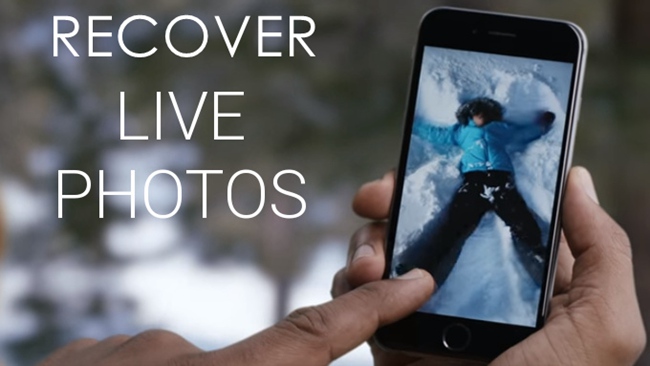
Live photos, a brand-new feature associated with iPhone 6s and later models, which enable users to bring their photos to life by creating a moving image. However, sometimes you may lose the precious live photos stored on the iPhone if you delete them accidentally or after iOS system update. You can surely get those photos back if you have already backed up your iPhone to the iTunes or iCloud, but it is worth to be noted that some other files that wasn't included in the backup may get lost as well. In this case, why not read on this article to find the best solutions that will help you recover lost live photos? It still works even if you haven't created any backups.
Tool You'll Need to Recover iPhone Live Photos (iOS 12 Supported)
Here we recommend an efficient third-party iOS data recovery tool, TunesKit iPhone Data Recovery, which is the best alternative to recover lost live photos on iPhone either from the iOS device directly or from iTunes, iCloud backup files easily and fast. You'll get utmost possibility of data retrieval based on advanced technologies as well as frequent lifetime upgrade for free to support every new iOS or Windows.
1. Recover Lost Live Photos on iPhone without Backup
The following guide will show you how to restore lost or deleted live photos directly from the iPhone step by step with TunesKit iPhone Data Recovery.
Step 1Connect iPhone to the Computer
Download and install TunesKit iPhone Data Recovery, then launch it on your computer or Mac. Connect your iPhone to the computer using a USB cable and then select "Recover from iOS" mode upon the startup of the program.

Step 2Scanning Lost Live Photos on iPhone
As soon as the software detects your device successfully, select the photos you need to restore from the main interface displaying all data types. Then click on the "Scan" button to start scanning lost live photos.

Step 3Preview and Recover Deleted Live Photos
The time needed for the whole scanning progress depends on the amount of data on your iPhone. Once it finishes scanning, you'll be able to view all recoverable files including lost and existing data listed in different categories. At this point, you can browse and choose the live photos you want to recover, next tap on the "Recover" button, those photos you selected would be stored to your computer in seconds.

2. Recover Lost Live Photos on iPhone from iTunes Backup
Here's the second method to get lost or deleted live photos on your iPhone, with TunesKit iPhone Data Recovery, you'll be able to only recover those photos instead of all the data and settings on your iPhone.
Step 1Choose iTunes Backup Files
Launch TunesKit iPhone Data Recovery on your computer and select the second recovery mode "Recover from iTunes Backup". Then the program will start detecting all iTunes backup files on your computer.

Step 2Extract Live Photos from iTunes Backup
Select the right iTunes backup file you need to recover the data from and click the "gear" icon of the backup column, choose Photos and then click on the "Scan" button.

Step 3Preview and Restore Live Photos
All recoverable files will be listed in different categories as soon as the scanning finishes. You can preview them one by one, select the one you need to restore and click the "Recover" button to get them back on your computer.

3. Recover Lost Live Photos on iPhone from iCloud Backup
TunesKit iPhone Data Recovery is capable of downloading and recovering your live photos stored on the iPhone from iCloud backup files as well. Simply follow the instructions below.
Step 1Log in iCloud Account
Open TunesKit iPhone Data Recovery on your computer and set recovery mode as "Recover from iCloud Backup". Then you need to enter your Apple ID and password to log into iCloud account as required.

Step 2Download iCloud Backup
Select the iCloud backup file that contains the lost live photos from the interface and click "Download" button. Then choose the type of file (in this case Photo) and click "Next" to continue.

Step 3Restore Live Photos from iCloud Backup
All lost data will be shown in the results page after the scanning is over. Select the Live Photos you wish to get back and click "Recover" button to save them to your computer instantly.

The Bottom Line
If you delete or lost live photos on your iPhone unexpectedly, just download this all-powerful software for help, as TunesKit iPhone Data Recovery can solve other 20 types of data loss issues on your iOS devices efficiently such as contacts, notes, reminders, iMessages, videos, WhatsApp messages, and more.
