How to Recover Deleted Line Data on iPhone?
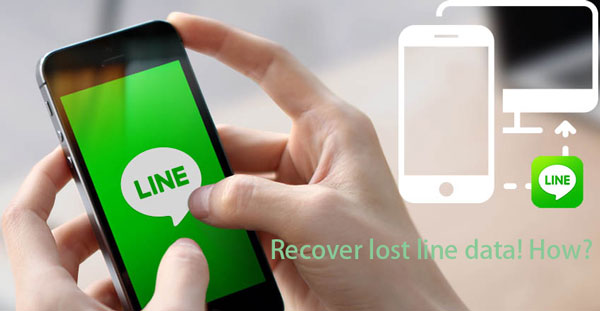
Line is a widely-used application that we can use to chat with our relatives and friends. Besides, it can also allow us to send and receive international calls. Moreover, when we send messages, we may attach some emotions, pictures, videos, photos and other data. So it can be seen that we might have stored much important information on Line. Nevertheless, we might sometimes lose these data due to mistaken deletion or other causes. At this time, we feel regretful and don’t know what to do. Indeed, losing significant data is a painful thing. But don’t worry, we are going to discuss 4 effective ways to recover lost Line data on iPhone.
Tip 1: Retrieve iPhone Line messages from iCloud if you have a backup
If you already have a backup on iCloud, then you could complete Line data recovery directly from iCloud. Here's what you should do.
Step 1: Open iCloud official website on your computer and sign in it by entering your Apple ID and password.
Step 2: Tap Settings.
Step 3: Then many files including messages and chat history will appear. In this case, choose the data you would like to recover.
Step 4: Click Restore files and then wait until the recovery finishes.
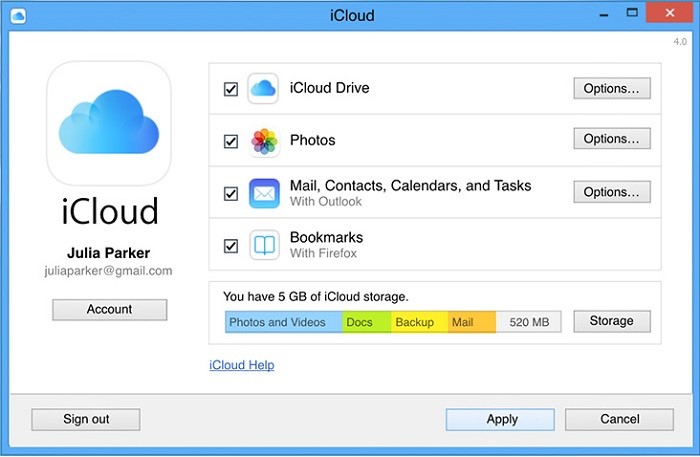
Tip 2: Restore Line data to iPhone through transferring devices
Having iCloud backup already, you could restore Line chat history, emotions and other data by transferring devices which needs you have another iPhone. If you are unable to restore Line data from settings and have an iOS device except your iPhone, then you can try this method and follow steps as presented here to bring your deleted Line data back.
Step 1: Open Settings on your iPhone and click the account of the top screen.
Step 2: Slide down and turn iCloud drive on.
Step 3: Shift your Line account to another iPhone you trust.
Step 4: Click Restore when the button shows, then the process will get started to retrieve lost data on Line from iCloud backups.
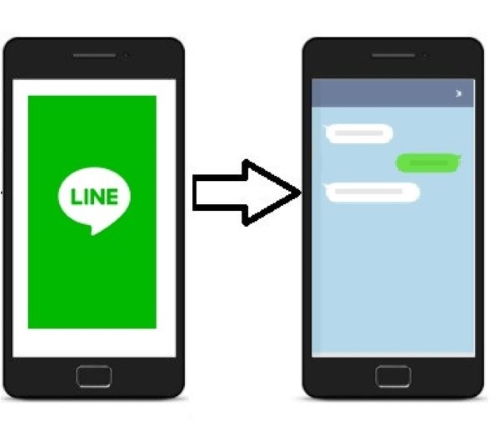
Tip 3: Recover lost Line files via iTunes if you have a backup on computer
Similar to retrieve lost Line data from iCloud, using iTunes can also help you to get them back as long as you have a backup saved on computer. To recover Line messages and chat history or other data on iPhone from iTunes, try following steps.
Step 1: Open iTunes and connect your iPhone to the computer with a USB cable. (input the password to trust computer if necessary.)
Step 2: Tap the iPhone icon and choose your device.
Step 3: Click Restore Backup and select the files you want to recover.
Step 4: Click Restore button to start the process.

Tip 4: Use iPhone data recovery tools to get lost line data back
However, many people are generally not in the habit of having their data backup, which cannot restore lost Line data via iTunes or iCloud backup. If it is this case, then you are supposed to employ professional iOS data recovery tools like TunesKit iPhone Data Recovery. This software can quickly recover lost data and even encrypted files. Apart from this, it can restore diverse kinds of data like Line messages, contacts, SMS, etc. And no matter what reasons that lead to data loss such as mistaken deletion and virus attack, TunesKit iPhone Data Recovery can rescue them. Moreover, it supports many kinds of iOS devices including iPhone 11 Pro Max, iPhone Xs, iPhone 8 Plus, etc. Previewing required data before recovery and full compatibility to the latest iOS 13 are essential parts, too.
To use this third-party data recovery tool, follow the steps below to get lost Line data back right now.
Step 1: Open TunesKit iOS Data Recovery software on your computer and connect your iPhone to the computer. Then choose "Recover from iDevice" from the top column. If it is the first time for you to use the program to recover data, you have to click trust to the computer.

Step 2: After the device and different files appear on the interface, choose the categories on the right column that need to be scanned. Then click the Scan button and the program will begin scanning. At this time, you will see the percentage it is scanning.

Step 3: Then all files scanned will be shown on the left. Before you click the Recover button, you can preview the Line message, chat history or other files you want retrieve from "App Documents", "App Videos", "App Photos" column. After that the software will start to bring your data back. Besides, you can set the formats of output files on the left corner.

Verdict
Well, these are what we offered for you to solve recovering deleted or lost data from Line on iPhone. As you can see, restoring data from iTunes or iCloud needs backup before, and transferring Line account to another iPhone is a little uncomfortable. Thus using the third-party iPhone data recovery programs is the easiest and most reliable way to recover your lost or deleted Line data on iPhone. No matter which tips you are willing to choose, we sincerely hope that you can get a lot of value from this guide. If you have any confusion or problems, please contact with us.
