Can't Delete Apps on iPhone? Solved Here!
When people update their iPhones, they often meet some system glitches after the updating. For instance, some users have reported that they can't delete apps on their iPhones when they update the iOS system to the latest version. This may not affect the normal use of the devices, but it's an irritating thing. If you are encountering the same problem, read on and check why this issue occurs, and find some useful solutions to fix can't delete apps on iPhone.

Part 1: Why Can't I Delete Apps on My iPhone?
Before resorting to the fixes, you need to find out why you fail to delete apps first.
1. You are allowed to delete almost all third-party apps and part of inbuilt Apple apps on your iPhone. But some apps like Phone, Message, Settings, Photos can't be removed by yourself.
2. Others have put screen time restrictions on your iPhone. If other people put a Screen Time lock to apps or you have enabled it accidentally, you may fail to delete apps.
3. If your iPhone is under MDM restrictions, you may be prevented from uninstalling some certain apps.
4. After updating your iPhone, some system errors occur and prevent you from removing apps from your device.
Part 2: How to Fix Can't Delete Apps on iPhone
Method 1: Use TunesKit iOS System Recovery
If you can't delete apps from iPhone, you can first try to fix your iOS system, because this issue is generally caused by some system glitches on your iPhone. In this case, using a professional iOS fixing program to repair your iPhone is a better choice for you. Here, I want to recommend TunesKit iOS System Recovery, which is a dedicated and professional iOS fixing tool that can help you fix more than 150 system errors, like can't delete apps from iPhone, iPhone black screen, iPhone apps won't open, iPhone won't turn on, and more. Using this tool, you can fix your iPhone with only several steps, and don't need to worry about losing your data.
Characteristics of TunesKit iOS System Recovery:
- Fix can't delete apps on iPhone efficiently
- Avaliable on Mac/Win and supports iOS 16
- Provide Standard Repair and Deep Repair
- Easy-to-use and concise interface
- Fix your iOS devices without losing any data
Step 1Connect Your iPhone to PC

The first thing you need to do is to make your iPhone connected to the PC. Then, launch TunesKit iOS System Recovery on your PC and wait for your iPhone to be detected. After that, you can move to the next page by tapping on the iOS System Repair button.
Step 2Select Standard Repair

You will see two repair modes on the main interface, including Standard Repair and Deep Repair. Standard Repair is more recommended because you won't lose data with this mode. Then, you can tap on the Download option to get the firmware package downloaded.
Step 3Fix can't delete apps from iPhone

After the downloading is over, it's time for you to tap on the Repair button to fix your iPhone. When the repairing process finishes, you can try to delete apps from your iPhone again.
Method 2: Check Content & Privacy Restrictions
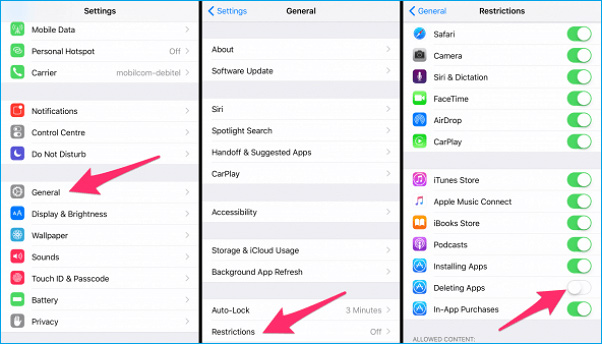
Content & Privacy Restrictions may prevent you from deleting some certain apps from your iPhone. Thus, when you meet this issue, you need to check Content & Privacy Restrictions first. Open the Settings app, and then choose Screen Time > Content & Privacy Restrictions. Next, choose iTunes & App Purchases followed by Deleting Apps. After that, check if the Allow option is selected.
Method 3: Delete Waiting Apps
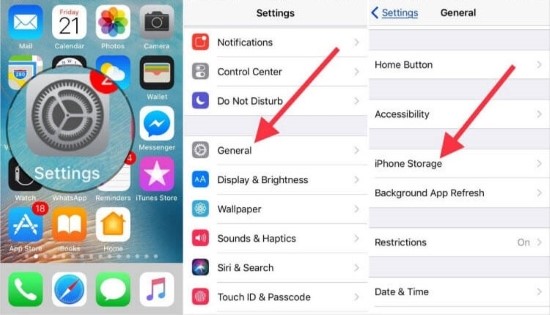
In some cases, if you are installing or updating a certain app, it may be stuck on waiting and you can't delete it either. Your app may be stuck on waiting because of an unstable network connection or lacking storage. If the error is caused by unstable network connection, you need to go to Settings > WLAN to connect to a stable Wi-Fi. If the issue results from lacking storage, you can go to Settings > General > iPhone Storage to check how much space is left on your device.
Method 4: Restart Your iPhone

Restarting your iPhone can be a good method for you when you cannot delete apps on iPhone. Navigate to the Settings menu, and then choose General followed by Shut Down, your device will be shut down later. After a while, you can press and hold the Side button to restart your iPhone again.
Method 5: Delete Apps via Settings
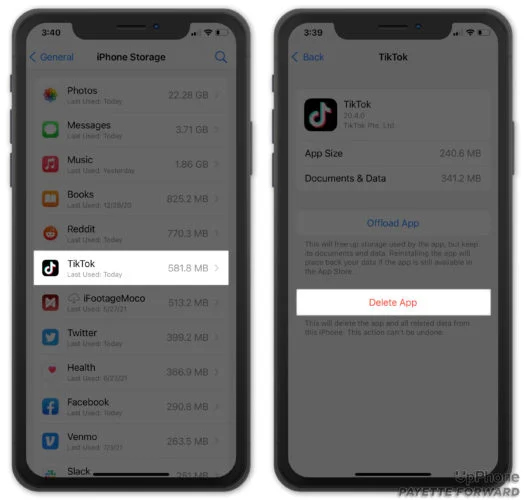
If you want to delete apps from iPhone but fail, you can try to delete them via the Settings app. Just go to Settings > General, and then choose iPhone Storage. Then, choose the apps you want to delete but fail and tap on it. After that, you can see the Delete App option on the screen.
Method 6: Reset All Settings

In some cases, resetting all settings may be conducive for you when you can't delete apps on iPhone. Open the Settings app on your iPhone, and then select General > Reset > Reset All Settings. Then, when the reset completes, you can try to delete the apps again.
Part 3: Conclusion
That' all for what you can do when you can't delete apps from iPhone. You are suggested to take one or more methods here to help you fix your device. If you often meet such system errors, TunesKit iOS System Recovery is a good choice for you. Then, using this tool, you don't need to worry about how to fix your iOS devices without losing your data.
